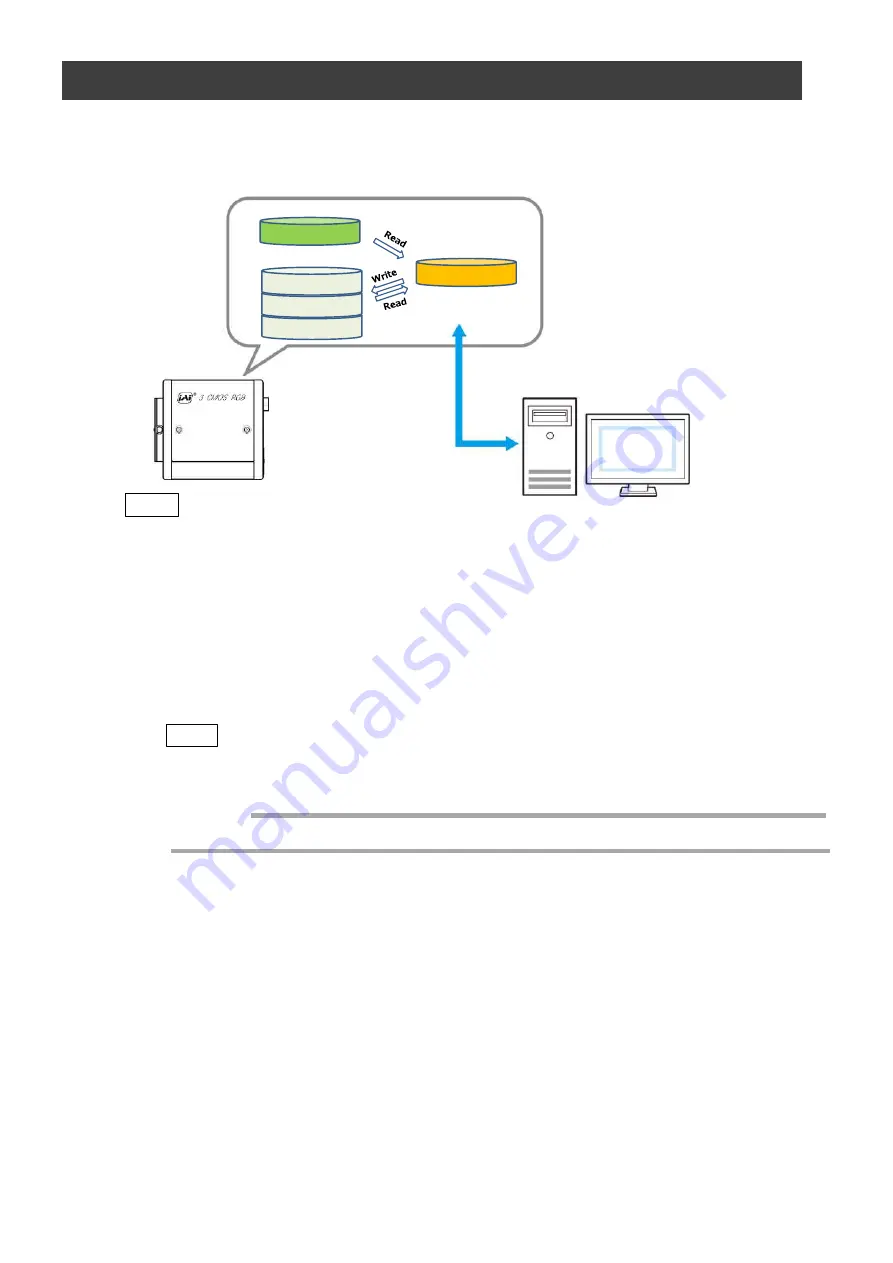
SW-4000T-SFP
— 21 —
Step 7: Saving the Settings
The setting values configured in the player (eBUS SDK for JAI) will be deleted when the
camera is turned off. By saving current setting values to user memory, you can load and
recall them whenever necessary. You can save up to three sets of user settings in the
camera. (User Set1 to 3)
eBUS SDK for
JAI (Player)
一時メモリ
UserSet1
UserSet2
UserSet3
DefaultSet
Working Set
Memory(Flash)
Memory(RAM)
Note
Changes to settings are not saved to the computer (eBUS SDK for JAI).
■
To save user settings
1
Stop image acquisition.
2
Expand [UserSetControl], and select the save destination ([UserSet1] to
[UserSet3]) in [UserSetSelector].
Note
The factory default setting values are stored in [Default] and cannot be overwritten.
Settings can only be saved when image acquisition on the camera is stopped.
Caution
3
Select [UserSetSave], and click [UserSetSave].
The current setting values are saved as user settings.
■
To load user settings
1
Stop image acquisition.
User settings can only be loaded when image capture on the camera is stopped.
2
Select the settings to load (UserSet1 to UserSet3) in [UserSetSelector].
3
Select [UserSetLoad], and click [UserSetLoad].
The selected user settings are loaded.
Содержание SW-4000T-SFP
Страница 62: ...SW 4000T SFP 62 Spectral Response Wave length nm Relative Response Wave length nm ...
Страница 63: ...SW 4000T SFP 63 Dimensions F mount SW 4000T SFP F Dimenstional tolerance 0 3mm Unit mm ...
Страница 64: ...SW 4000T SFP 64 M52 mount SW 4000T SFP M52 Dimenstional tolerance 0 3mm Unit mm ...






























