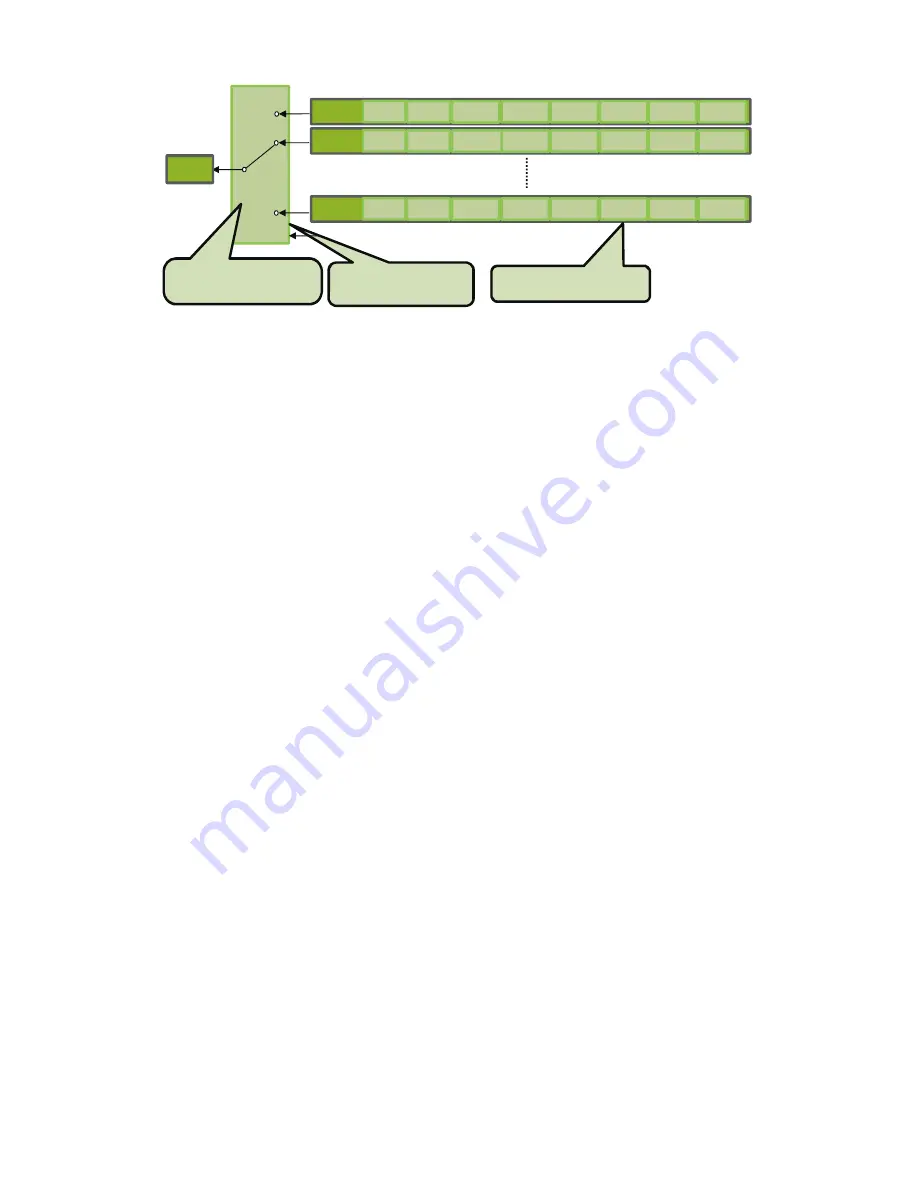
— 42 —
SP-12000M-CXP4 / SP-12000C-CXP4
Index structure for Trigger Sequence
Index1
ROI1
Exposure
1
Gain1
(M/Red/Blue)
Black
Level1
Binning1
(H/V)
LUT
Enable1
Frame
Count1
Next
Index1
Index2
ROI2
Exposure
2
Gain2
(M/Red/Blue)
Black
Level2
Binning2
(H/V)
LUT
Enable2
Frame
Count2
Next
Index2
Index128
ROI128 Exposure
128
Gain128
(M/Red/Blue)
Black
Level128
Binning128
(H/V)
LUT
Enable128
Frame
Count128
Next
Index128
Index
Selector
(MUX)
Index Table
・
Index Next Index
Current
Index
Command
・
Reset Sequence Index
Reset
Sequence
Common Settings
・
Sequence LUT mode
Command Sequence mode
This mode allows the user to vary the “pattern” of the sequence in response to external factors.
Changes in the sequence can be initiated manually or in a programmatic fashion as the result of data
from sensors/controllers or from the analysis of previous images.
In this mode, the user can define up to 128 different “indexes” each incorporating a combination of:
•
ROI (width, height, offset X, and offset Y)
•
Exposure Time
•
Gain Level (R/B Gain can also be configured on the color model)
•
Black Level
•
Binning Mode (monochrome only)
•
LUT Enable (whether or not to enable the use of LUT for this index)
The user must also enter a value from 1 to 128 in [Command Sequence Index]. This indicates which
index to execute each time a trigger is received. The same index will continue to be executed for all
subsequent triggers as long as the value of [Command Sequence Index] remains unchanged.
Changing the value of [Command Sequence Index] to one of the other predefined indexes causes
that index to be executed in response to subsequent triggers. This mode of operation enables users to
develop applications that continually send new values to [Command Sequence Index] in response to
external factors such as changing light conditions, different types or sizes of objects being inspected,
or other factors. This allows applications to change ROI, exposure, gain, etc., without being restricted
to a predefined pattern.
As with Trigger Sequence, [Sequence LUT Mode] defines whether Gamma or LUT is to be applied
to the sequence. If Gamma is selected, the Gamma setting defined in the camera’s Analog Control
section will be applied to all exposures in the sequence. If LUT is selected, the LUT characteristics
defined in Analog Control will be applied to any index where [Sequence LUT enable] has been set to
ON.
[Sequence Index Frame Count], [Sequence ROI Next Index], and [Reset Sequence Index] are not
used in Command Sequence mode and entered values are ignored.






























