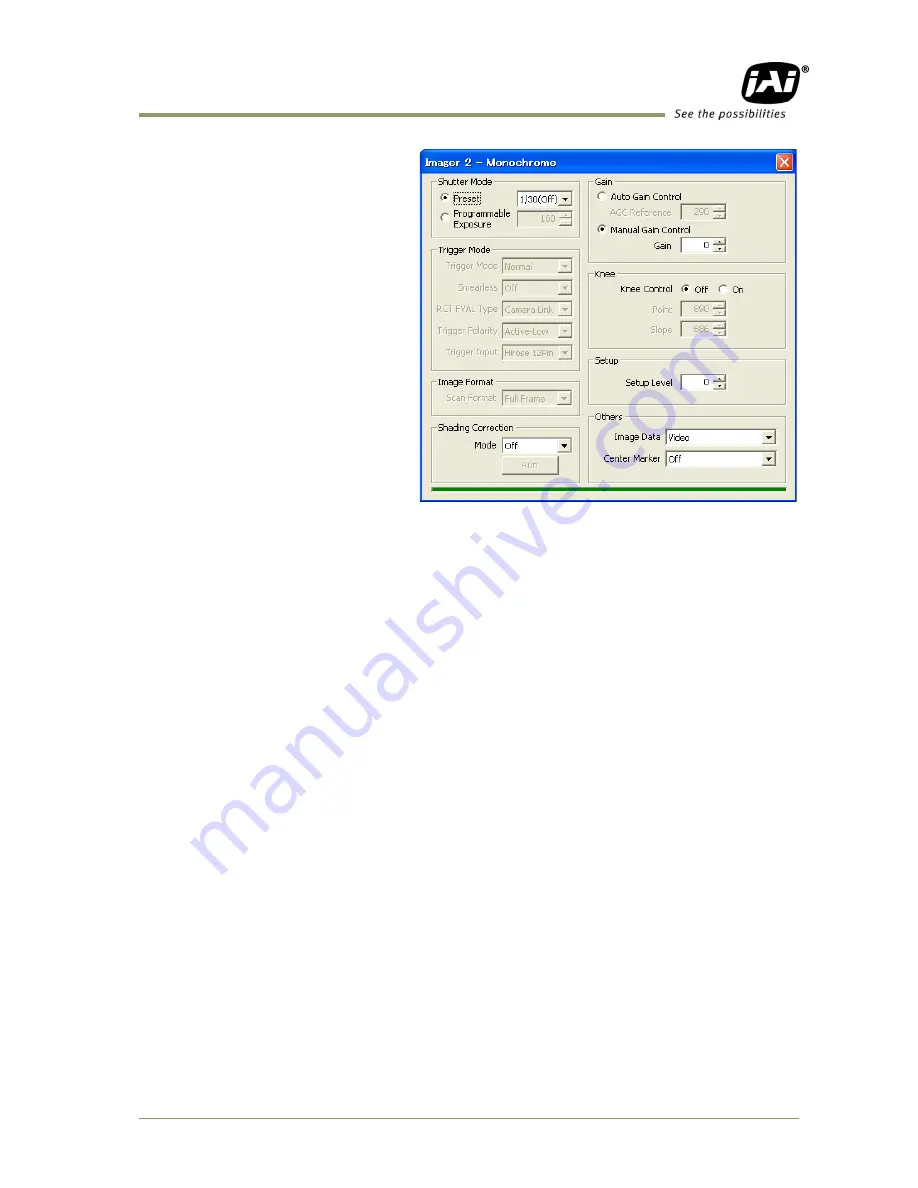
AD-081CL
- 45 -
This picture is for Imager 2, BW2.
9.2
Using the Camera Control Tool
Here is some practical information about the Camera Control Tool:
1.
The Camera Control Tool bar is always on top of other windows.
2.
When you minimize the Camera Control Tool bar all open windows will close.
3.
It is possible to work with the Camera Control Tool when the camera is online or when
the camera is offline.
4.
The newer JAI cameras always start up with the last used user area (but for some old
models it will start up with the last saved user area.)
5.
The Camera Control Tool saves the last used settings (not the user area), which don‟t
have to be the same as for the last saved user area.
6.
The setup file „CameraName.ini‟ stores all information about camera settings. When
the program is started the last settings for the program are loaded from the file
„CameraName.ini‟
7.
When you turn on the camera and the Camera Control Tool, it is possible that the
Camera Control Tool does not show the actual camera settings (see 4. and 5.).
a.
To obtain the camera settings click “Synchronize Program”.
b.
To send the settings that are saved in the Camera Control Tool (last used
settings) to the camera click “Synchronize Camera”.
c.
To see which area the camera has started up in click “Get Area”.























