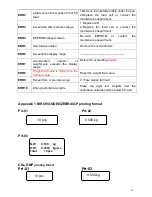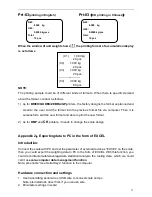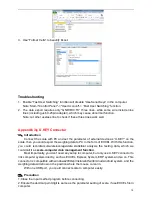11
2)
Press key
/MR
or
TARE/
to shift and key
M-/HI
or
PRINT/LO
to modify the value (or via numeric keys)
3) Press key
G N/SET
to start or close weighing checking
4) Press key
M+/SAVE
to confirm and save. Press key
ZERO/ESC
to return to weighing
mode without saving.
Put
the sample on the weighing pan.
HI indication appears, when the item on the weighing pan is greater than the upper limit
OK indication appears, when the item on the weighing pan is between upper and lower limits.
LO indication appears, when the item on the weighing pan is smaller than lower limit
Note:
the item on the weighing pan should be more than or equal to 20e.
When changing the Hi-Lo value, the scale will activate the weighing checking function
automatically. If the Lo value is higher than Hi value, then the Hi value will become the
same value as Lo data.
7-3-2 Upper & Lower Quantity Limit Checking
Upper Quantity Limit
1
)
Long press key
M-/HI
under the weighing mode.
The number leftmost is blinking.
2
)
Press key
/MR
or
TARE/
to shift and key
M-/HI
or
PRINT/LO
to modify the value (or via numeric keys)
3
)
Press key
G N/SET
to start or close weighing checking
4
)
Press key
M+/SAVE
to confirm and save. Press key
ZERO/ESC
to return to weighing
mode without saving.
Lower Quantity Limit
1) Long press key
M-/HI
under the weighing mode.
The number leftmost is blinking.
2)
Press key
/MR
or
TARE/
to shift and key
M-/HI
or
PRINT/LO
to modify the value (or via numeric keys)
3) Press key
G N/SET
to start or close weighing checking
4) Press key
M+/SAVE
to confirm and save. Press key
ZERO/ESC
to return to weighing
mode without saving.
Put
the sample on the weighing pan.
HI indication appears, when the item on the weighing pan is greater than the upper limit