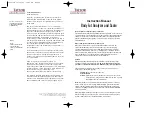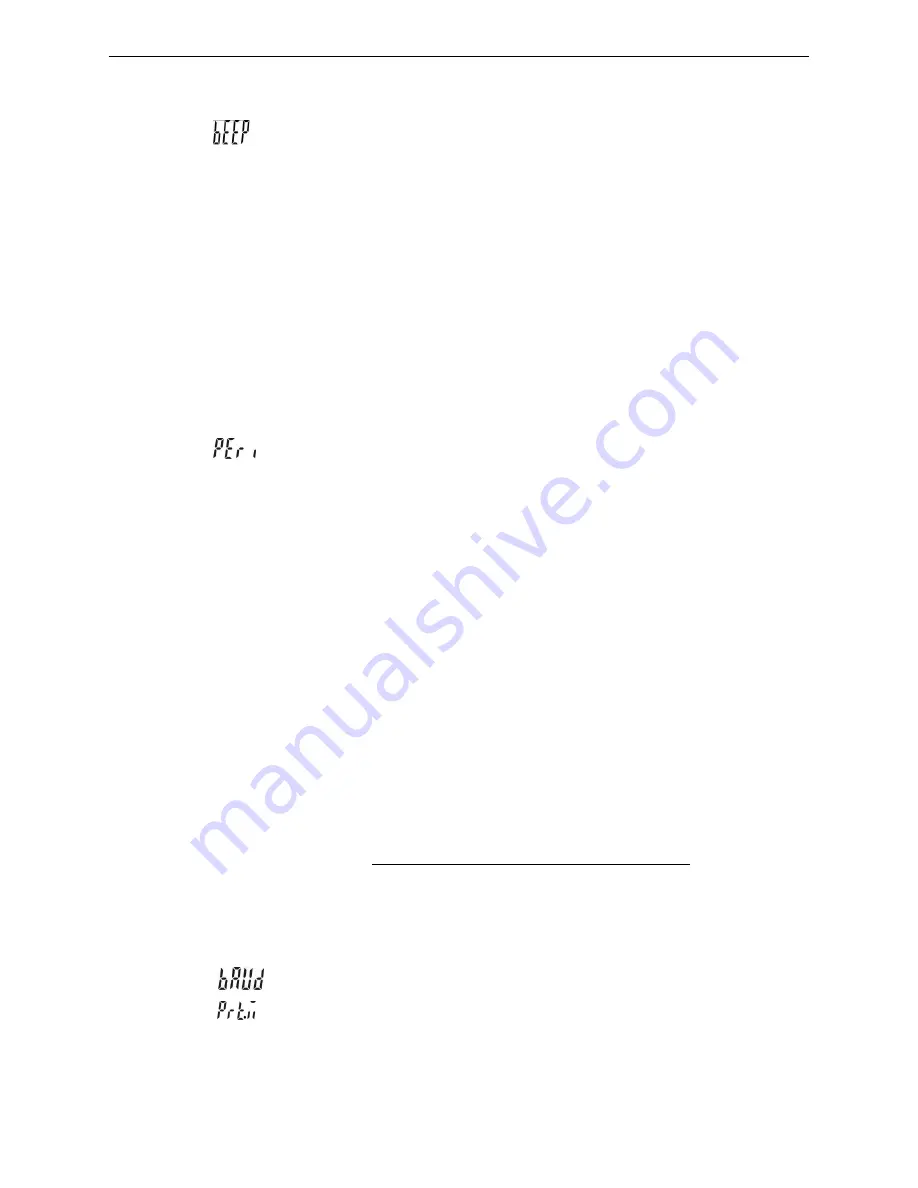
(II)
7
and the stable symbol appears.
Off: it starts checking weight when the weight and amounts are within the checking range
8)
SET07
beep setting:
Hi
,
ok
,
Lo
,
out
,
no.beep
Hi
: There will be a warning sound when the material quantity is more than the upper limit,
and the weight of the material is more than 20 divisions
Ok
: There will be a warning sound when the quantity of the articles is between the upper
and lower limit (including the upper and lower limits).
Lo
:
There will be a warning sound when the material quantity is less than the lower limit,
and the weight of the material is more than 20 divisions.
Out
: There will be a warning sound when the material quantity exceeds the upper and
lower limits, and the weight of the material is more than 20 divisions
no.beep:
No sound alarm.
9)
SET08
external equipment setting: PC , JMS , Godex , BIRCH, ZEBRA, DMP,
GP, CK , ET , CX,
U-KEY.
PC:
computer output
JMS:
connect with weighing system
GODEX:
Godex printer (paper size 5cm*3cm)
BIRCH:
Birch printer (paper size 5cm*3cm)
ZEBRA:
Zebra printer (paper size 5cm*3cm)
DMP:
Dot matrix printer (SH-24)
GP
:
Adhesive label sticker printer (5cm*3cm)
CK:
thermal printer (Chinese available)
ET:
Large LED display
CX:
CX large screen display (version 0.02)
EXCEL:
Work with the function of “Use Serial Keys” in Windows in outputting the data to
Excel. Reference user manual: http://www.jadever.com.cn/Download.aspx
U.KEY:
U.KEY connector works with PC to send the weighing data to computer
(WinXP/Win7) in form of Excel and so on.
Note:
Special setting is needed by distributor if you want to print in Chinese.
10)
SET09
baud rate setting:
9600, 4800, 2400
11)
SET10
printing modes setting:
key, stable, contin
contin
:
Printing continually
stable
:
Printing when stable with more than 20d placed on the pan
key
:
Printing by pressing keys
Содержание JCL-3K
Страница 23: ...II 22 2 ERP System...