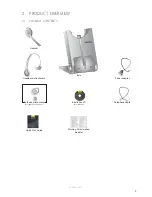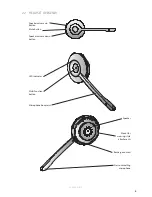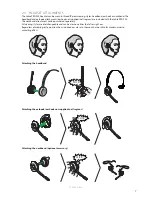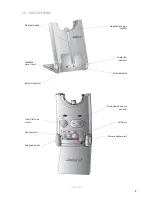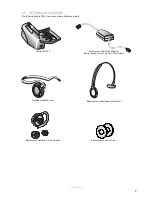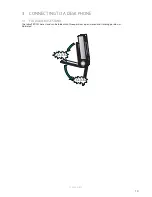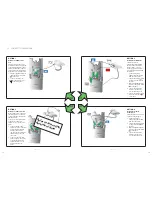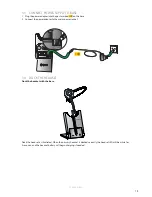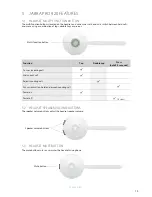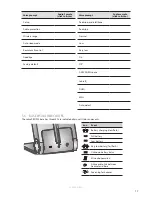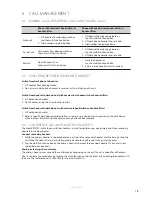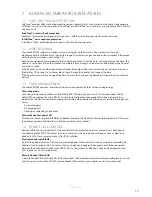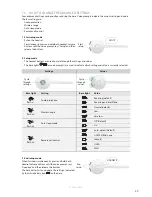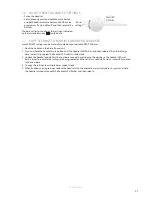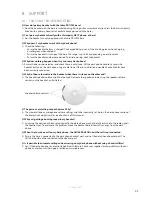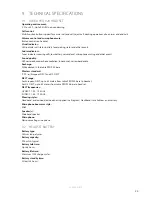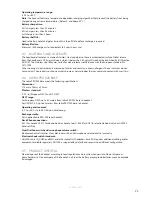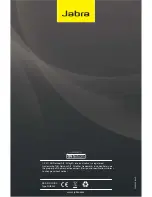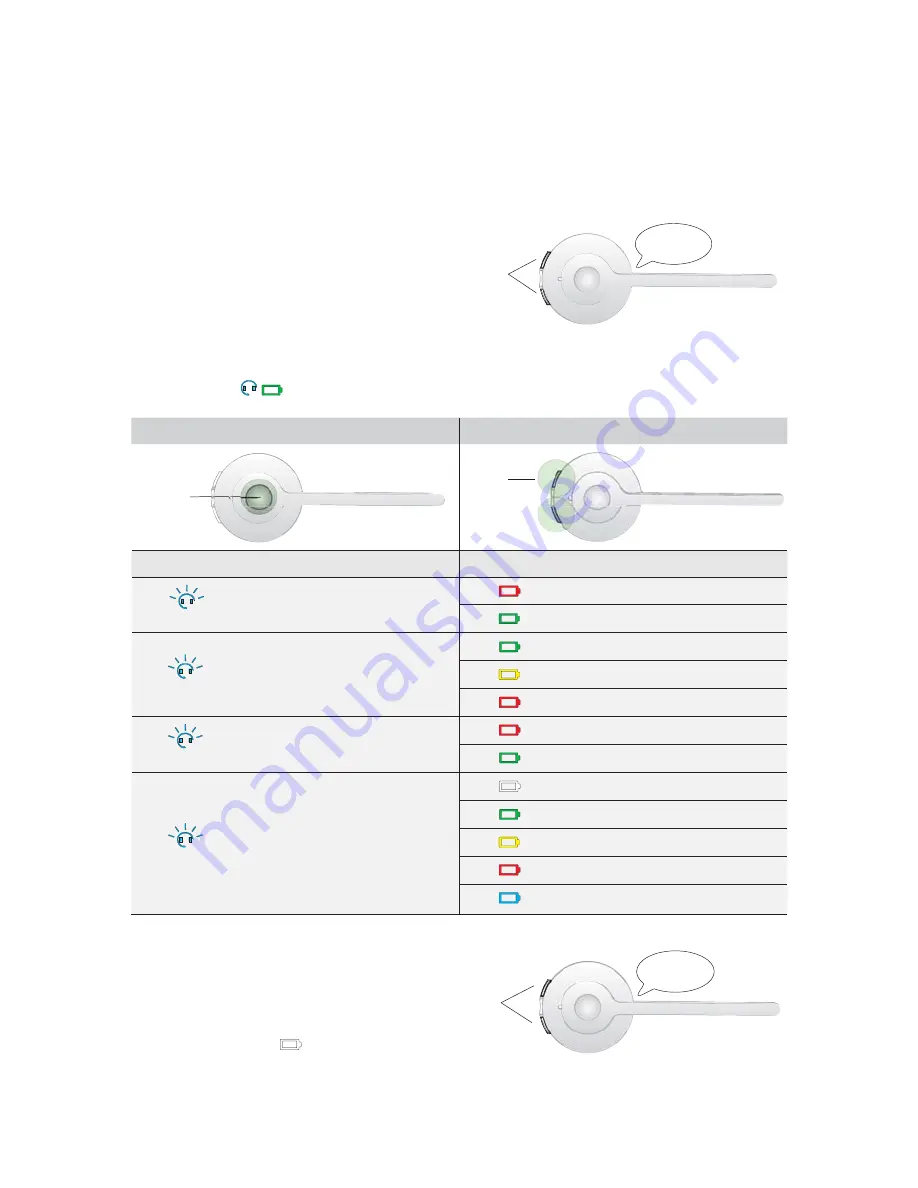
20
ENGLISH
JABRA PRO 920
7.5 HOW
TO
CHANGE THE ADVANCED SETTINGS
Four advanced settings can be confi gured using the base. Voice prompts indicate the current setting and value.
The four settings are:
• Audio protection.
• Wireless range.
• Auto sleep mode.
• Remote call control.
1 Start setup mode
• Put on the headset.
• Simultaneously press and hold both headset volume
buttons until the voice prompt says “Setup” and then
release the buttons.
Start
setup
SETUP
2 Setup
mode
• The headset buttons are used to cycle through the settings and values.
• The base lights
(or voice prompts) are used to indicate which setting and value is currently selected.
Settings
Values
Cycle
through
settings
Cycle
through
values
Base light
Setting
Base light
Value
fl ash x1
Audio protection
Peakstop (default)
Peakstop and IntelliTone
fl ash x2
Wireless range
Normal (default)
Low
Very low
fl ash x3
Auto sleep mode
Off (Default)
On
fl ash x4
Remote call control
Auto-detect (Default)
GN1000/RHL/none
Jabra IQ
DHSG
MSH
3 End setup mode
When fi nished, simultaneously press and hold both
headset volume buttons until the voice prompt says
“Goodbye” and then release the buttons.
The base will restart and update the settings, indicated
by the white battery icon
on the base.
End
setup
GOODBYE