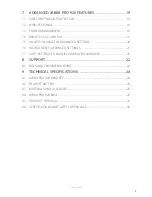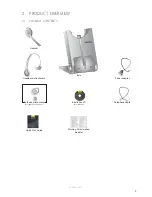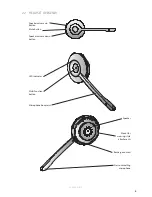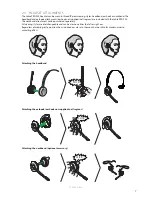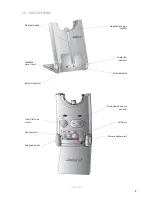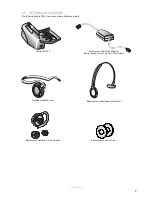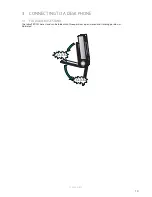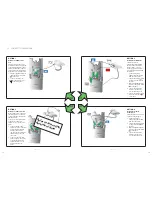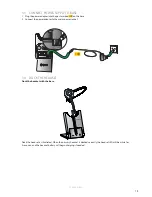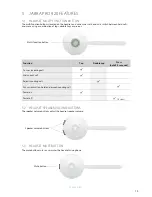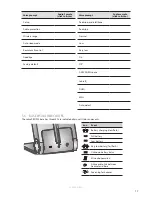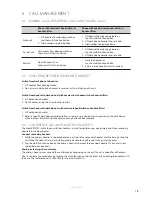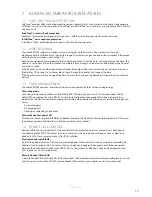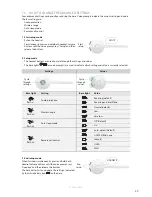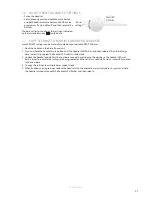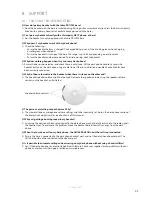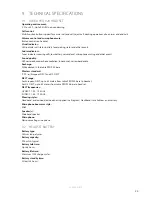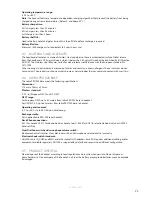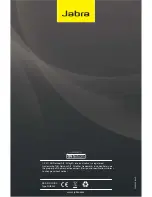18
ENGLISH
JABRA PRO 920
6. CALL
MANAGEMENT
6.1 MAKING CALLS, ANSWERING CALLS AND ENDING CALLS
Phone with electronic hookswitch, or
handset lifter
Phone without electronic hookswitch, or
handset lifter
Make call
1. Lift headset from docking cradle, or
tap the multi-function button.
2. Dial number using desk phone.
1. Lift headset from docking cradle, or
tap the multi-function button.
2. Lift desk phone handset and set aside .
3. Dial number using desk phone.
Answer call
Lift headset from docking cradle, or
tap the multi-function button.
1. Lift headset from docking cradle, or
tap the multi-function button.
2. Lift desk phone handset and set aside.
End call
Dock the headset, or
tap the multi-function button.
1. Dock the headset, or
tap the multi-function button.
2. Return desk phone handset to receiver.
6.2 SWITCHING BETWEEN PHONE AND HEADSET
Switch from desk phone to headset
1. Lift headset from docking cradle.
2. Do not return desk phone handset to receiver, as this will hang up the call.
Switch from headset to desk phone (without electronic hookswitch or handset lifter)
1. Lift desk phone handset.
2. Dock headset, or tap the multi-function button.
Switch from headset to desk phone (with electronic hookswitch or handset lifter)
1. Lift desk phone handset.
2. Refer to specifi c desk phone documentation. In some cases a button must be pressed on the desk phone,
while in others the switch from handset to desk phone will be automatic.
6.3 CONFERENCE CALL WITH MULTIPLE HEADSETS
The Jabra PRO 920 is able to pair with four headsets in total for conferencing: one primary and three secondary
headsets (narrowband only).
Connect secondary headset
1. While the primary headset is undocked and on a call, dock the secondary headset with the base hosting the
call. When the headsets are successfully paired, a double-tone will sound in the primary headset.
2. Tap the multi-function button on the primary headset to accept the secondary headset. The audio is now
shared between headsets.
Ending, or leaving, the conference
The primary headset user can end the conference by hanging up on the call. The call is ended for all headsets.
Guests can leave the conference by tapping the multi-function on their headset, or by docking the headset with
the base. The conference call is still active for the other headset(s).