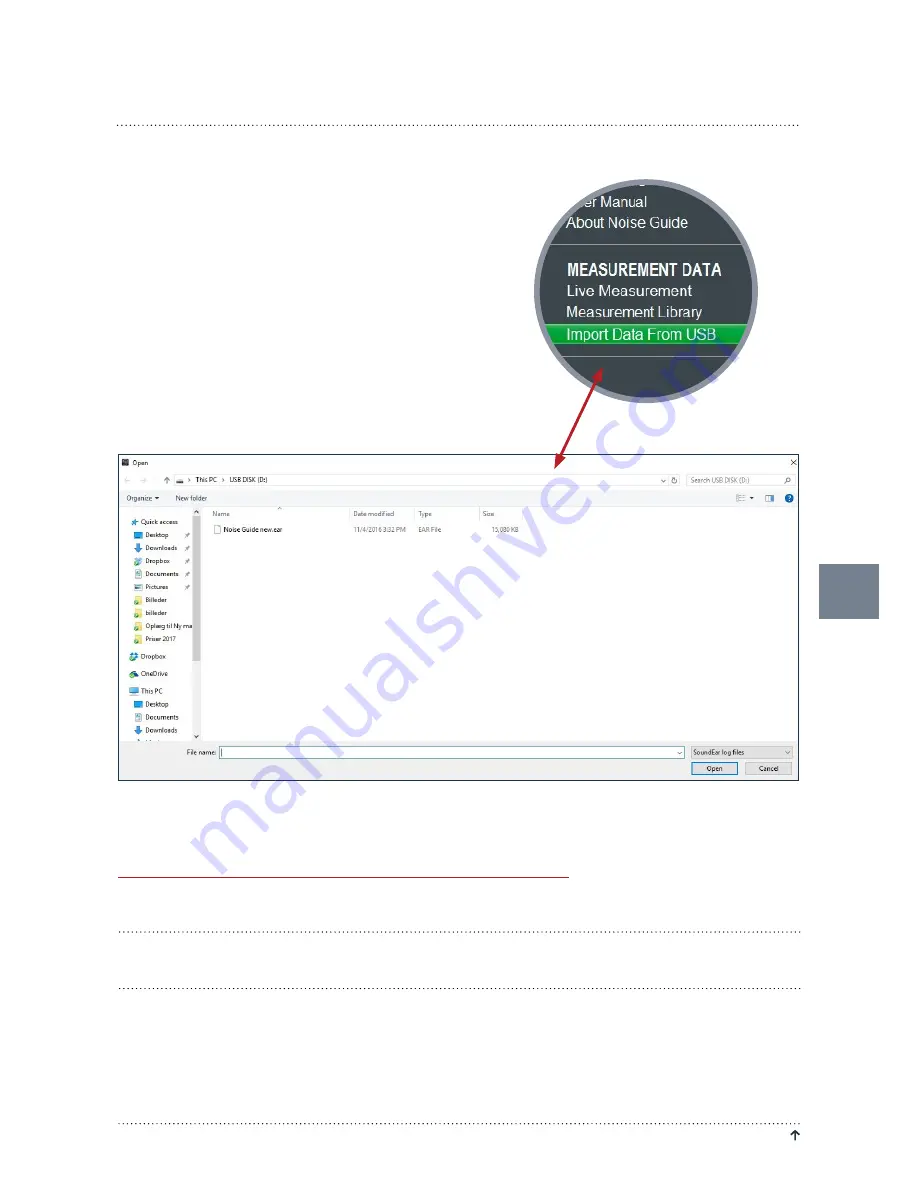
27
J A B R A N O I S E G U I D E – M A N U A L
R E T U R N TO “ TA B L E O F C O N T E N T S ”
NAVIGATING IN THE SOFTWARE
IMPORT DATA FROM USB
1. Connect a USB-key to your Jabra Noise Guide.
While the data is exporting from the internal log
to the USB-key, the Ear-symbol will light yellow
for a few seconds.
2. Remove the USB-key from the device when the
yellow light has stopped flashing. Insert the USB-
key in your PC.
3. Open the software and click ”Import from USB”.
The software will open the folder automatically.
4. Select the EAR file you want to import.
5. The software now converts the ear-file to a CSV-format and saves the file in the library.
For a video tutorial, go to:
https://www.youtube.com/watch?v=Y8m1Bb1Hhag&feature=youtu.be
FACTORY SETTINGS
If you wish, you can always restore the Jabra Noise Guide’s Factory Settings. We recommend that you install
the Factory Settings whenever the firmware is being updated. You can also restore the Factory Settings if
you want to reset the internal memory in your Jabra Noise Guide.



































