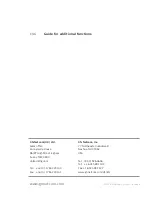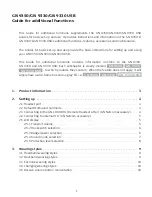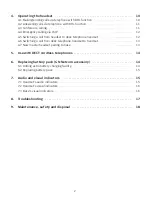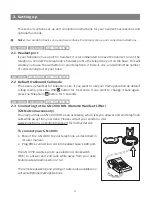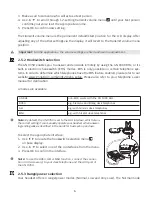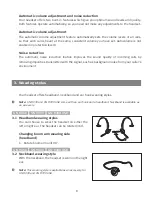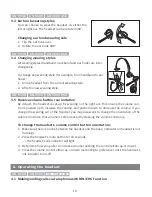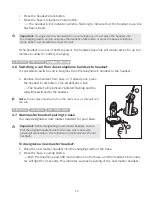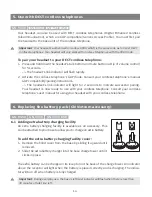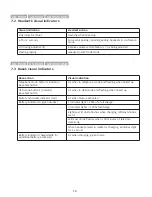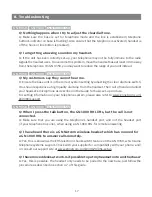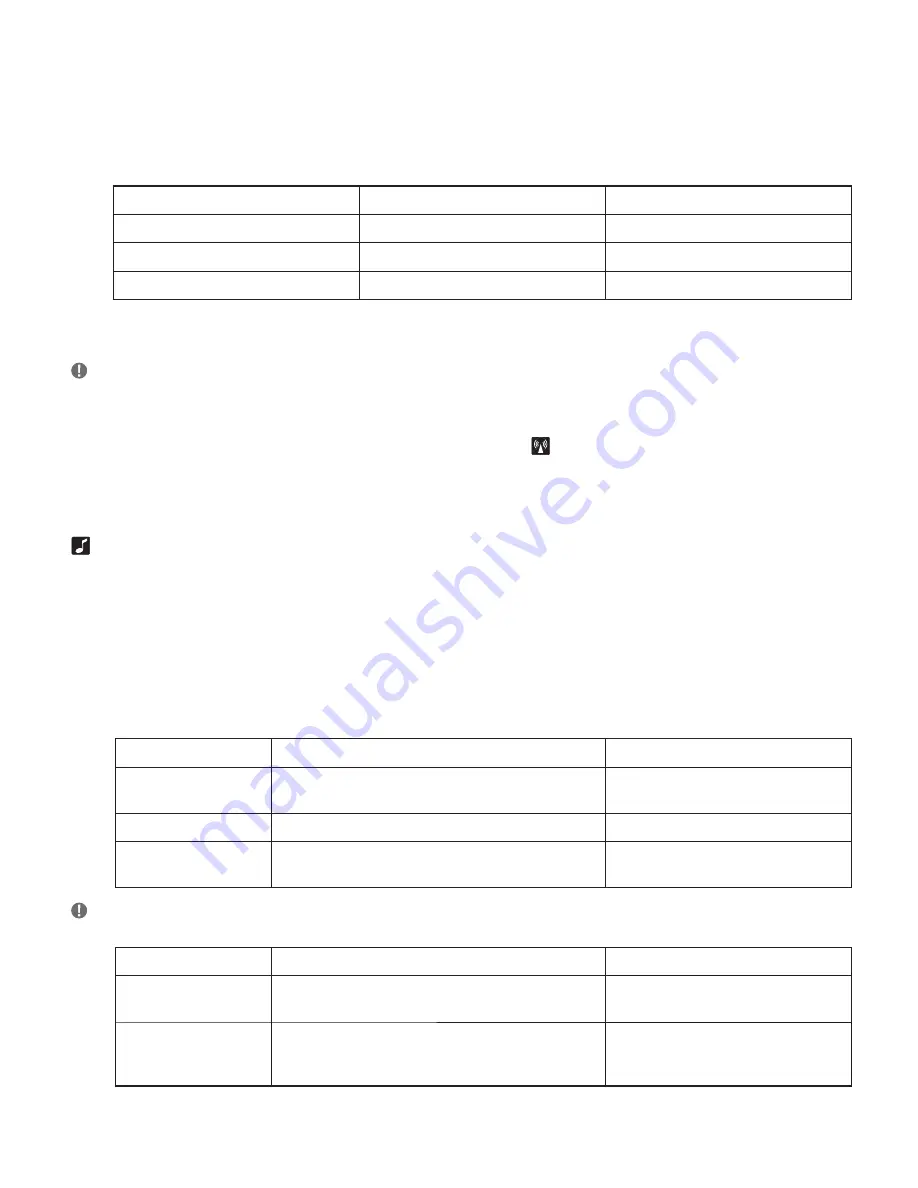
is ideal for most users. However, if you experience interference from other communication
devices during your calls, you may want to switch to the Low or Very Low modes. Changing to
Low or Very Low power modes will reduce the range of your headset.
Power mode
Range* DECT
Range* US DECT
Normal
Up to 100 m
Up to 300 ft
Low
Up to 50 m
Up to 150 ft
Very Low (V. low)
Up to 20 m
Up to 60 ft
* In typical offi ce environment
Note
: The Normal power mode is the default setting.
To change the range/power mode:
1. Use
34
to locate the range/power mode menu
on base display.
2. Use
56
to select one of the 3 modes from the menu.
3. Press OK to confi rm the new mode.
2.5.4 Sound mode selection
This menu is split into two sections: “Treble/Normal/Bass” and “Fixed/Switch”. These two
sections are separated by a blank line. It is possible to choose one mode in each of the two
sections.
Your headset offers 3 treble/bass modes (Treble, Normal and Bass). You can change these to
suit your personal preferences or needs, and seperately determine the USB sound quality.
Sound mode
Effect
Benefi ts
Treble
Accentuates high tones
Ideal for users with slight high-
frequency hearing loss
Normal
Accentuates all tones evenly
Ideal for all users
Bass
Accentuates lower tones
Ideal for users preferring a bass-
rich sound
Note:
The Normal mode is the default setting.
Sound mode
Effect
Benefi ts
Fixed
Speech quality in headset loudspeaker as known
from traditional telephones (narrowband)
Improved talk time in USB mode
Switch
Automatically switches between wideband or
narrowband sound quality. In conference call
mode, automatic switching is disabled.
Enhanced USB sound quality
7