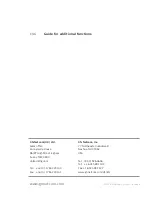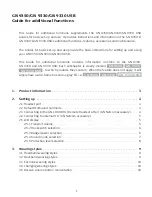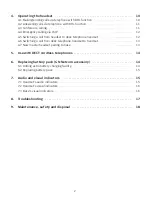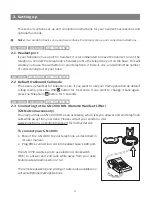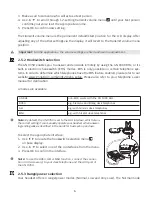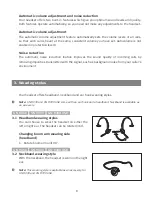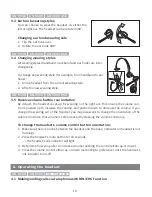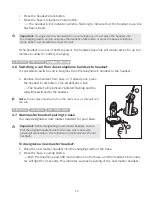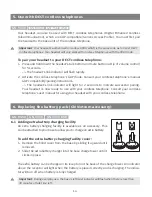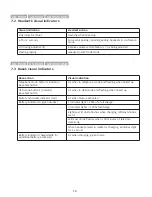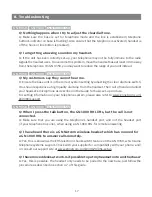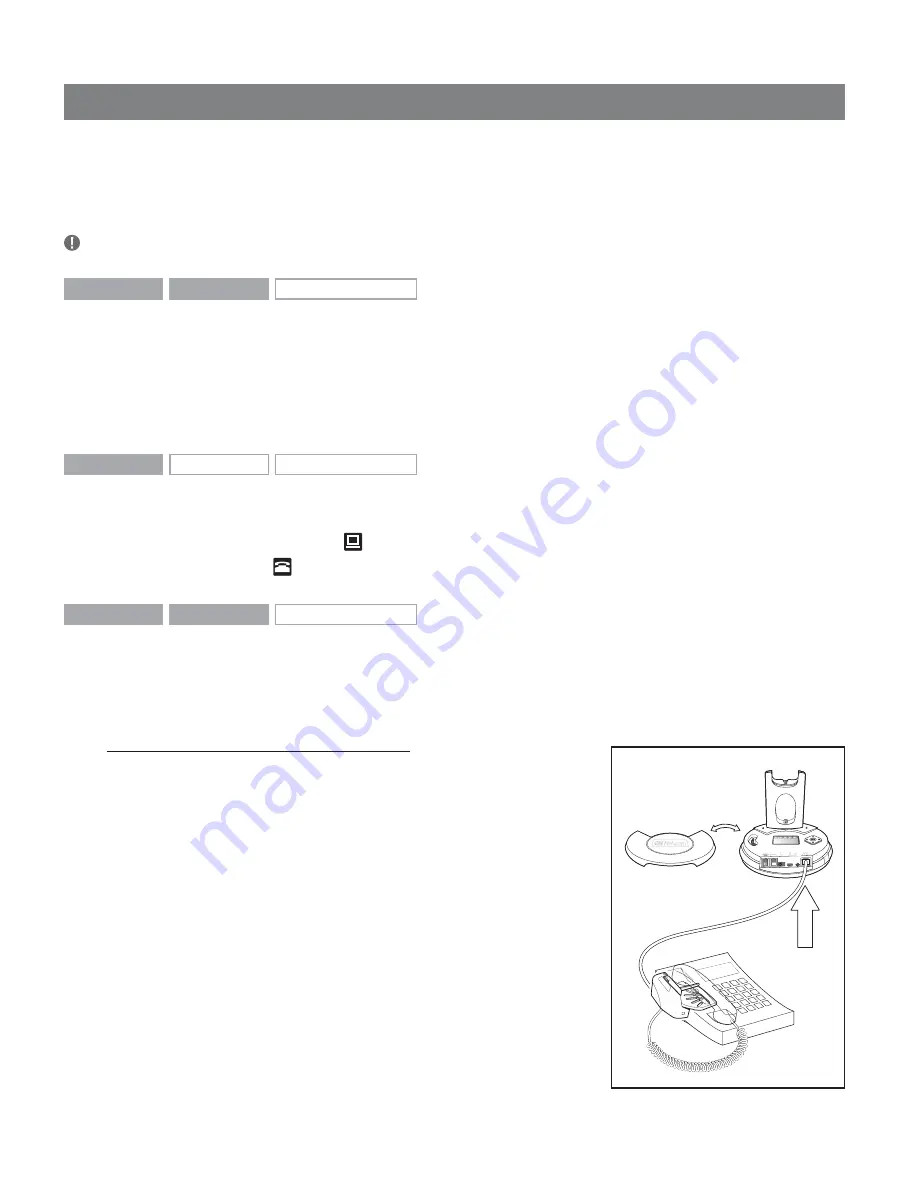
2.
Setting up
This section contains set-up and connection instructions for your headset’s accessories and
optional functions.
Note
: Your Guide for basic set-up and use contains the primary set-up and connection instructions.
GN 9350
GN 9330
GN 9330 USB
2.1 Headset port
If your telephone has a port for headset, it is recommended to leave the handset cord in the
telephone. Connect the telephone’s headset port to the telephone port on the base. This will
enable you to use the call button on your telephone, if there is one, and will limit the number
of cords coming out of your base.
GN 9350
GN 9330
GN 9330 USB
2.2 Default Outbound Call mode
The base is default set for telephone use. If you want to use your VoIP application as default
calling media, press the USB
button for 5 seconds. If you want to change it back again,
press the Telephone
button for 5 seconds
GN 9350
GN 9330
GN 9330 USB
2.3 Connecting to the GN 1000 RHL (Remote Handset Lifter)
(GN Netcom accessory)
You may purchase a GN 1000 RHL as an accessory, which lets you answer and end telephone
calls while away from your desk. Please contact your vendor or visit
www.gnnetcom.com/gn9300/support for further details.
To connect your GN 1000:
1.
Mount the GN 1000 to your telephone as described in
its user manual.
2.
Plug RHL’s connection cord into headset base’s AUX port.
The GN 9350 enables you to use electronic hookswitch
(EHS) to answer and end calls while away from your desk.
Feature is described in section 2.5.2.
The remote answering and ending of calls is also available on
certain softphone/VoIP applications.
4