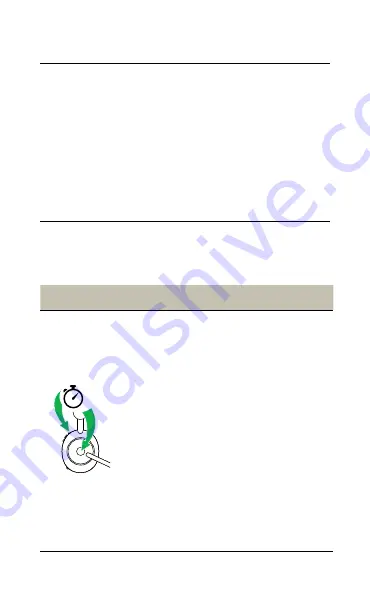
27
ENGLISH
7.10 Sidetone
Sidetone enables you to better hear your own
voice when you are on a call.
Sidetone settings can be configured using the
Jabra Sound+ app on your smartphone or Jabra
Direct on your computer.
7.11 How to reset
Resetting the headset clears the list of paired
devices and resets all settings.
Right
Reset headset
3
Reset pairing
list and settings
Ensure the headset
is powered on and
you are not on a
call. Then press
and hold (3 sec)
the
Multi-function
button and the
Volume up
button
simultaneously until
the LED lights up
purple and your hear
an announcement in
the headset
You will need to re-
pair the headset to
your Jabra Link 380.





































