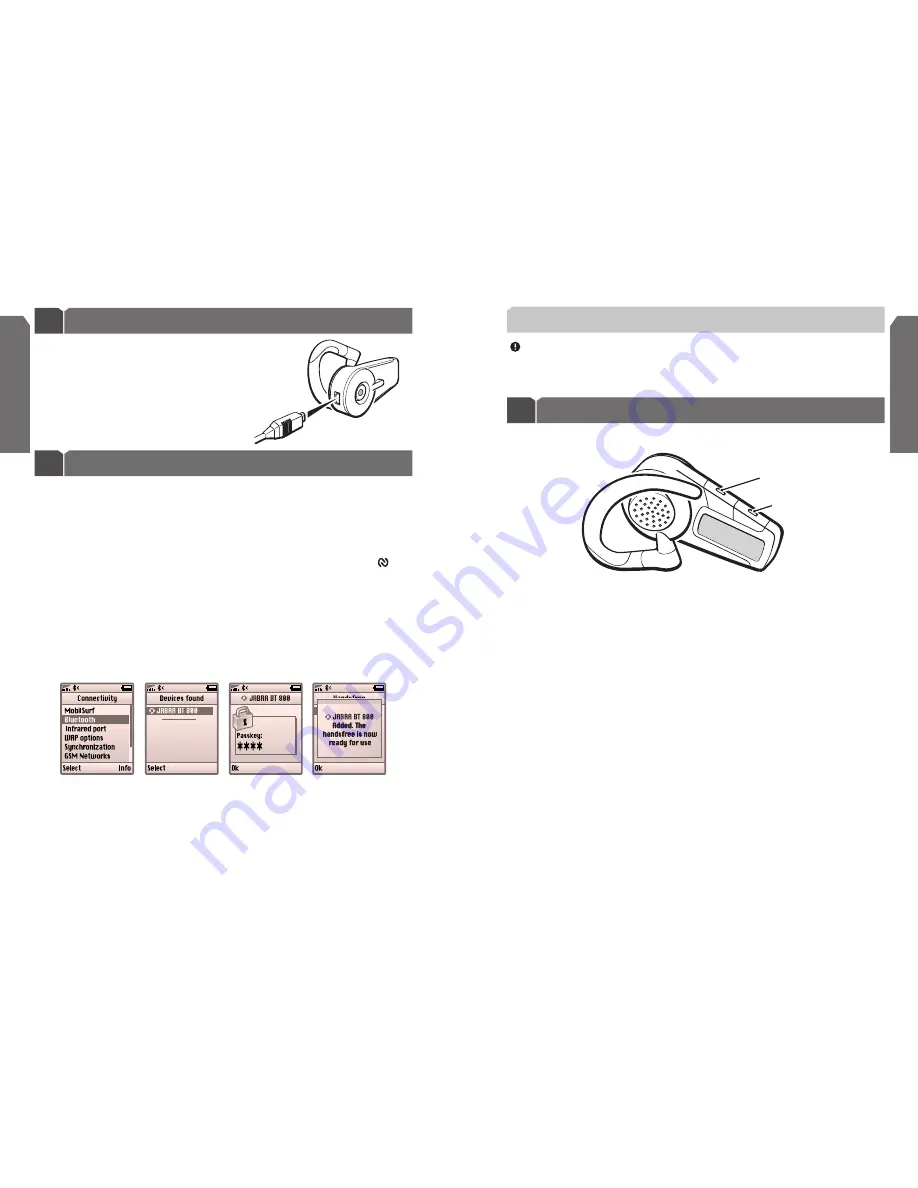
Basic usage of your Jabra BT800 headset
3
The operation of the basic features in the headset is very similar to your mobile phone.
1. To answer a call
•
You answer the call directly on the headset with a tap on the answer button.
A simple tap on the headset’s answer button will capture and transfer the call
to the headset
2. To end a call
•
A tap on the end button terminates the active call
•
You can also reject an incoming call directly from the headset. Press the end
button and the call will be rejected. Depending on the phone settings, the person
who called you will either be forwarded to your voice mail or hear a busy signal
3. To make a call
•
If you make a call from the mobile phone, the call will (subject to phone settings)
be automatically transferred to the headset
•
Voice dialling is activated with a tap on the answer button. For further information
about using this feature, please consult your phone’s user manual. You will get the
best results if you record the voice-dialling tag through your headset
•
Activate last number redial with a press on the answer button on the headset
Charge the Jabra BT800
1
Fig. 2
Use the AC adaptor to charge the Jabra BT800
from a power socket. You can also charge the
headset direct from your PC using the USB
cable provided. The headset is connected to the
AC adaptor as shown in Fig. 2
Pair (connect) with your Bluetooth headset
Before you get started, you need to pair
3
the Jabra BT800 with your mobile phone.
1. Switch the Jabra BT800 on
Turn on the headset by pressing the on/off button.
2. Put the headset in pairing mode
Put your headset in pairing mode with a press on the stylus switch marked
(
).
Or
put the headset in pairing mode from the display menu. – see Section 4 for details.
The blue LED at the centre of the jog wheel (mute button) goes solid blue when the
headset is in pairing mode.
3. Set your Bluetooth phone to “discover” the Jabra BT800
Follow your phone’s instruction guide.This usually involves going to a “setup”,“connect”,
or “Bluetooth” menu on your phone and then selecting the option to “discover” or
“add” a Bluetooth device*. (
See example from a Sony Ericsson T610 in Fig. 3
)
4. Your phone will find the “Jabra BT800”
The phone then asks if you want to pair with it. Accept the pairing by pressing “Yes”
or “Ok” on the phone and confirm with the passkey or PIN
4
= 0000 (4 zeros)
The phone will confirm when pairing is completed. In case of unsuccessful pairing,
go through the steps from 1-4 again.
Passkey:
Fig. 3
* Phone-specific pairing instructions can be found online at
www.jabra.com
NOTE:
Your headset can store pairing information on up to 8 devices. Once the headset
has registered 8 devices, new pairing information will overwrite those that haven’t been
used recently.
Fig. 4
2
Answer Button
End & On/Off Button
5
English
4
English





































