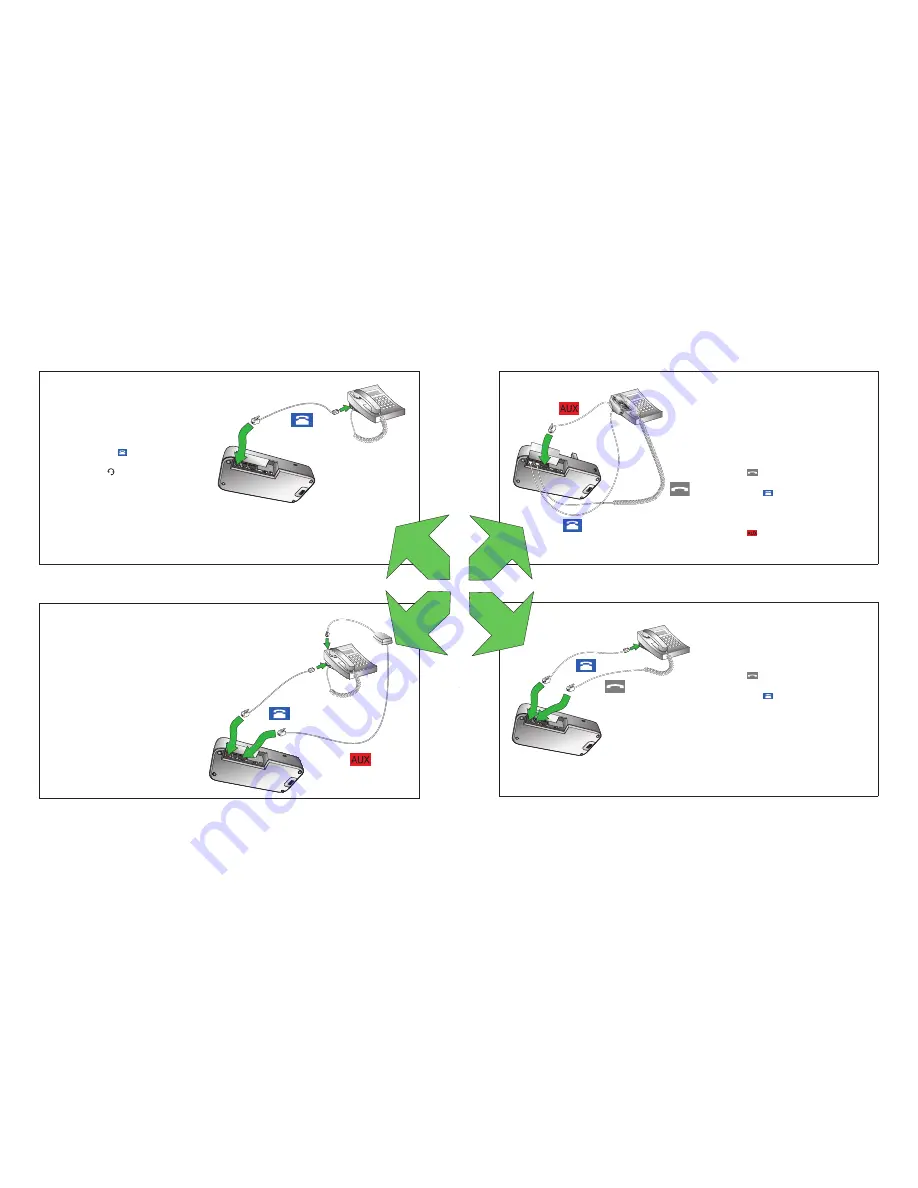
17
JABRA GO 6470
18
JABRA GO 6470
3.5 SELECT AND CONNECT TO A DESK PHONE
Select which desk phone you are connecting to from the following four options:
OPTION 1
Desk Phone with Headset Port
This type of desk phone has a dedicated
headset port (usually at the back of the
phone). These phones typically have a
button on the front panel for switching
between handset and headset.
1. Plug the supplied telephone cable into
the port marked
on the base.
2. Connect the telephone cable to the
headset port
on the desk phone.
OPTION 2
Desk Phone with Jabra Link adapter
A Jabra Link adapter enables an incoming
call to be answered or ended by the
headset multi-function button.
Contact your local Jabra dealer to
purchase a Jabra Link adapter for your
specific desk phone.
1. Connect the Jabra Link adapter as
shown in adapter documentation
supplied with the Jabra Link. On some
phones the telephone cable will also
need to be connected.
2. Call your connected desk phone using
another phone to enable the Jabra
Link adapter. Wait 10 seconds before
answering the phone.
OPTION 3
Desk Phone with GN1000 Remote
Handset Lifter
The GN1000 remote handset lifter manually
lifts the desk phone handset to make or answer
a call. For mounting instructions refer to
documentation supplied with the GN1000.
1. On the desk phone, unplug the handset cable
from the phone body.
2. Connect the handset cable to the port
marked
on the base.
3. Plug the supplied telephone cable into the
port marked
on the base.
4. Connect the telephone cable into the
handset port on the desk phone.
5. Connect the GN1000 cable into the port
marked
on the base.
OPTION 4
Desk Phone without Headset Port
This desk phone does not have a dedicated
headset port.
1. On the desk phone, unplug the handset cable
from the phone body.
2. Connect the handset cable to the port
marked
on the base.
3. Plug the supplied telephone cable into the
port marked
on the base.
4. Connect the telephone cable into the
handset port on the desk phone.
or
or
or
or
Содержание 6470-15-207-505 - GO 6470 - Headset
Страница 1: ...www jabra com User Manual Jabra GO 6470...
















































