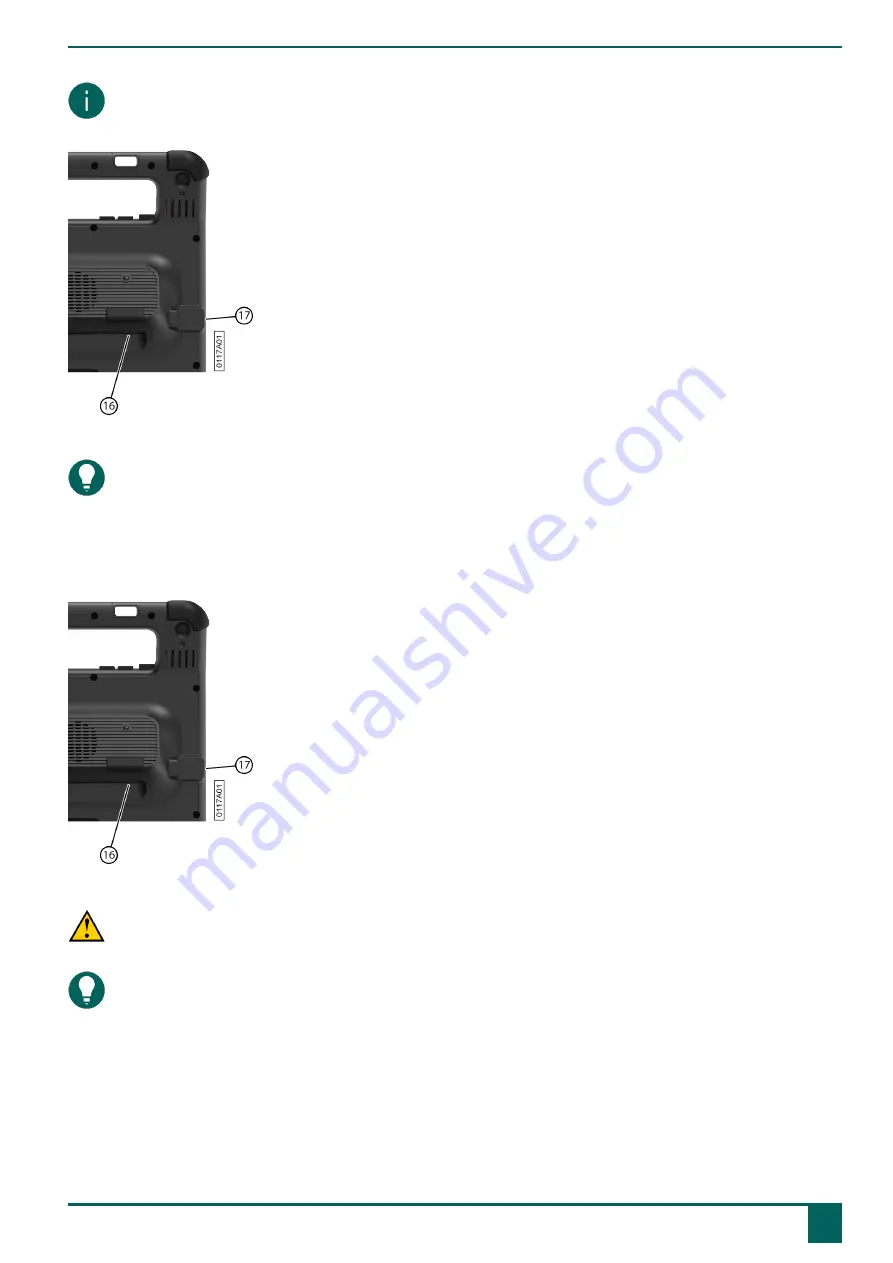
Vibe 12+
NOTE
To control the standard Windows functions of the device and Mind Express you can also use a capacitative stylus, a
physical keyboard or an on-screen keyboard. You can also use a joystick to control Mind Express.
Figure 9: USB-A port and USB-C port
TIP
For more information on activating and setting up the mouse control in Mind Express, see
.
4.3
Joystick control
Mind Express can be controlled using a joystick (or a capacitative stylus, mouse, physical keyboard or on-screen
keyboard). The device has one USB-A port (16) and one USB-C port (17) to which you can connect a joystick.
Figure 10: USB-A port and USB-C port
CAUTION
Controlling the standard Windows functions with a joystick using third-party software should be avoided if you want
to control your Mind Express with a joystick.
TIP
For more information on activating and setting up the joystick control in Mind Express, see
.
4.4
Scanning control
The device can be operated in Mind Express by scanning. In Mind Express, you can specify how you want to scan.
Switches (11) (12) can be connected to the device.
E
Control
4
Control options
13
Содержание Vibe 12+
Страница 1: ...Vibe 12 Operating instructions...
Страница 30: ......
















































