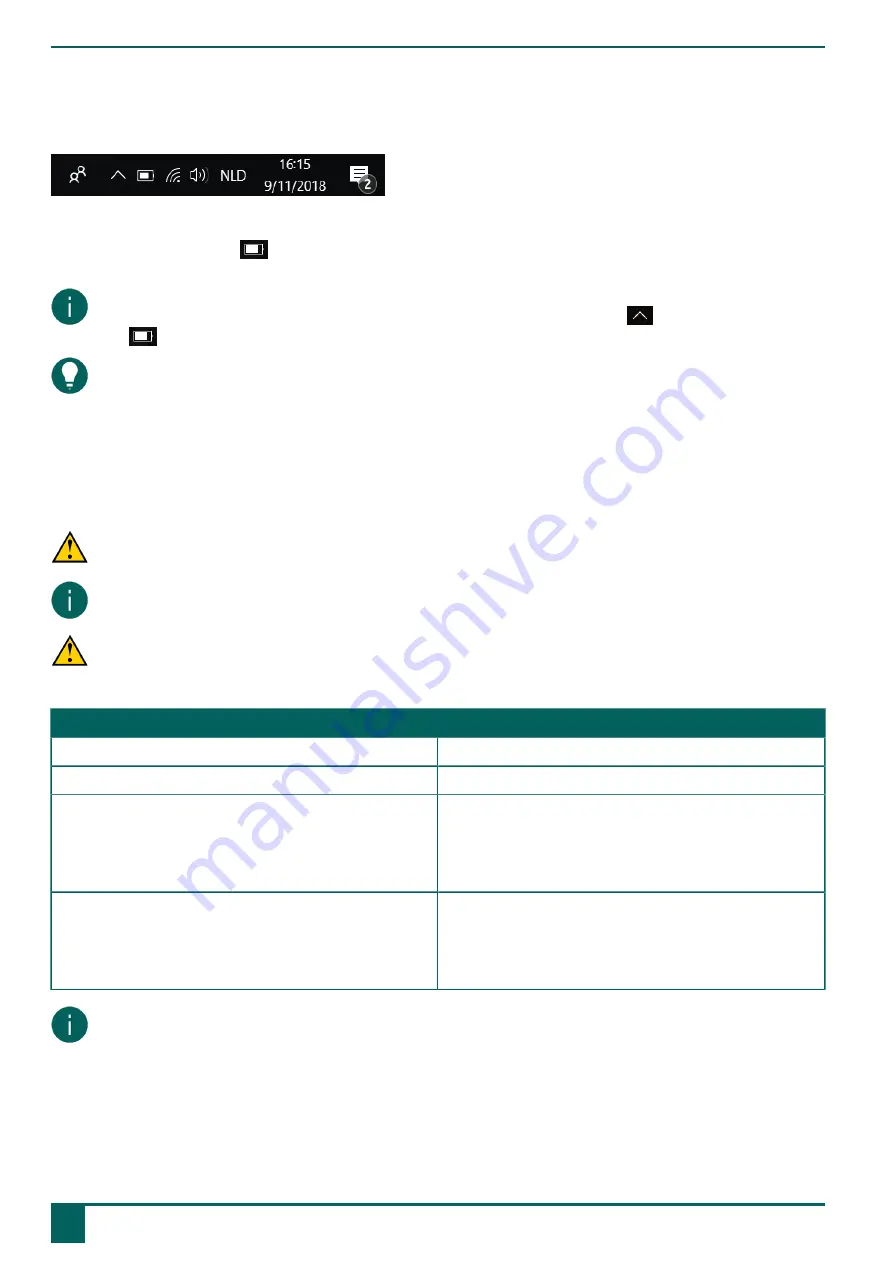
Vibe 12+
3
Viewing the power status
Checking the battery status is a standard Windows 11 procedure.
Figure 8: The Windows 11 taskbar
Select the battery icon on the
right of the Windows 11 taskbar.
The device's remaining battery charge is displayed.
NOTE
If the battery icon on the taskbar is hidden, first select the "Show hidden icons" icon
and then select the battery
icon
.
TIP
You can also display and read the battery status in Mind Express. See
.
4
Control options
4.1
Touchscreen control
The user can customize how to make a selection on the touchscreen. See
CAUTION
Do not use sharp tools, to prevent damaging the touchscreen.
NOTE
Tap with your finger, not with your fingernail!
CAUTION
Make sure the touchscreen does not come into contact with water.
Use the following techniques to operate the touchscreen:
Action
Technology
Left-hand button click
Tap once on the object with your finger.
Double-click
Give two short, quick taps on the object with your finger.
Dragging
To move a (movable) object, touch the object and drag it to
the desired location.
To exit full screen view in Mind Express, drag your finger
(or mouse pointer) from the top of the touchscreen down.
Right-hand button click
Lightly touch the touchscreen with your finger, hold it there
for a few seconds, then remove it.
Or press the
ESC
button and then press on the screen. For
this, the back button must be set for this option.
NOTE
The option to drag in communication boards, can be set in Mind Express. See
.
4.2
Mouse control
The standard Windows functions of the device and Mind Express can be controlled with a mouse. The device has one
USB-A port (16) to which you can connect the supplied mouse with a USB-A cable. The device has one USB-C port (17) to
which you can connect a mouse with USB-C cable. Or use a USB-A to USB-C adapter to connect the mouse.
E
Control
12
3
Viewing the power status
Содержание Vibe 12+
Страница 1: ...Vibe 12 Operating instructions...
Страница 30: ......





























