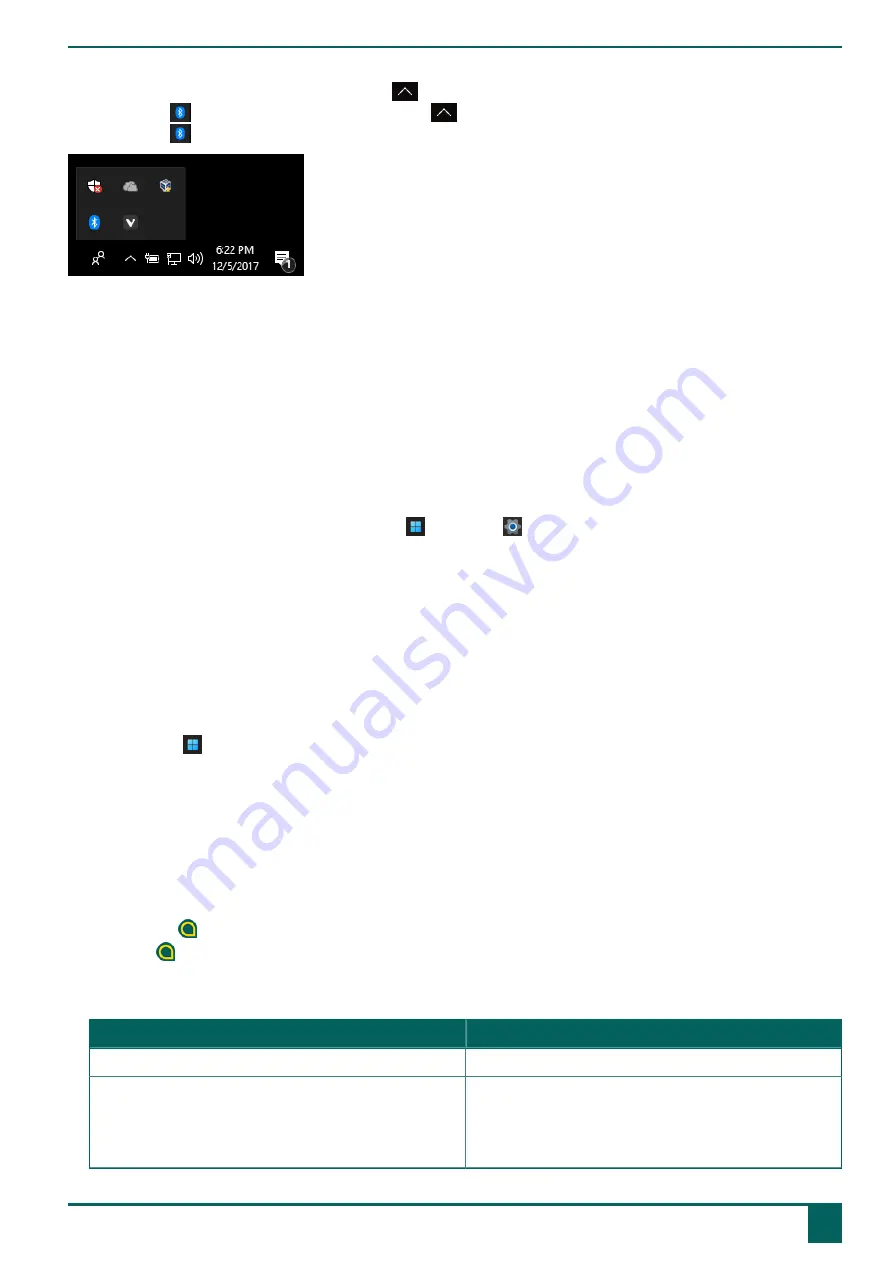
Vibe 10
If the icon is not visible in the taskbar, first click on
in the taskbar to display the hidden icons. For example, the
Bluetooth
icon is not visible on the taskbar. Click on
and the hidden icons appear. You can now select the
Bluetooth
icon .
Figure 18: Hidden icons
•
Volume, see also
on page 18
•
Network and Internet settings
•
Flight mode
•
Bluetooth
•
Battery settings
•
View battery status, see also:
on page 11
•
on page 14
2.2 Windows 11 settings via the Windows 11 Start button
To the left of the taskbar, via the Windows icon
Start
>
Settings
you will find extensive settings and you can also
search for settings using the search window at the top of the Settings screen.
2.3 Windows 11 settings for sleep mode
•
Putting the device into sleep mode, see
Putting the Vibe 10 into sleep mode
on page 15.
•
Waking the device from sleep mode, see
Waking the Vibe 10 from sleep mode
on page 15.
•
on page 19.
3
Disabling sleep mode
1.
Click on
Start
and then find
Control Panel
>
Power Options
.
2.
On the left, choose
Change when the computer sleeps
.
3.
From the
Put the computer to sleep:
drop-down list, choose
Never
.
4
Setting the button on the back of the device
The
ESC
button can be used for generating a right mouse click and an Escape. The
ESC
button can also be disabled.
1.
Do one of the following:
•
Right-click in the system tray in the Windows taskbar.
•
Tap on in the system tray in the Windows taskbar and continue to press until the shortcut menu appears.
2.
Choose
Options
from the shortcut menu.
3.
From the
Preferences
options group, select one of the following options from the
Back button:
drop-down list:
Option
Explanation
<Disabled>
This button has been disabled, so will not respond.
Long press=Escape
•
Press and hold (approximately 1.5 seconds) this button
to simulate
ESC
. This will allow you to stop a scanning
algorithm in Mind Express, for example, or to display
the menu bar again.
F
Settings
3
Disabling sleep mode
19








































