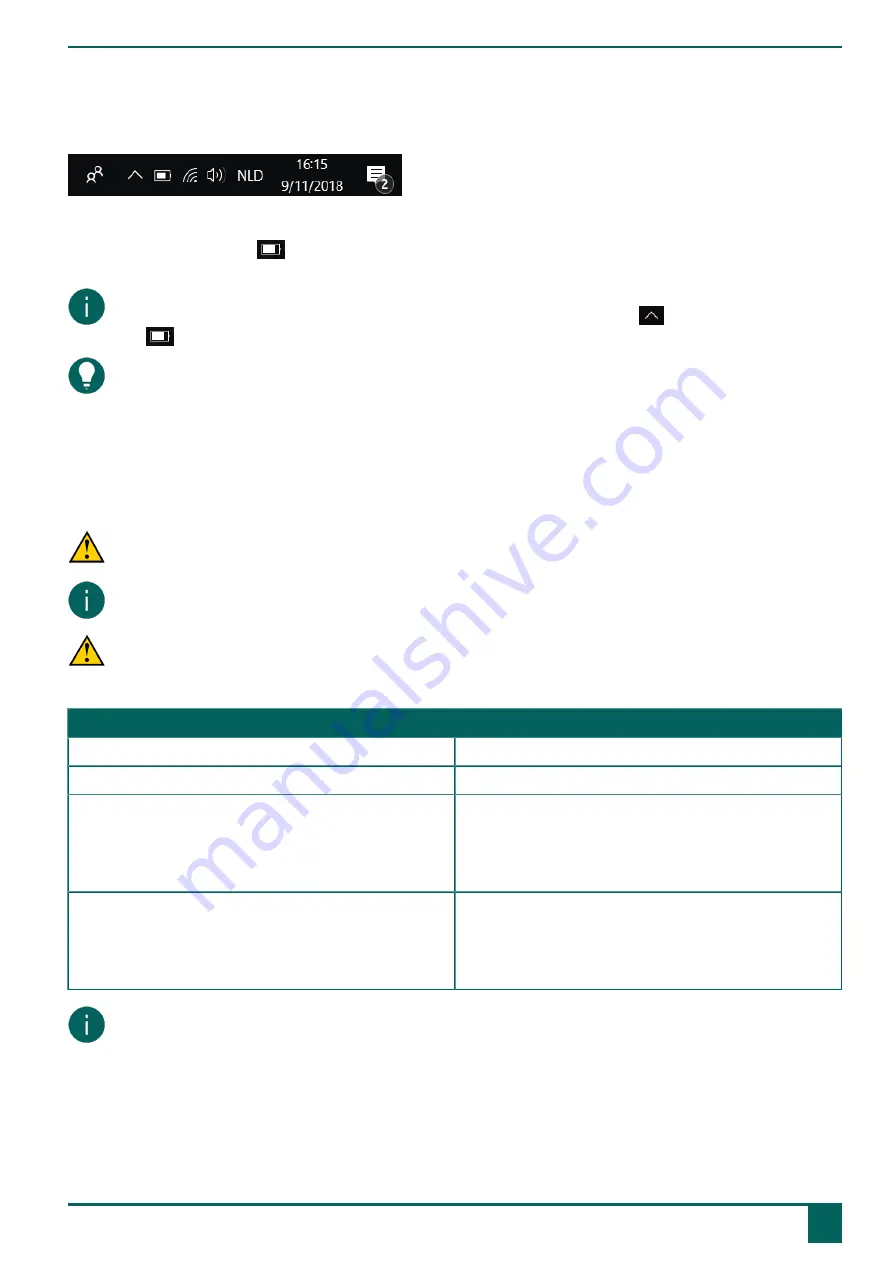
Vibe 10
3
Viewing the power status
Checking the battery status is a standard Windows 11 procedure.
Figure 6: The Windows 11 taskbar
Select the battery icon on the
right of the Windows 11 taskbar.
The remaining battery charge of the Vibe 10 is displayed.
NOTE
If the battery icon on the taskbar is hidden, first select the 'Show hidden icons' icon
and then select the battery
icon
.
TIP
You can also display and read the battery status in Mind Express. See the Mind Express Help function.
4
Control options
4.1 Touchscreen control
The user can customize how to make a selection on the touchscreen. See the Mind Express Help function.
CAUTION
Do not use sharp tools, to prevent scratching the
touchscreen
.
NOTE
Tap with your finger, not with your fingernail!
CAUTION
Make sure the
touchscreen
does not come into contact with water.
Use the following techniques to operate the touchscreen:
Action
Technique
Left-click
Tap once on the object with your finger.
Double-click
Give two short, quick taps on the object with your finger.
Dragging
To move a (draggable) object, touch the object and drag it
to the desired location.
To exit full screen view in Mind Express, drag your finger
(or mouse pointer) from the top of the touchscreen down.
Right-click
Gently touch the touchscreen with your finger, leave it there
for a few seconds and then remove it again.
Or just press the
ESC
button and then press the screen. To
do so, the Back button must be set up for this option.
NOTE
The option to drag in communication boards, can be set in Mind Express.
4.2 Mouse control
The standard Windows functions of the device and Mind Express can be controlled with a mouse. The device has one
USB-A port (16) to which you can connect the supplied mouse with a USB-A cable.
E
Control
3
Viewing the power status
11




























