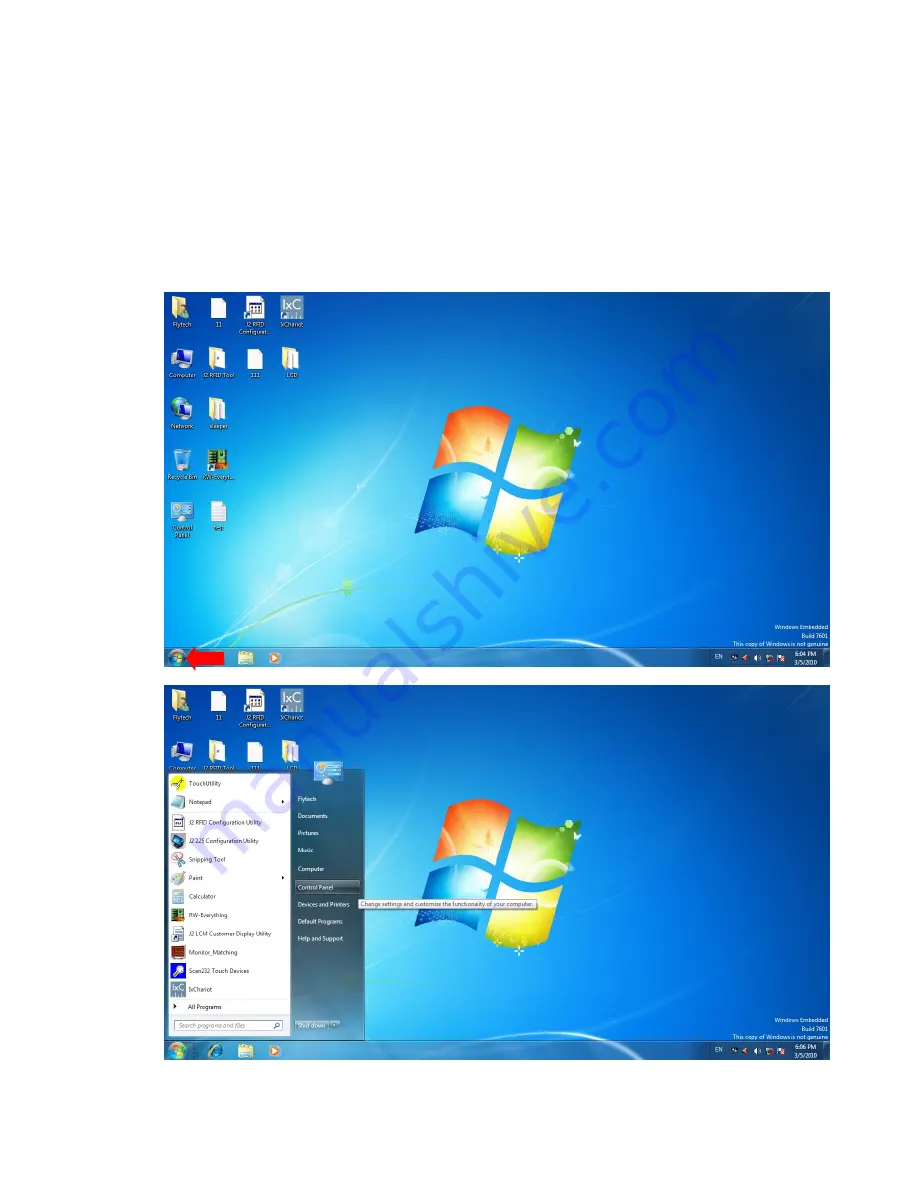
15
4-5-1
How to activate the 2
nd
display Under Windows
Make sure to connect the 2
nd
display cable and begin the installation after your
system has booted.
The Setup program requires about one minute for the installation. If you turn the
power off or remove the 2
nd
display cable while the Setup program is running, it
may cause an error with the Windows operating system.
The optimal resolution for this USB monitor is 1024 x 600.
When the installation is completed, configure the following settings to activate
the 2
nd
display.
1.
Click the
Start button Picture
of the Start button in the lower-left corner of the screen.
2.
Click the
Control Panel
to change the setting and customize the functionality of the system.
Содержание 240
Страница 1: ...Version 1 0 April 2015 J2 240 User Manual...
Страница 5: ...iv Revision History Revision Date Description V1 0 April 2015 Release...
Страница 11: ...5 2 4 Dimension View Angle...
Страница 12: ...6...
Страница 26: ...20 Some possible viewing angles using the wall mount bracket...
Страница 31: ...25 6 Configuration 6 1 D36 Motherboard Layout...






























