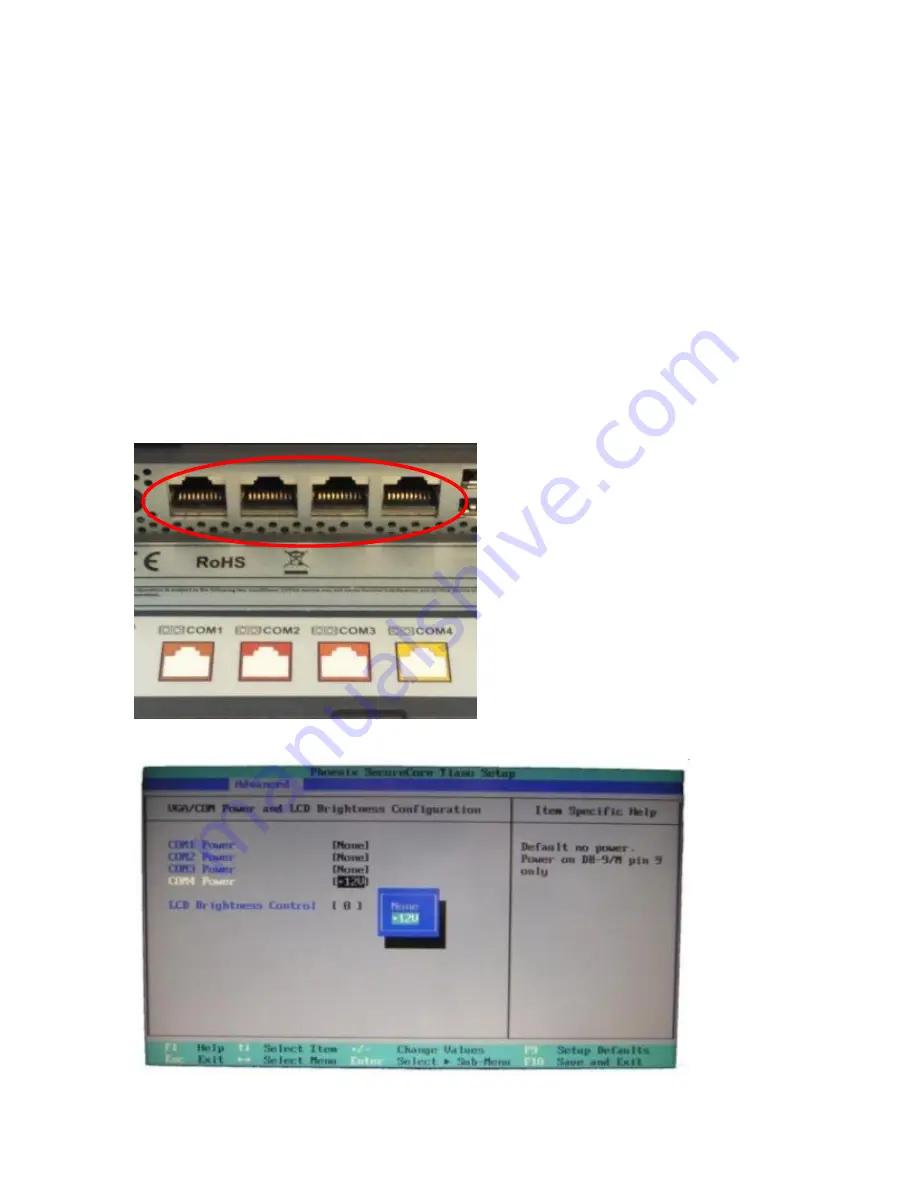
J2 225 System Manual
Version 1.0 May 29, 2012
14
Serial ports
The J2 225 unit has four external RS232 serial ports, all of which can 12V
power. The serial ports use a ten pin RJ45 connector. The unit comes standard with four
serial cables, three 38cm (15”) RJ45 to DB9 adapter cables, and one 152cm (5’) RJ45 to
DB25 serial printer cable that works with EPSON and EPSON compatible printers.
All serial (COM) ports can be BIOS-enabled to p12Vpower to external devices.
This power is supplied via pin 10 of the RJ45 which corresponds to pin 9 on the DB9
adaptor. The maximum current per port is 1 amp, with a total maximum external loading
on the +12V of 3 amps.
A set of stick-on color coded labels are supplied with the cable adaptors, so that the
cables can be marked. This makes it easy to plug the cable back into the correct port,
should you need to service the unit.
Serial Ports
BIOS Setting Serial Port(s) Power Enable
Содержание 225
Страница 1: ...J2 225 Integrated Touch Screen Computer System Manual April 2012...
Страница 25: ...J2 225 System Manual Version 1 0 May 29 2012 25 Route cables Replace cover...
Страница 43: ...J2 225 System Manual Version 1 0 May 29 2012 43...
Страница 70: ...J2 225 System Manual Version 1 0 May 29 2012 70 Some possible viewing angles using the wall mount bracket...
































