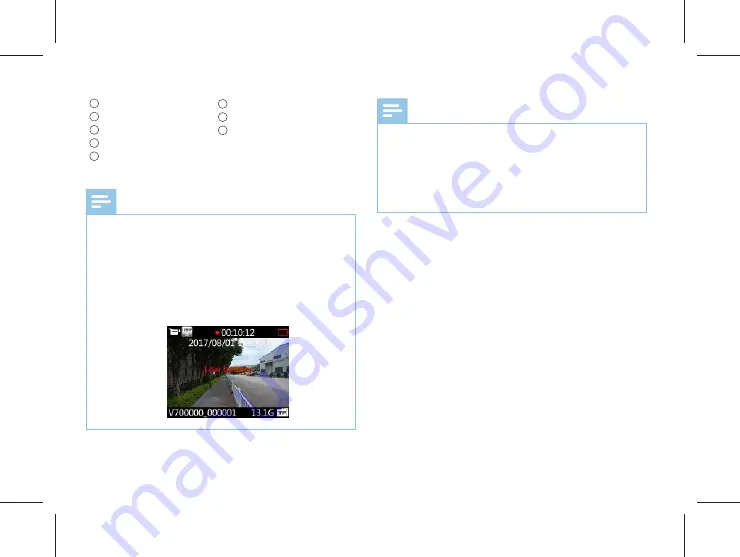
EN 41
40 EN
Resolution
Current system date
ID Number
Video record state
Current recording time
1
2
3
4
5
Battery
Remain video
TF card
6
7
8
Note
Note
•
•
•
•
When the low battery icon appears, it means the
battery is nearly empty and the system will automatically
shut down. If the device is recording, the system will
automatically save the recorded file, then shut down. If
the device has a low battery, please recharge the device
promptly. When the device shuts down on a low battery,
the following icon will be displayed.
Prior to video recording please set the desired recording
parameters.
Please delete any unnecessary files before recording.
For video recording in the dark, press the infrared button
to enter the night mode. The recorded video will be black
and white.
Содержание BVR20
Страница 1: ...English 32 03 http www jwdigital com BVR20 User Manual BVR20 Register your product and get support at...
Страница 2: ......
Страница 4: ...04 ZH 30 15 31 16 29 14...
Страница 5: ...ZH 05 1 http www jwdigital com F1 8 3 5mm BVR20 128G MP3 USB 2 0 USB 1 1...
Страница 6: ...06 ZH 2 2 2 2 3 2 1...
Страница 7: ...ZH 07...
Страница 8: ...08 ZH 3 3 1 1 BVR20 3 2 20 19 21 23 22 1 4 2 3 5 11 16 17 18 15 12 13 14 7 6 8 9 10 28 24 25 27 26 29...
Страница 9: ...ZH 09 1 2 3 4 5 6 7 8 9 10 11 12 13 14 15 16 17 18 19 20 21 22 23 USB TF 24 25 26 27 28 29...
Страница 10: ...10 ZH 4 MENU 3s 3 3s BVR20 4 1 1 USB PC 2 USB 4 2...
Страница 11: ...ZH 11 USB BVR20 4 3 2 5 5 USB USB 3s...
Страница 12: ...12 ZH 1 2 3 IR 4 5 6 7 8 5 1 5 7 6 8 2 4 3...
Страница 13: ...ZH 13 ID 1 2 3 4 5 6 7 8...
Страница 14: ...14 ZH 6...
Страница 15: ...ZH 15 7 1 2 3 3 1 2 3 BVR20 00 00 01 R 00 00 01 1 2 3...
Страница 16: ...16 ZH 8...
Страница 17: ...ZH 17 9 1 2 3 4 5 6 ID 4 3 5 1 2 6...
Страница 18: ...18 ZH 9 1 1 2 3 4 5 6 2 4 8 16 32 64...
Страница 19: ...ZH 19 10...
Страница 20: ...20 ZH 11 1 2 3 4 5 11 1 1 2 3 4 5 5 4 1 2 3...
Страница 21: ...ZH 21...
Страница 22: ...22 ZH 12 12 1 12 1 1 12 2 12 2 1 2304x1296 30P 1920x1080 30P 1280x720 30P 848x480 30P...
Страница 23: ...ZH 23 16 5 10 15 30 60 12 2 2 12 2 3 12 2 4 38M 34M 23M 20M 18M 16M 14M 12M 8M 5M 3M 2M 12 12 3 12 3 1...
Страница 24: ...24 ZH 3 5 10 30 60 12 3 3 NTSC PAL ID 12 4 2 12 4 3 12 4 12 4 1 3 5 10 20 12 3 2...
Страница 25: ...ZH 25 12 4 5 12 4 4 1 3 5 0 10 11 12 4 6 12 4 7 12 4 8 12 4 9...
Страница 26: ...26 ZH 12 4 15 12 4 16 12 4 13 12 4 14 12 4 10 12 4 11 5 10 15 20 30 12 4 12...
Страница 27: ...ZH 27 2 0 2 0 13 ID 12 4 17 12 4 18 BVR20 ID 12 4 19...
Страница 28: ...28 ZH 13 13 1 1 2 13 2...
Страница 29: ...ZH 29 14 1 2...
Страница 30: ...30 ZH 15 www JWD com support USB USB...
Страница 60: ...OTG Micro Type C USB...
Страница 61: ...16 2...
Страница 62: ......
Страница 63: ......
Страница 64: ......






























