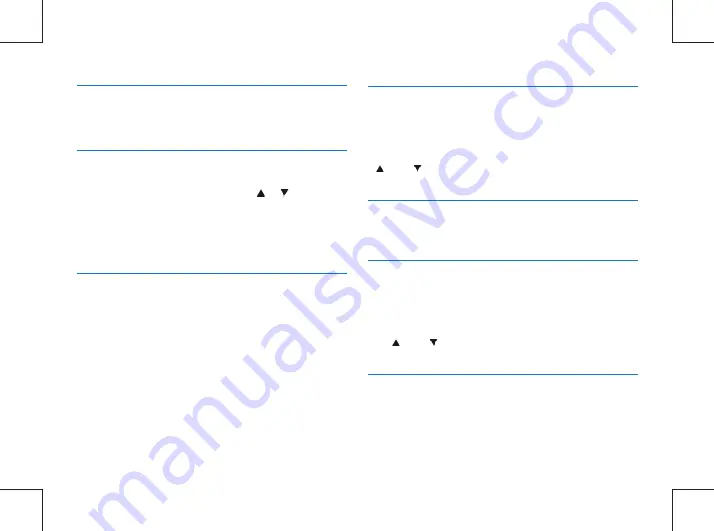
58
EN
12.4.10 Indicator light
Turn on/off indicator according to needs.
14.4.11 Infrared Switch
14.4.12 Motion Detection
On the System Settings menu, press the
or button to
select the “Infrared” menu, and then press the Menu button
to enter the Infrared Switch menu. The menu offers two
options: Manual and Auto. After selecting the mode, press the
OK button to confirm, or press the Back button to return to
the previous menu.
In detection mode, the Voice Tracer automatically starts
recording when any object enters the coverage of the body
worn camera. After the object gets out of the range of
coverage, it ends the recording and saves the recorded file.
Motion detection has four options: Off, Low, Medium and
High. It can be turned off or set to a desired level.
12.4.14 Default Settings
This allows the user to reset the parameters of the device.
12.4.15 Volume
This function allows you to adjust the sound volume of the
device.
Volume can be set to any of 16 values within 0 to 15. Press
the “ ” or “ ” button to select the desired value and
confirm by pressing the Menu button.
12.4.16 ID Number
The PID setting interface is illustrated below:
12.4.13 Exposure
As an exposure control mode, EV can adjust the brightness of
photos. You can adjust the brightness for unique visual effects.
EV can be set to any of 7 values within −3 to +3 Press the
“ ” or “
” button to select the desired exposure value.
Press the Menu button to confirm after selection.
Содержание BVR-10
Страница 2: ......
Страница 4: ...04 ZH 33 16 34 17 32 15 31 14 31 31 14 1 14 2...
Страница 5: ...ZH 05 1 http www jwdigital com 130 3 5mm BVR 10 32G WAV USB 2 0 USB 1 1...
Страница 6: ...06 ZH 2 2 2 2 3 2 1...
Страница 7: ...ZH 07...
Страница 8: ...08 ZH 3 3 1 1 BVR 10 3 2 20 19 21 23 22 1 4 2 3 5 11 16 17 18 15 12 13 14 7 6 8 9 10 28 24 25 27 26 29...
Страница 9: ...ZH 09 1 2 3 4 5 6 7 8 9 10 11 12 13 14 15 16 17 18 19 20 21 22 23 USB TF 24 25 26 27 28 29...
Страница 10: ...10 ZH 4 MENU 3s 3 3s BVR 10 4 1 1 USB PC 2 USB 4 2...
Страница 11: ...ZH 11 USB BVR 10 4 3 2 5 5 USB USB 3s...
Страница 12: ...12 ZH 1 2 IR 3 4 5 6 7 5 1 5 7 6 8 2 4 3...
Страница 13: ...ZH 13 ID 1 2 3 4 5 6 7 8...
Страница 14: ...14 ZH 6...
Страница 15: ...ZH 15 7 1 2 3 3 1 2 3 BVR 10 00 00 01 R 00 00 01 1 2 3...
Страница 16: ...16 ZH 8...
Страница 17: ...ZH 17 9 1 2 3 4 5 4 3 5 1 2...
Страница 18: ...18 ZH 9 1 1 2 3 4 5 6...
Страница 19: ...ZH 19 10...
Страница 20: ...20 ZH 11 1 2 3 4 5 11 1 1 2 3 4 5 6 5 4 1 2 3...
Страница 21: ...ZH 21...
Страница 22: ...22 ZH 12 12 1 12 1 2 12 2 12 2 1 12 1 1 1920 1080 30P 1280 720 30P 848 480 30P 640 480 30P...
Страница 23: ...ZH 23 5 10 15 30 60 12 2 2 12 2 3 8M 5M 3M 2M 1M 5 12 3 12 3 1...
Страница 24: ...24 ZH 3 5 10 20 12 3 2 3 5 10 30 60 12 3 3 NTSC PAL ID 12 4 2 12 4 12 4 1 12 4 3...
Страница 25: ...ZH 25 1 2 3 5 12 4 4 12 4 5 12 4 6 12 4 7...
Страница 26: ...26 ZH 12 4 11 12 4 12 12 4 9 12 4 10 5 10 15 20 12 4 8 3 2 1 0 1 2 3 7 12 4 13 12 4 14...
Страница 27: ...ZH 27 ID 12 4 16 BVR 10 ID 12 4 18 12 4 17 BVR 10 0 15 16 12 4 15...
Страница 29: ...ZH 29 1 D BVR 10 2 2 Update 3 Close 13 2 3 2...
Страница 30: ...30 ZH 1 4 Yes No 5 2 3 13 2 3 3 yyyy mm dd...
Страница 31: ...ZH 31 14 14 1 1 2 14 2...
Страница 32: ...32 ZH 15 1 2...
Страница 33: ...ZH 33 16 www JWD com support USB USB...
Страница 36: ...36 EN 65 66 16 FAQs 17 Technical Parameters...
Страница 67: ...BVR 10 http www jwdigital com...
Страница 68: ...1 0 2017 08 01 2017 Speech Processing Solutions GmbH...








































