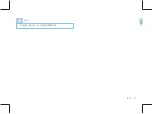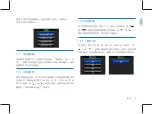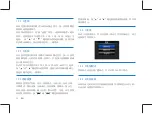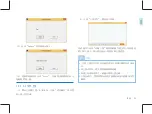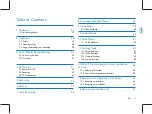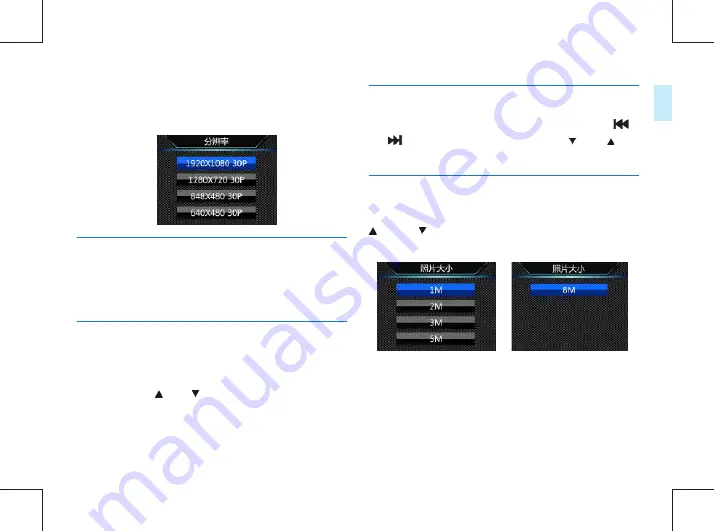
22
ZH
ZH
23
中文
选择完成后按菜单键确定,按返回键可返回上一级菜单。
参考界面如下图所示:
在视频质量菜单中有三种画质可供选择:“超精细 , 良好,正
常”。根据不同的需求选择不同的画质效果,画质越好,相同
录像时间所占的内存越大。
使用视频延录功能,你可以在按下按键保存录像后继续摄录设
定的时间,视频延录设置关闭、5 秒、10 秒、15 秒、30 秒、60
秒六个选择,按“ ”或“ ”键进行选择,选择完成后按菜单
键确定,按返回键可返回上一级菜单。
12.2.2 视频质量
12.2.3 视频延录
拍照照片的大小有 8M、5M、3M、2M、1M 这个 5 个级别,按“
”或“ ”选择按键选择合适的分辨率,选择完成后按菜
单键确定,按返回键可返回上一级菜单。参考界面如下图所示:
拍照设置菜单栏包括:照片大小,连拍,自动拍照。按“
”
或“
”键选择选择拍照设置菜单图标,按“ ”或“ ”
键选择所需设置的选项,然后按菜单键进入。
12.3 拍照设置
12.3.1 照片大小
Содержание BVR-10
Страница 2: ......
Страница 4: ...04 ZH 33 16 34 17 32 15 31 14 31 31 14 1 14 2...
Страница 5: ...ZH 05 1 http www jwdigital com 130 3 5mm BVR 10 32G WAV USB 2 0 USB 1 1...
Страница 6: ...06 ZH 2 2 2 2 3 2 1...
Страница 7: ...ZH 07...
Страница 8: ...08 ZH 3 3 1 1 BVR 10 3 2 20 19 21 23 22 1 4 2 3 5 11 16 17 18 15 12 13 14 7 6 8 9 10 28 24 25 27 26 29...
Страница 9: ...ZH 09 1 2 3 4 5 6 7 8 9 10 11 12 13 14 15 16 17 18 19 20 21 22 23 USB TF 24 25 26 27 28 29...
Страница 10: ...10 ZH 4 MENU 3s 3 3s BVR 10 4 1 1 USB PC 2 USB 4 2...
Страница 11: ...ZH 11 USB BVR 10 4 3 2 5 5 USB USB 3s...
Страница 12: ...12 ZH 1 2 IR 3 4 5 6 7 5 1 5 7 6 8 2 4 3...
Страница 13: ...ZH 13 ID 1 2 3 4 5 6 7 8...
Страница 14: ...14 ZH 6...
Страница 15: ...ZH 15 7 1 2 3 3 1 2 3 BVR 10 00 00 01 R 00 00 01 1 2 3...
Страница 16: ...16 ZH 8...
Страница 17: ...ZH 17 9 1 2 3 4 5 4 3 5 1 2...
Страница 18: ...18 ZH 9 1 1 2 3 4 5 6...
Страница 19: ...ZH 19 10...
Страница 20: ...20 ZH 11 1 2 3 4 5 11 1 1 2 3 4 5 6 5 4 1 2 3...
Страница 21: ...ZH 21...
Страница 22: ...22 ZH 12 12 1 12 1 2 12 2 12 2 1 12 1 1 1920 1080 30P 1280 720 30P 848 480 30P 640 480 30P...
Страница 23: ...ZH 23 5 10 15 30 60 12 2 2 12 2 3 8M 5M 3M 2M 1M 5 12 3 12 3 1...
Страница 24: ...24 ZH 3 5 10 20 12 3 2 3 5 10 30 60 12 3 3 NTSC PAL ID 12 4 2 12 4 12 4 1 12 4 3...
Страница 25: ...ZH 25 1 2 3 5 12 4 4 12 4 5 12 4 6 12 4 7...
Страница 26: ...26 ZH 12 4 11 12 4 12 12 4 9 12 4 10 5 10 15 20 12 4 8 3 2 1 0 1 2 3 7 12 4 13 12 4 14...
Страница 27: ...ZH 27 ID 12 4 16 BVR 10 ID 12 4 18 12 4 17 BVR 10 0 15 16 12 4 15...
Страница 29: ...ZH 29 1 D BVR 10 2 2 Update 3 Close 13 2 3 2...
Страница 30: ...30 ZH 1 4 Yes No 5 2 3 13 2 3 3 yyyy mm dd...
Страница 31: ...ZH 31 14 14 1 1 2 14 2...
Страница 32: ...32 ZH 15 1 2...
Страница 33: ...ZH 33 16 www JWD com support USB USB...
Страница 36: ...36 EN 65 66 16 FAQs 17 Technical Parameters...
Страница 67: ...BVR 10 http www jwdigital com...
Страница 68: ...1 0 2017 08 01 2017 Speech Processing Solutions GmbH...