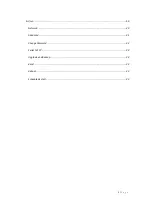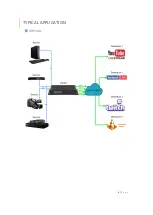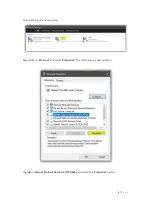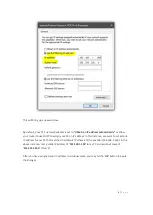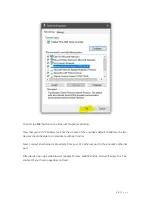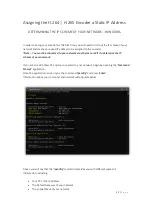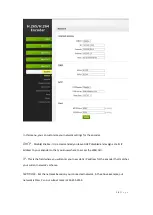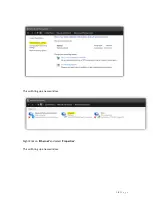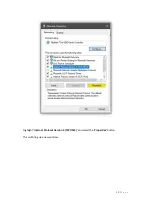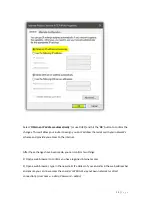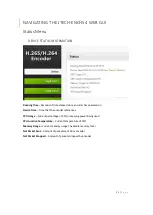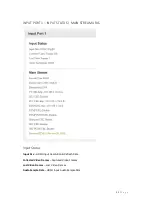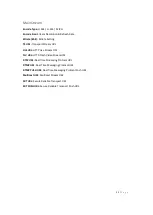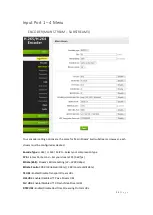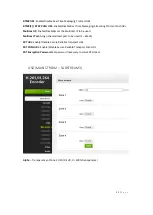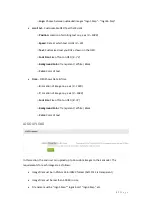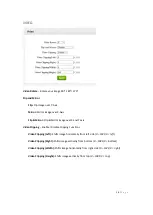13 |
P a g e
Please be sure to write down this information for future use as this is all information you will
enter into your encoder during setup. You can determine the scheme of your network by your
‘
IPv4
Address
’
and your
‘Def
ault Gateway
’
.
Above, you can see that the IP address of the computer is
192.168.1.71
and the Default Gateway
is
192.168.1.1
. This lets the user know that the scheme of your network is
‘192.168.1.XXX’
.
LOCATING AN UNUSED IP ADDRESS ON YOUR NETWORK
Now that you know the IP Scheme of your network, you will need to locate a static IP address
that is not being used by a device on your local area network (LAN).
Most networks have a router that uses a function called DHCP (dynamic host configuration
protocol). This function allows the router to assign an IP address to the devices on the LAN. We
do not
want to utilize DHCP with your encoder because the IP address assigned by the router has
a
“
lease
”
time and may be changed after the lease expires. If the IP address changes and you do
not know the IP address of the encoder, then you cannot make any necessary changes to the
encoder.
If you are on a Windows PC, navigate back to or open the
‘Command Prompt’
application.
Once the application is open, type the command
‘ping
XXX.XXX.XXX
.200’
and press
‘enter’
.
We will start checking for unused IP addresses with
XXX.XXX.XXX.200
.
XXX.XXX.XXX
will be
replaced by your network
’
s IP scheme. For the example below, we use the command
‘ping
192.168.1.200’
because our
network’s
IP scheme is 192.168.1.XXX.
After you press ‘
enter
’, information will populate below the command
-
Содержание JTD-671
Страница 1: ...1 P a g e JTD 671 JTECH ENCH54 4 Input H 264 H 265 Encoder...
Страница 6: ...6 P a g e TYPICAL APPLICATION...
Страница 34: ...34 P a g e...