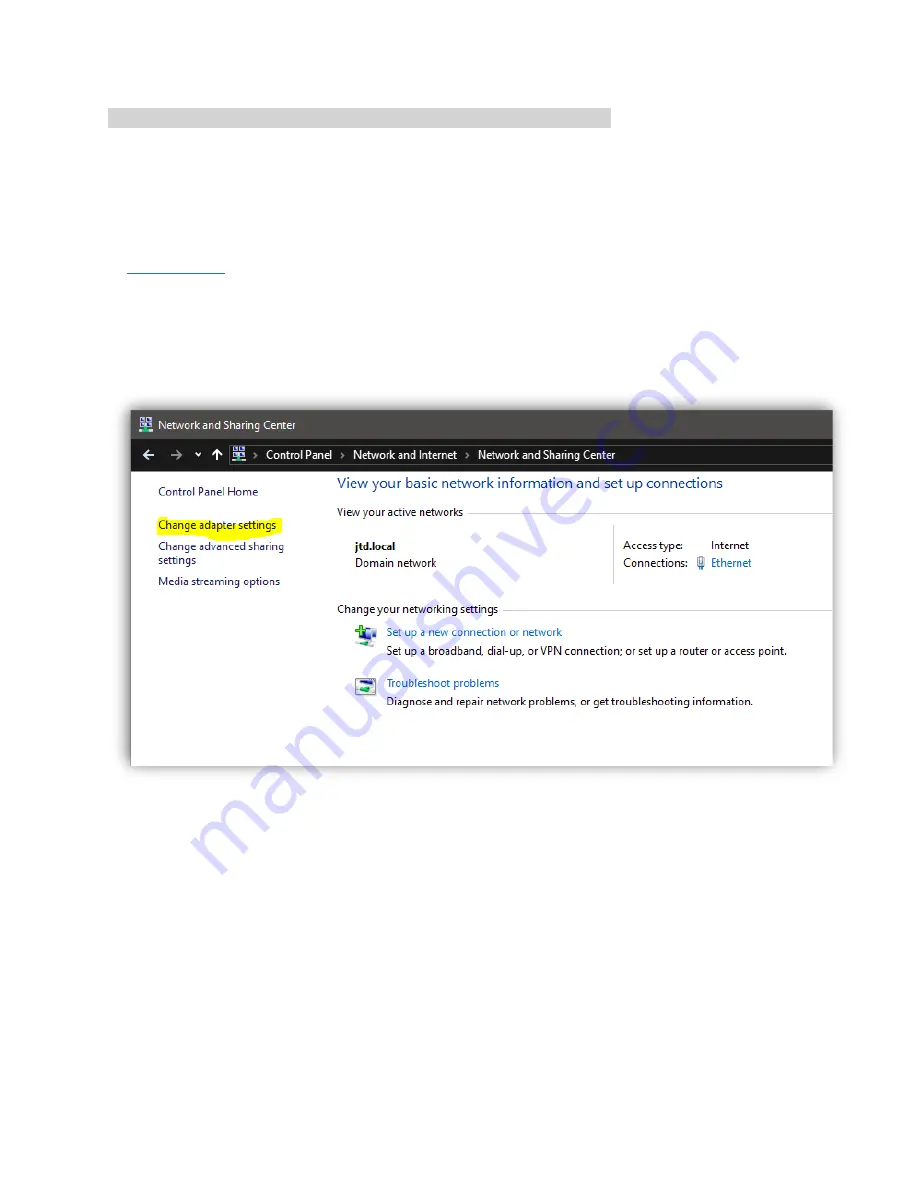
Communicating with the JTECH-ENCH4 H.264 Encoder - Windows
You will need to utilize your computer's ethernet port in order to communicate with the encoder.
You will start by changing the IP address of your computer to match the default IP address scheme
of the encoder (192.168.1.168). This means we will need to change your PC's ethernet IP address
to
. To do so navigate to -
Control Panel > Network and Internet > Network and Sharing Center
Then, on the left-hand side select
'Change Adapter Settings'
This will bring up a new window.
Содержание JTD-220
Страница 13: ...This will bring up a new window Right Click on Ethernet and select Properties This will bring up a new window...
Страница 14: ...Highlight Internet Protocol Version 4 TCP IPv4 and select the Properties button This will bring up a new window...
Страница 16: ...www jtechdigital com Published by J Tech Digital Inc 12803 Park One Drive Sugar Land TX 77478...
















