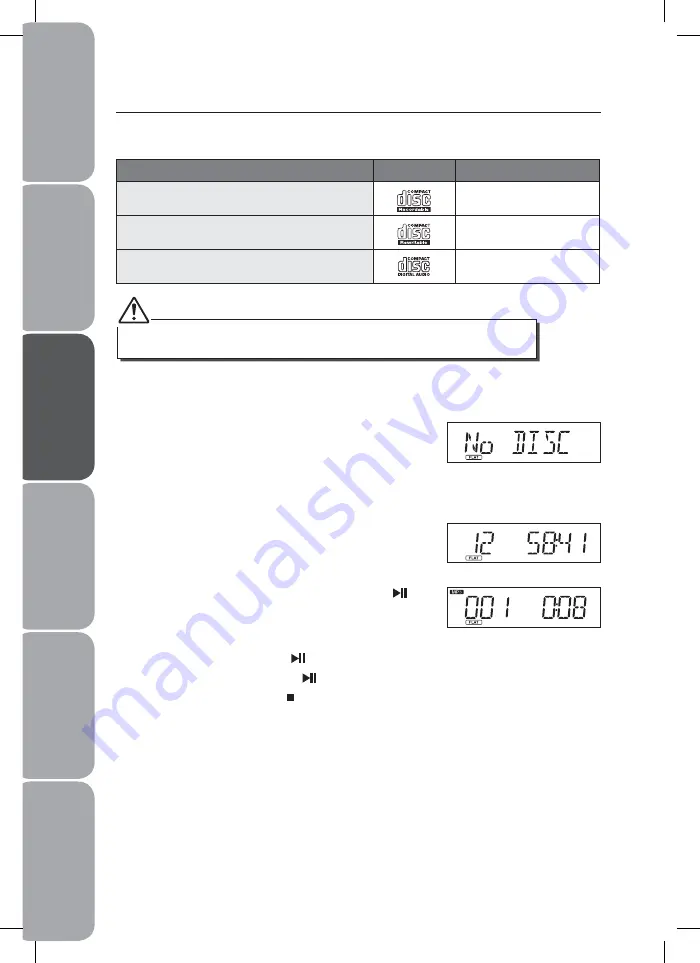
GB-16
Saf
et
y
W
ar
nings
Produc
t O
ver
view
Connec
tions
M
ain
tenanc
e
Oper
ation
H
in
ts
and
Tips
and
Specifica
tion
CD Operation
Compatible Disc Types
Disc Types
Disc Logo
Recorded Content
CD-R (CD Recordable)
AUDIO
CD-RW (CD-Rewritable)
AUDIO
AUDIO-CD (Compact Disc Digital Audio)
AUDIO
Some recorded files may not be able to be played due to the type and format of disc or
condition of the recording.
Playing the entire CD
1. When the unit is ON, repeatedly press the iPod/CD
button to select CD function. The display will first
show “CD” and then finally “No DISC” to indicate that
there is no disc already loaded.
2. Press the OPEN button located on the top to open the
CD door. The display will show “OPEN”.
3. Load the disc with the printed label side facing up
and then close the CD door. The display will first show
“READING” and then the number of tracks and time
duration of tracks.
4. To start playback from the beginning, press the
button. If a MP3 file is being played, the “MP3” icon will
be displayed. If a WMA file is being played, the “WMA“
icon will be displayed.
5. To pause playback, press the button again. The elapsed time in the display will flash.
6. To resume playback, press the button again.
7. To stop playback, press the button.
8. During MP3 disc playback, repeatedly press the CLOCK/DISPLAY button to check the
ID3 tag if available.
Содержание iHFDKUS10
Страница 1: ... iPod and iPhone not included instruction manual iHFDKUS10 micro hi fi with dock for iPhone and iPod ...
Страница 2: ......
Страница 26: ......
Страница 27: ......



























