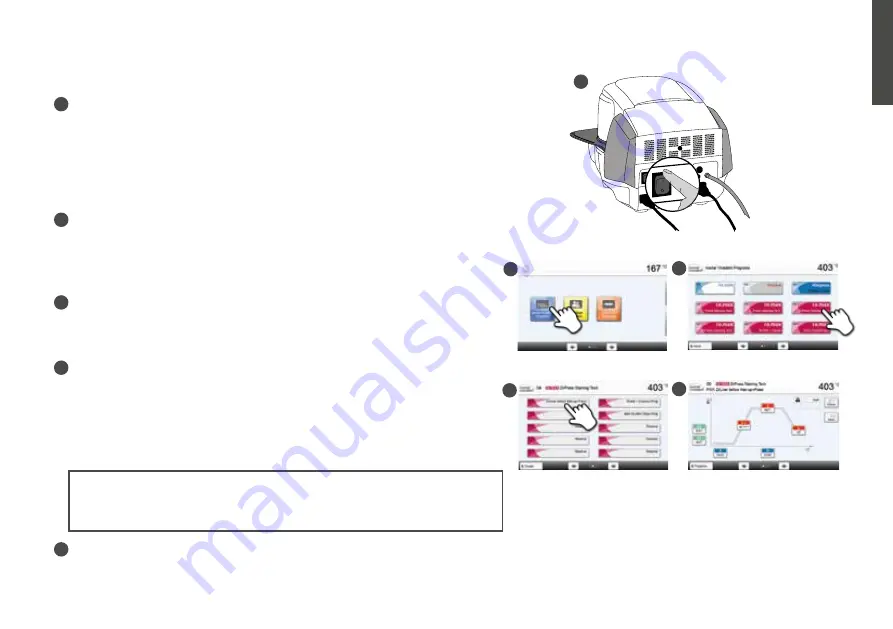
3. Operation
Turning the furnace on
Connect the power cord with the wall socket.
Switch the On/Off button to position «I».
After the self-test, the display shows the home screen. All functions of the Programat can
be selected from this screen. Click the HOME key in order to return to the home screen.
Selecting program sections
The furnace comprises multiple program sections
a. Programs for Ivoclar Vivadent materials
b. 500 individually programmable programs
Selecting the program group
The program sections are divided into program groups.
Each program group comprises 20 programs.
Selecting the program
Select the required program.
Loading the furnace
Open the furnace head by pressing the OPEN FURNACE HEAD key and
place the object to be fired with the firing tray in the furnace.
Programat Infrared Technology: Please read Chapter 6.3 of the Operating
Instructions carefully before using the furnace for the first time. The notes
regarding the Programat Infrared Technology must be observed!
Starting the program
Press the START key to start the program. The LED lights up green. You can see the progress in the firing curve. At the end of the program, the furnace
head opens automatically. As soon as the OSD lights up green, the furnace is available for the next program start.
A
A
B
C
D
E
english
B
C
E
D
Program key
Pressing once:
The currently selected program is
displayed.
Pressing twice:
The program selection via number entry is accessed.
IRT key
With this key, the infrared image of the object can be
displayed during the closing process.
Digital Shade Assistant key
With this key, the Digital Shade Assistant (DSA) can be
started and closed.
Phone key
– If the furnace is not yet connected to a mobile phone,
pressing this key results in the Bluetooth settings being
displayed.
– If the furnace is already connected to a mobile phone,
pressing this key results in the mobile phone menu being
displayed.
– During an active phone call, this key can be used to fade
the mobile phone screen in or out.






















