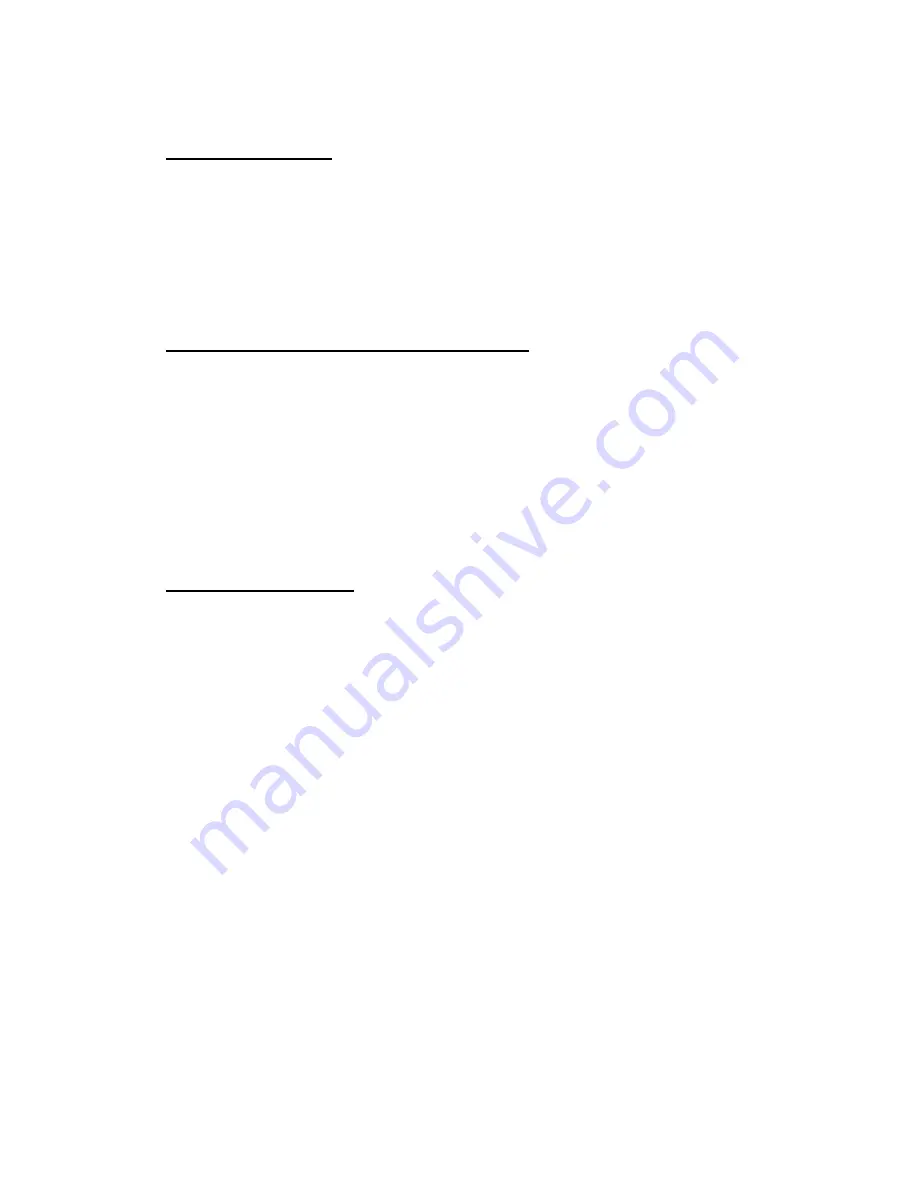
4
Power Management
Charging the battery
The e-book's battery has been partially charged at the factory. The battery indicator is
located on the upper right hand side of the Main menu when you turn on the device. The
battery indicator is a graphic that shows the power left in the battery. If you find the
battery indicator has less than 2 bars, please charge the device via USB cable to AC
adaptor or to computer.
Please unplug the USB cable once the device is fully charged.
Charging via USB data cable to the computer.
1.
Connect to your computer via USB data cable. Go to "Safely Remove
Hardware" icon located at the bottom of windows task bar then left click it , it will
safely remove your USB massive storage device.
2. Now the device goes to USB charging mode, and you will see a charging
battery icon displays on your e-book reader's screen.
Please note if you charge the device via computer, normally it will take longer time
compare to via AC adaptor. Again please do not remove the battery when the
charging is in process.
Replacing the Battery:
This device includes a Lithium polymer rechargeable battery (3.7V 2000mAh). Shall you
in need of replacing the battery, please contact manufacturer and DO NOT intend to do
so by yourself. This process only can be done by manufacturer’s technician.
General Operation
Power ON/OFF the device:
1.
Slide the Power On/Off switch to on, press and hold the Power button for 5
seconds and release the button to turn on.
2. To turn OFF the device; press and hold the Power button for 5 seconds to turn
off this device. We recommend to slide the Power On/Off switch to OFF if you do
not plan to use this device for certain time
Button operation:
1. The Navigation button: Use the "< > keys" to select the left/right/up/down direction.
2. Confirm / Enter: Selected items press the "M" key to enter the currently selected
function or refurbish screen.
3. ESC: press the "Home/ESC" button to return to the previous screen.





































