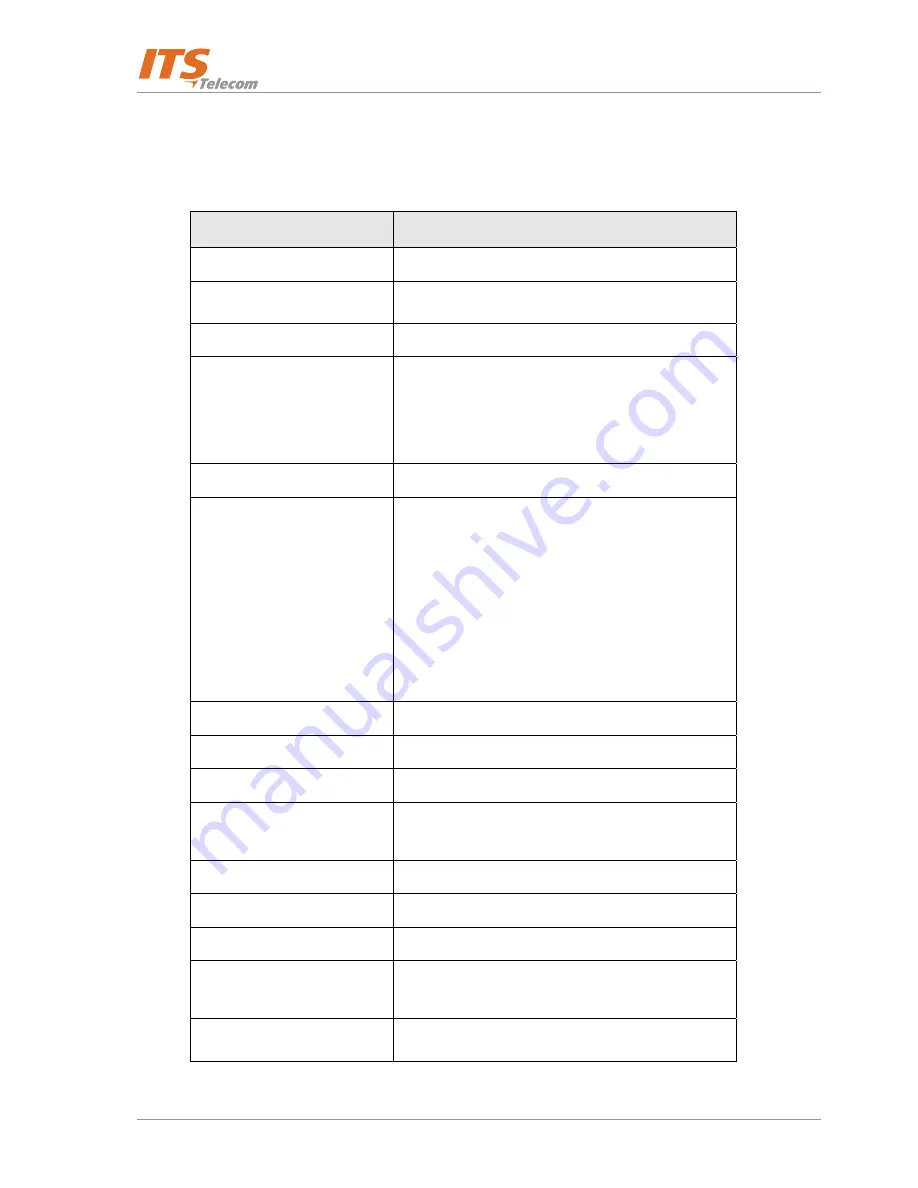
CGW-D
5-1
5.
5.1 CGW-D for GSM Network
Model
CGW-D GSM Gateway
GSM Network Type
GSM Phase II
GSM Module
Integrated dual-band (900/1800, 850/1900 MHz)
SIM card
Plug-in, 3V, small
Transmission Power
Max. 2W / 900MHz
Max. 2W / 850MHz
Max. 1W / 1800MHz
Max. 1W / 1900MHz
Receiver sensitivity
-104 dBm
Connectors
RJ-11 (Trunk) – to analog trunk interface to PBX or
home phone
RJ-11 (PSTN) – to analog trunk interface of PSTN
or to PSTN subscriber line – home phone
configuration only (CGW-D only)
Power Supply
SMA female - Antenna
Off-hook AC impedance
600
Ω
On-hook line voltage
48VDC
Off-hook line current
Maximum 25mA
Off-hook loop resistance
threshold
800
Ω
Dial tone frequency
400Hz
Ringing voltage
48Vrms, 25Hz
Supported dialing type
DTMF
Antenna 50
Ω
Impedance, connected via SMA connector
frequency 800 - 2000MHz
Antenna cable length
3m
Chapter 5: Technical Specification
Содержание CGW-D
Страница 1: ...CGW D June2008 Installation and Operation Guide Version 2 Release 4...
Страница 3: ......
Страница 7: ...Installation and Operation Guide iv...
Страница 13: ...Installation and Operation Guide 1 6 This page is intentionally left blank...
Страница 40: ...CGW D 3 15 Figure 3 19 Edit User Window Figure 3 20 Prefix Restriction Numbers Window...
Страница 47: ...Installation and Operation Guide 3 22...
Страница 55: ...Installation and Operation Guide 4 8 This page is left intentionally blank...
Страница 59: ...Installation and Operation Guide 6 2 This page is intentionally left blank...


















