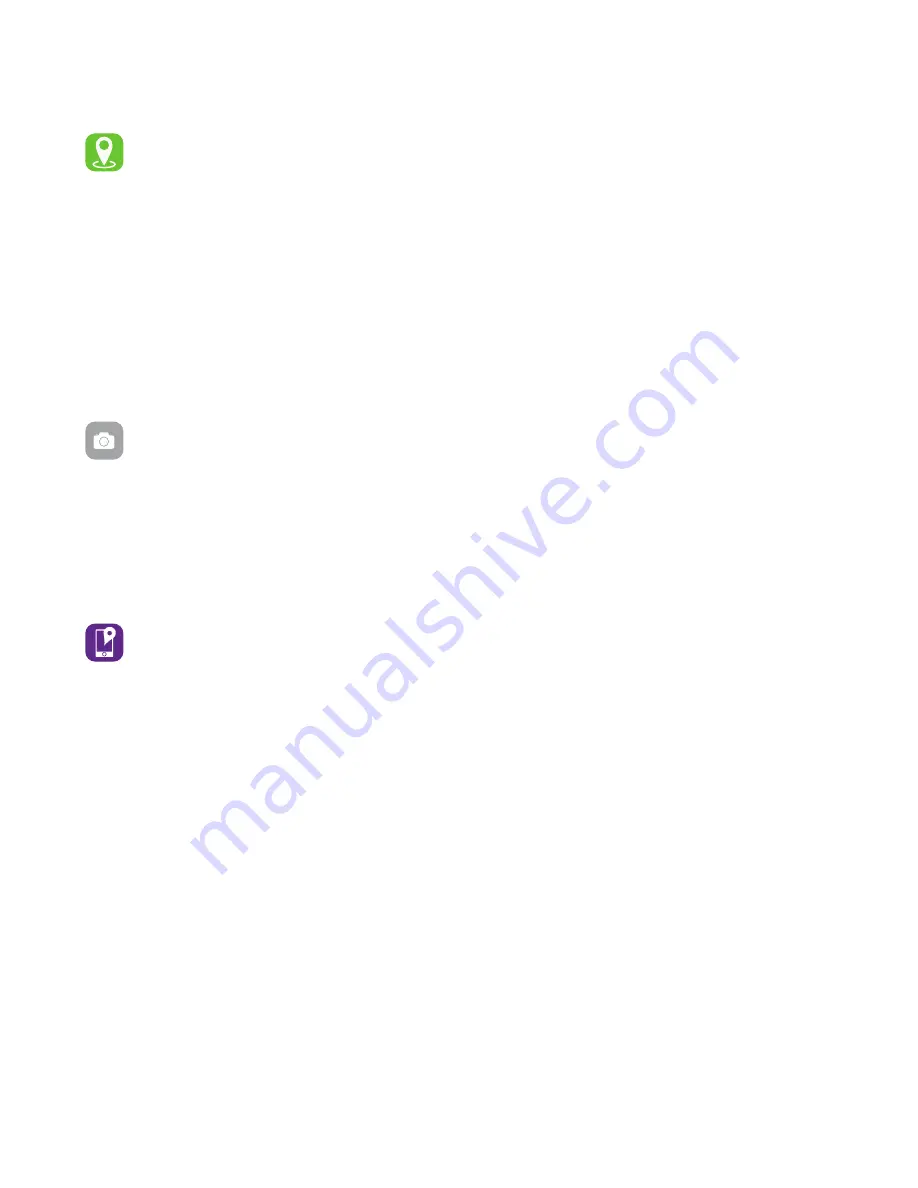
Apps and Features
Connected GPS
For complete workout stats, recap, route and pace information, make sure to use your
smartphone’s connected GPS. Review your exercise history via the iTOUCH Wearables app.
Note: The Connected GPS feature on the iTouch Slim works with the GPS
sensors on your nearby smartphone.
To use Connected GPS from the Home page of the app, scroll down and hit
Running Mode
. A new
screen will appear with a start button. Tap
Start
to begin tracking. Connected GPS mode will be
enabled until you pause or completely stop it. This screen will showcase your steps, pace, heart rate and
calories burned. You will have an option to toggle between this screen and an actual live map of your
route. Once completed, you can view your distance traveled.
Fitness Tracker FEATURES
CAMERA REMOTE:
To snap photos using your iTOUCH Slim, tap the Home button and navi-
gate to the Camera Remote feature on your tracker. With the app open, hold the Home button
on the Camera Remote feature to open the camera in the app. Hold the Home button again to
snap a photo.
ADDITIONAL FEATURES:
Navigate to the device page in your app. Tap on
Additional Features
to
view more features for your fitness tracker. Learn more below.
FIND DEVICE:
Tap
Find Device
under Additional Features to vibrate your iTouch Slim Fitness
Tracker when paired with the app.
LANGUAGE:
Tap
Language
to change the language on your fitness tracker. Choose from a variety
of languages.
DO NOT DISTURB:
Tap
Do Not Disturb
and set a time period to prevent your fitness tracker from
receiving all notifications (other than alarms). Once active, it takes 3-5 minutes to begin working.
UNIT FORMAT:
Tap
Unit Format
to change the units of measurement reflected on your fitness
tracker and in your app. Choose between the metric and imperial systems of measurement.











