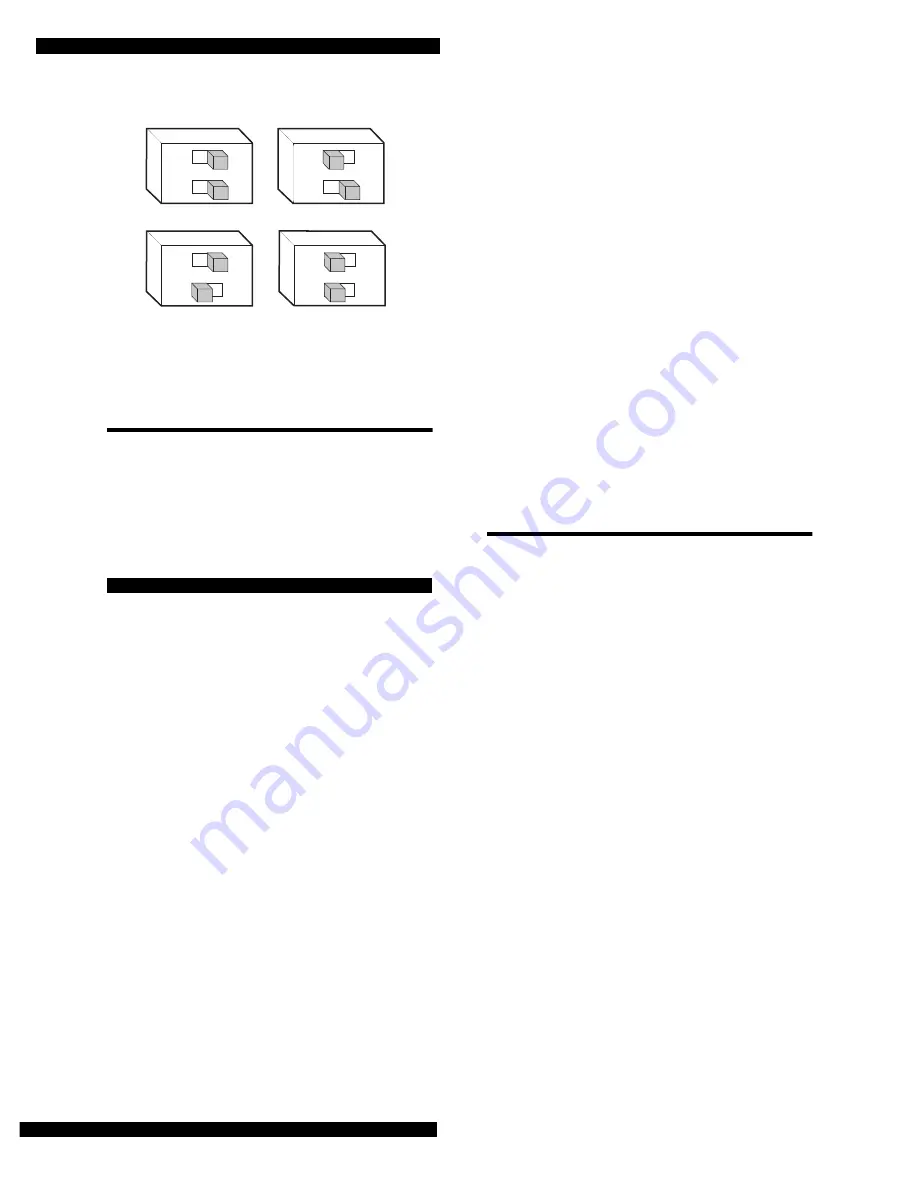
SuperBus 8Z LED Touchpad
Page 4
Figure 5. Setting the Touchpad’s Device Address
Attaching the Touchpad to the Mounting
Plate
1.
Align the four slots on the touchpad with the four
tabs on the mounting plate.
2.
Slide the keypad down until you hear the latch on
the mounting plate click into place.
Power Up and Bus Communication
After making all wiring connections from the
touchpad to the panel and setting the device address,
you are ready to power up the panel. The panel
automatically learns the address of each bus device
when you apply power. However, only alphanumeric
touchpads can be used to enter installer programming
mode. LED touchpads have only user programming
capabilities.
If you plan on installing systems with no
alphanumeric touchpads, it is recommended that you
keep an alphanumeric touchpad with you, specifically
for programming.
To power up the panel and verify bus communica-
tion:
1.
Verify that all wiring between the panel and
touchpad is correct.
2.
Connect the panel battery and plug in the panel
transformer. Alphanumeric touchpads should
show a date and time display.
3.
At an alphanumeric touchpad, enter program
mode by pressing 8 + installer CODE (default =
4321) + 0 + 0. The touchpad should display SYS-
TEM PROGRAMMING.
4.
Press # and the display shows SECURITY.
5.
Press A or B until the display shows ACCES-
SORY MODULES, then press #. The display
should read BUS DEVICES.
6.
Press #. The display shows the lowest address and
its device name. For example, an alphanumeric
touchpad address display looks like this:
UNIT - TYPE
01 - ATP
7.
Press A or B to cycle through all bus devices until
the LED touchpad (identified as LTP) appears.
For example:
UNIT - TYPE
03 - LTP
8.
After verifying the touchpad address, press *
repeatedly until the display shows SYSTEM PRO-
GRAMMING.
9.
Press A or B until the display shows EXIT PRO-
GRAMMING.
10. Press # to exit program mode. The display shows
the date and time display.
Changing the Touchpad’s Device
Address
Use the following guidelines when changing unit
number assignments to avoid communication
conflicts between bus devices and the panel:
O
All bus devices with DIP switches (LED
Touchpad, ESM, HIM, etc.) must be set to the
desired address before applying power and
entering the program mode.
O
Whenever possible, assign touchpad addresses
before all other panel programming.
To change the touchpad’s device address:
1.
Remove AC and backup battery power from the
panel.
2.
Change the DIP switch setting on the back of the
LED touchpad (see Figure 5). Remember, the set-
ting must be different from all other bus devices.
3.
Apply AC and backup battery power to the panel.
The panel automatically scans all bus devices and
learns any new settings.
4.
The system may still indicate a bus failure if the
panel learned an address that is no longer
assigned to any bus device. To clear the failure,
enter program mode, locate the address (under
BUS DEVICES) and delete it by pressing D.
5.
Exit from program mode. The touchpad and all
other bus devices should operate correctly and
any bus failures should be cleared.
ADDRESS 0
ADDRESS 1
ADDRESS 2
ADDRESS 3
8581G04B.DSF
ON
1 2
ON
1 2
ON
1 2
ON
1 2






