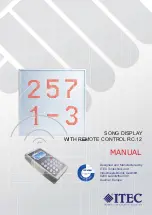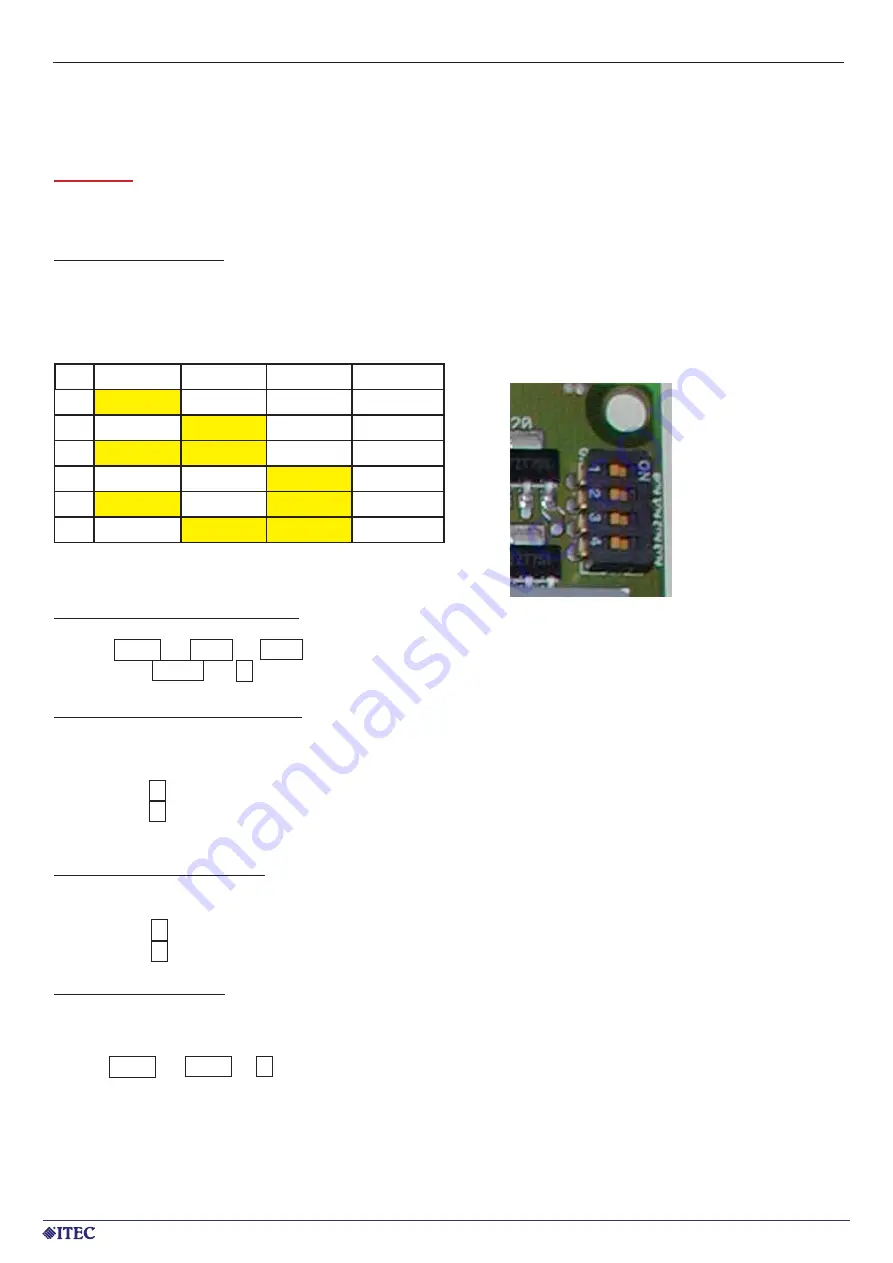
www.itec-audio.de
7
SONG DISPLAY / REMOTE CONTROL RC.12
SETUP MULTIPLE DISPLAYS
CAUTION:
The following steps should be performed by qualifi ed staff only. Unauthorized opening of the song
display and unauthorized tampering with the factory settings may result in damaging the device and warranty
void.
SETTING DISPLAY ID:
Each song display is identifi ed by an ID. The default ID is 1. If you would like to use multiple song displays,
each of them has to have a different ID. Up to 6 displays can be controlled simultaneously. IDs can be set via
the DIP switches on the master module (the module to the top right).
ID
Switch1
Switch2
Switch3
Switch4
1
ON
OFF
OFF
OFF
2
OFF
ON
OFF
OFF
3
ON
ON
OFF
OFF
4
OFF
OFF
ON
OFF
5
ON
OFF
ON
OFF
6
OFF
ON
ON
OFF
CHANGE FACTORY DEFAULTS:
To access the special mode for changing factory settings, perform the following steps.
Access MENU > MISC > INFO
·
Press PROG and 2 simultaneously
ENTER NUMBER OF DISPLAYS:
The keyboard is pre-confi gured for up to 3 song displays. If your setting includes more than 3 displays, you
have to change the confi guration of the keyboard. To do so, perform the following steps in the factory settings
menu.
-
Press 2 to access remote control settings
-
Press 3 to change the number of displays
CHANGE DISPLAY NAMES:
Each display can be given a name for easier identifi cation. This name appears on the display if the brightness
is set for example. To change the name, perform the following steps in the factory settings menu.
-
Press 1 to access song display settings
-
Press 3 to change the display names
CHANGE LANGUAGE:
You can change the language of the remote control menu. This can be done by accessing the hidden menu
option
·
MENU > MISC > 5
SONG DISPLAY