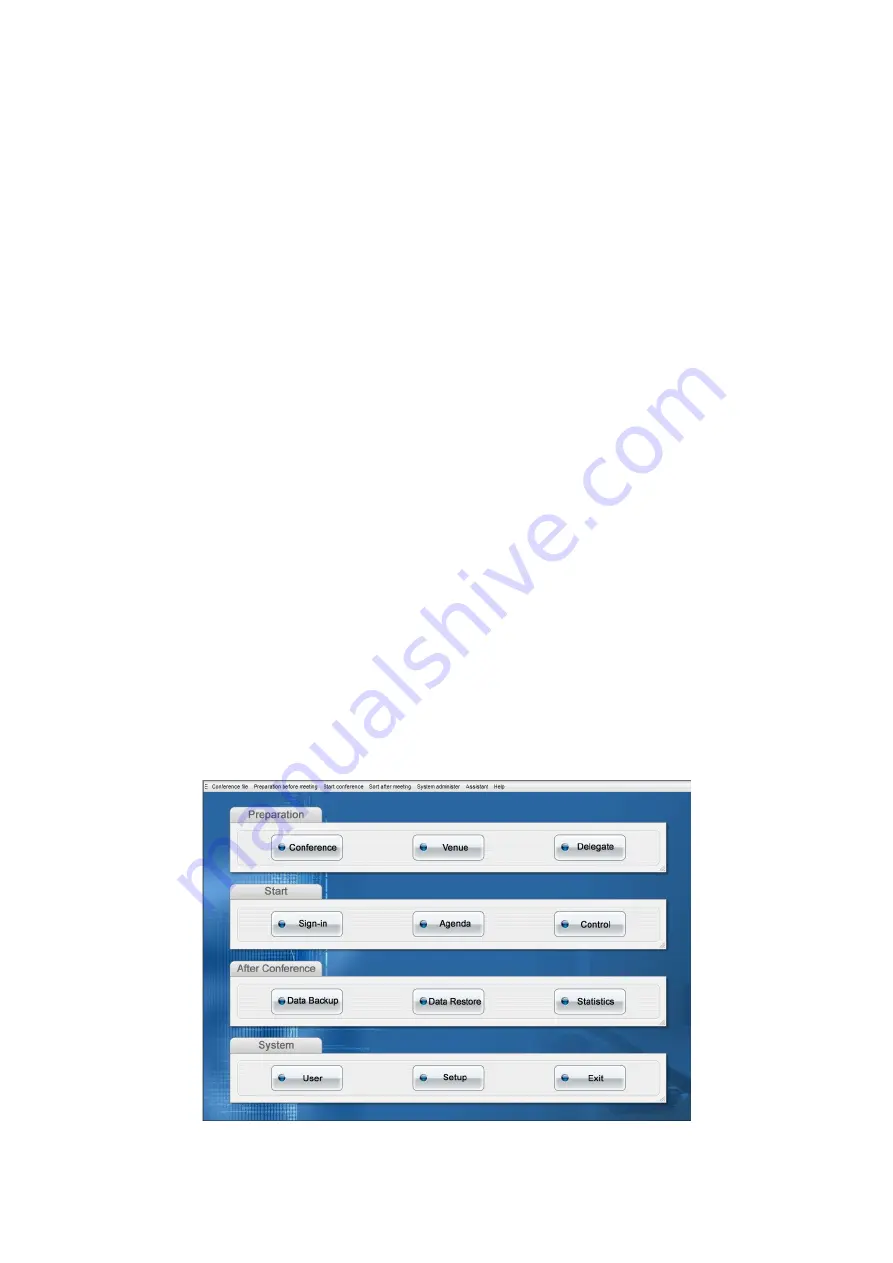
8
have change. Click the end of the sign in, the sign in is completed.
(4) Proposal Voting
Open the PC software ON the computer, then click the sign-in control (figure 1), enter
the sign-in control interface, ON the right to choose sign in model (check-in) then click
the start check-in (as shown in figure 3), enter the sign in projection screen. Press F2
to computer, the cursor moves to the lower left corner appears fast control menu,
choose proposal option (as shown in figure 4) where the red light ON the microphone
and TS-0622/TS-0622A ON/OFF lights flickered ON. When press the microphone
button (YES/ON button), the light is normally ON, you can see the projection of the
above data changed. Click the end of a voting, voting is completed.
(5) Priority
Chairman unit specific priority (TS-0622), click this button may be can celled all
speaking unit at any time. And then open the MIC of the chairman of the unit.
(6) Headphone output and audio output
Conference through computer input the background music, when the unit
TS-0622/TS-0622A without open MIC speech function, TS-0622/0622A through own
trumpet making noise. Once open MIC speech function, trumpet music stop output.
Without opening MIC speech function, if an earphone or recording interface, trumpet
will be muted, audio output from the headphones and audio.
Figure 1
Содержание TS-0604M
Страница 12: ...9 Figure 2 Figure 3...
Страница 13: ...10 Figure 4 5 connection example...














