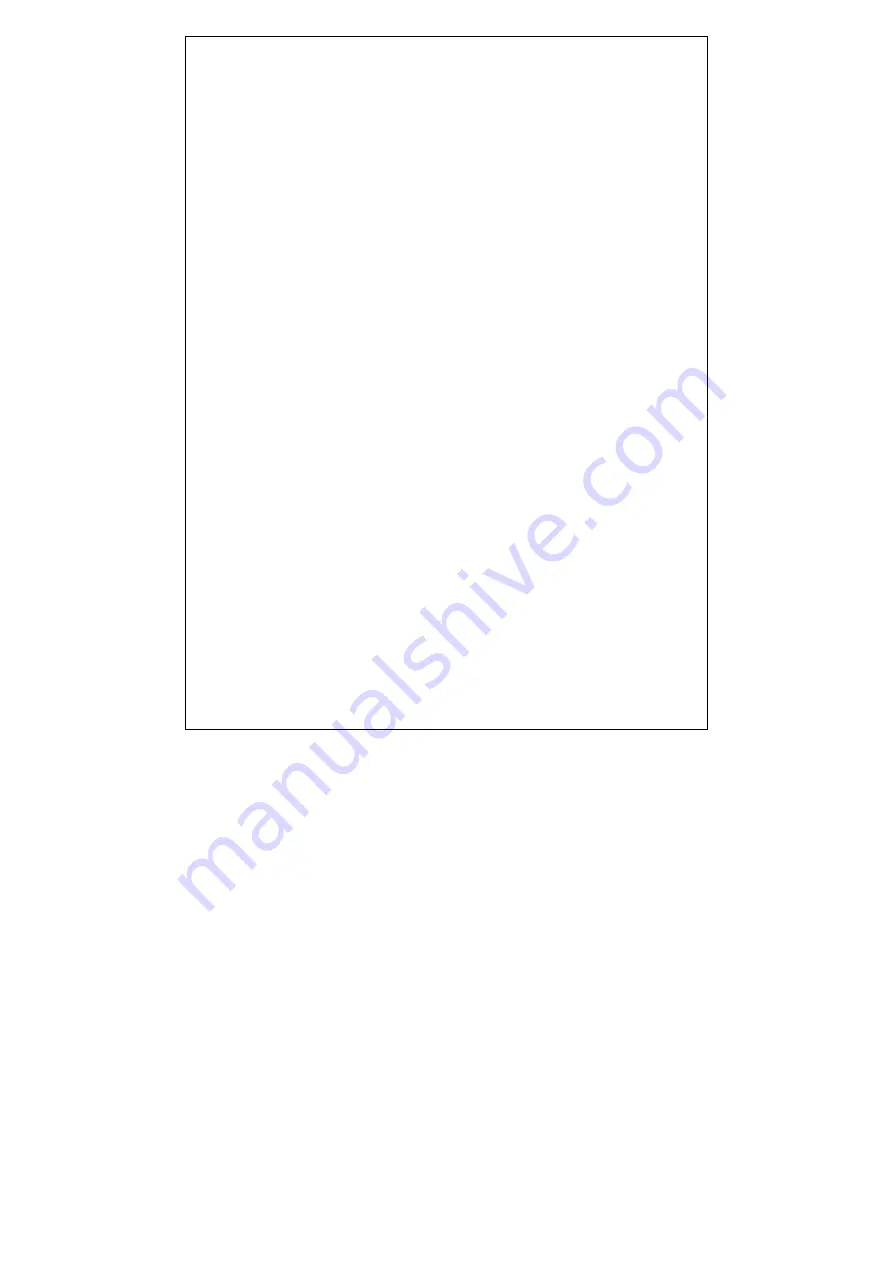
Contents
1 Package opening guidelines ............................................................. 4
2 Introduction of product ...................................................................... 6
2.1 Products and accessories ............................................................ 6
2.2 Front panel ................................................................................... 7
2.3 Rear panel.................................................................................... 8
2.4 Remote control button icon and function ...................................... 9
3 First usage ...................................................................................... 13
3.1 Preparing for installation............................................................. 13
3.2 Cable and power connection ...................................................... 14
3.3 Network settings......................................................................... 15
3.3.1 Fast connection:.................................................................. 16
3.3.2 Manual connection:............................................................. 19
4 Introduction of function.................................................................... 29
4.1 Video playing.............................................................................. 29
4.2 Play/Pause ................................................................................. 30
4.3 Fast forward/Fast rewind ............................................................ 30
4.4 Stop/Back ................................................................................... 30
4.5 My box........................................................................................ 30
4.6 Personal ..................................................................................... 31
5 Dealing with problems..................................................................... 31
6 Safety guidelines............................................................................. 36
7 Technology index ............................................................................ 39
8 Product specifications ..................................................................... 41
9 Contact information ......................................................................... 41
Содержание KT-IH0932I
Страница 1: ...IPTV HD STB K KT T I IH H0 09 93 32 2I I...
Страница 2: ...Usage Instructions...
Страница 9: ...4 Remote control button icon and function...
Страница 20: ...Figure 2 Network setting home page Figure 1 Broken network tip page...


















