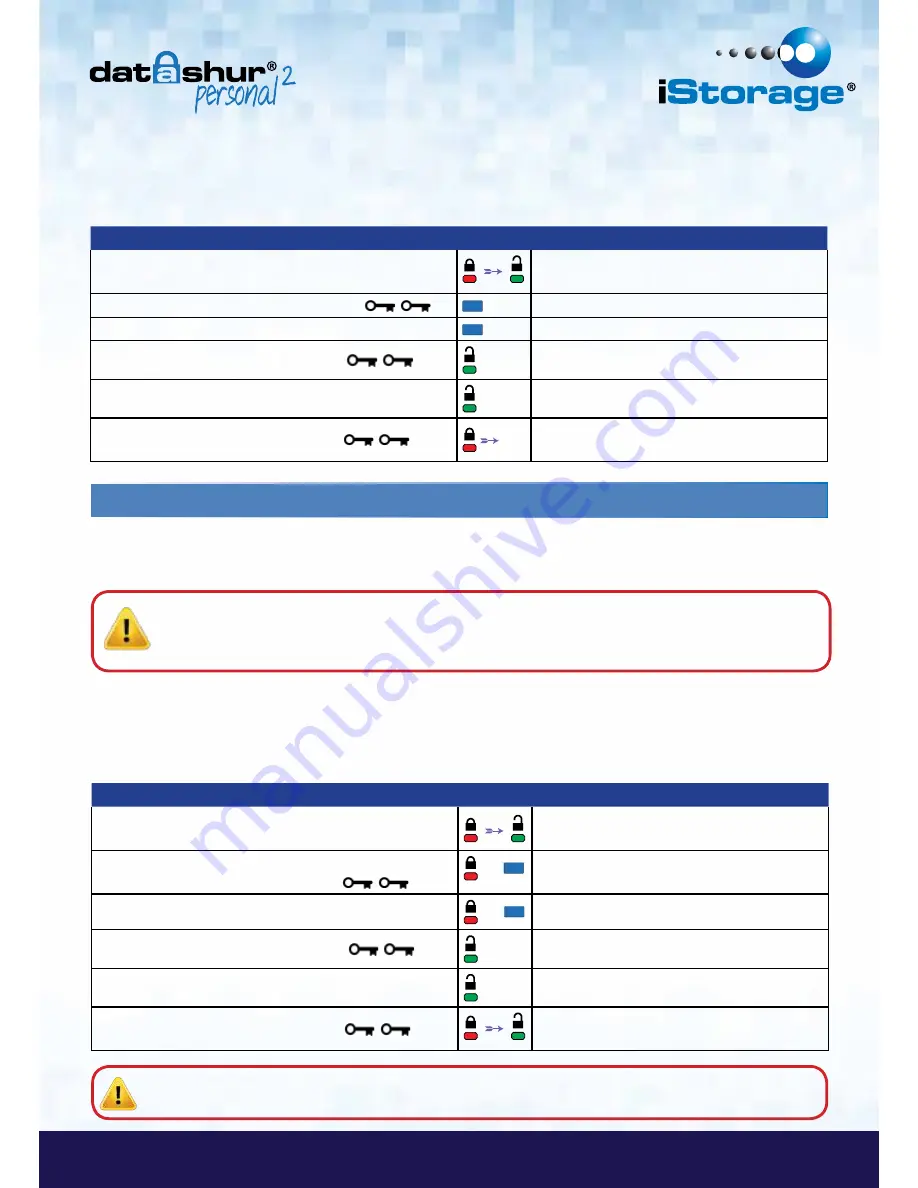
#12
iStorage datAshur
®
Personal
2
Manual – v 1.3
www.istorage-uk.com
D A T A A S S U R E D
Instructions
LED
LED State
1. Unlock the datAshur Personal
2
with Admin PIN
Red
solid LED followed by a flickering
Green
LED indicating successful Admin PIN entry
2. Press the KEY button twice (double-click)
Blue
LED blinking ready to receive new PIN
3. Within 10 seconds begin to enter your New User PIN
Blue
LED continues to blink
4. Press KEY button twice (double-click)
Green
LED blinks
5. Within 10 seconds begin to re-enter the New User PIN
Green
LED continues to blink
6. Press KEY button twice (double-click)
Off
Red
LED quickly fades out to indicate
successful creation of a New User PIN
Admin PIN requirements:
• Must be between 7-15 digits in length
• Must not contain only repetitive numbers, e.g. (3-3-3-3-3-3-3)
• Must not contain only consecutive numbers, e.g. (1-2-3-4-5-6-7), (7-8-9-0-1-2-3-4), (7-6-5-4-3-2-1)
14. How to change the Admin PIN
Once an Admin PIN has been created, the datAshur Personal
2
needs to be unlocked in Admin mode in order to change the
Admin PIN. The Admin PIN cannot be changed from the User mode.
Instructions
LED
LED State
1. Unlock the datAshur Personal
2
with existing Admin PIN
Red
solid LED followed by a flickering
Green
LED indicating successful Admin PIN entry
2. Press and hold down the number
1
button and press the
KEY button twice (double-click) (
1
&
)
&
Red
and
Blue
LED’s flicker together ready to
receive new Admin PIN
3. Within 10 seconds begin to enter your New Admin PIN
&
Red
and
Blue
LED’s continue to flicker together
4. Press KEY button twice (double-click)
Green
LED blinks
5. Within 10 seconds begin to re-enter the New Admin PIN
Green
LED continues to blink
6. Press KEY button twice (double-click)
Red
solid LED changing to a flickering
Green
LED indicating successful Admin PIN change
Admin PIN requirements:
• Must be between 7-15 digits in length
• Must not contain only repetitive numbers, e.g. (3-3-3-3-3-3-3)
• Must not contain only consecutive numbers, e.g. (1-2-3-4-5-6-7), (7-8-9-0-1-2-3-4), (7-6-5-4-3-2-1)
Caution
:
Entering the Admin PIN to access a locked drive will clear the User PIN. For security reasons, we
highly recommend that a new User PIN be created immediately
once the drive has been unlocked
using the Admin PIN. Refer to section 13 on page 11.
Note:
If a mistake was made while defining a new Admin PIN or the procedure was not completed, the drive
will retain the old Admin PIN.























