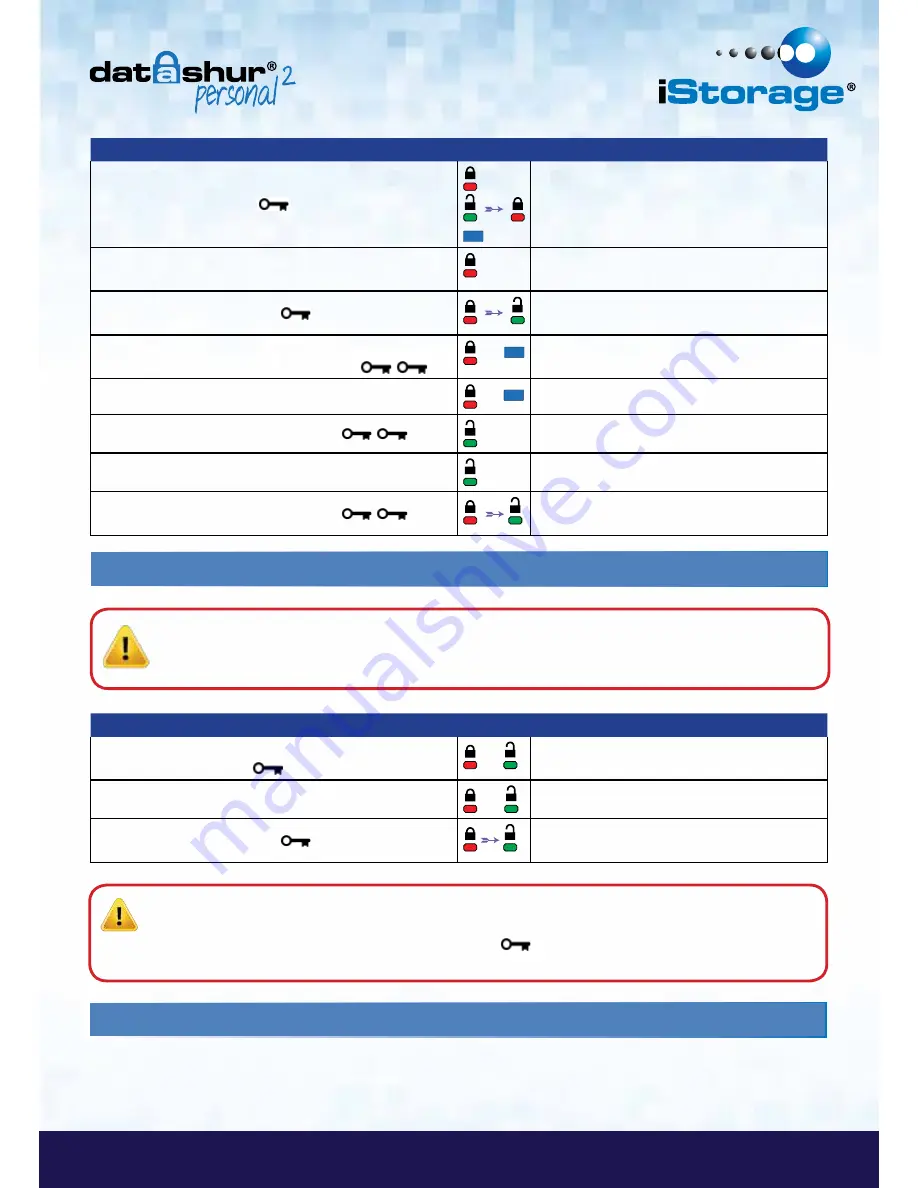
#11
www.istorage-uk.com
iStorage datAshur
®
Personal
2
Manual – v 1.3
D A T A A S S U R E D
Instructions
LED
LED State
1. Press KEY button once
Red,
Green
&
Blue
LED’s will flash together once
and then the
Red
LED will continue to blink
(if
Blue
LED also blinks this indicates an Admin
PIN has been set up)
2. Within 10 seconds begin to enter your User PIN (default
PIN 11223344)
Red
LED will continue to blink
3. Press the KEY button once
Red
solid LED changing to
Green
solid LED
indicating successful User PIN entry
4. Press and hold down the number
1
button and press
the KEY button twice (double click) (
1
&
)
&
Red
and
Blue
LED’s flicker together ready to
receive new Admin PIN
5. Within 10 seconds begin to enter your new Admin PIN
&
Red
and
Blue
LED’s continue to flicker together
6. Press KEY button twice (double click)
Green
LED blinks
7. Within 10 seconds begin to re-enter your new Admin PIN
Green
LED continues to blink
8. Press KEY button twice (double click)
Red
solid LED changing to
Green
solid LED
indicating successful Admin PIN entry
12. How to unlock the datAshur Personal
2
as Admin
Instructions
LED
LED State
1. Press and hold down the number
1
button and press the
KEY button once (
1
&
)
&
Red
and
Green
LED’s flicker together
2. Within 10 seconds begin to enter your Admin PIN
&
Red
and
Green
LED’s continue to flicker together
3. Press the KEY button once
Red
solid LED followed by a flickering
Green
LED indicating successful Admin PIN entry
Caution
:
Entering the Admin PIN to access a locked drive will clear the User PIN. For security reasons, we
highly recommend that a new User PIN be created immediately
once the drive has been unlocked
using the Admin PIN. Refer to section 13 on page 11.
Note
:
Once the datAshur Personal
2
has been successfully unlocked, the
Green
LED will remain on for 30 seconds
only, during which time the datAshur Personal
2
needs to be connected to a USB port. It can be locked down
immediately by pressing and holding down the KEY button
for 3 seconds, or waiting for the 30 seconds to
expire or by clicking the ‘Safely Remove Hardware/Eject’ icon within your operating system.
13.
How to create a New User PIN in Admin mode
Creating a new User PIN in Admin mode will become necessary if the datAshur Personal
2
has been unlocked for any reason
with the Admin PIN, as this will automatically clear the User PIN. To create a new User PIN in Admin mode please follow the
instructions on the table below.























