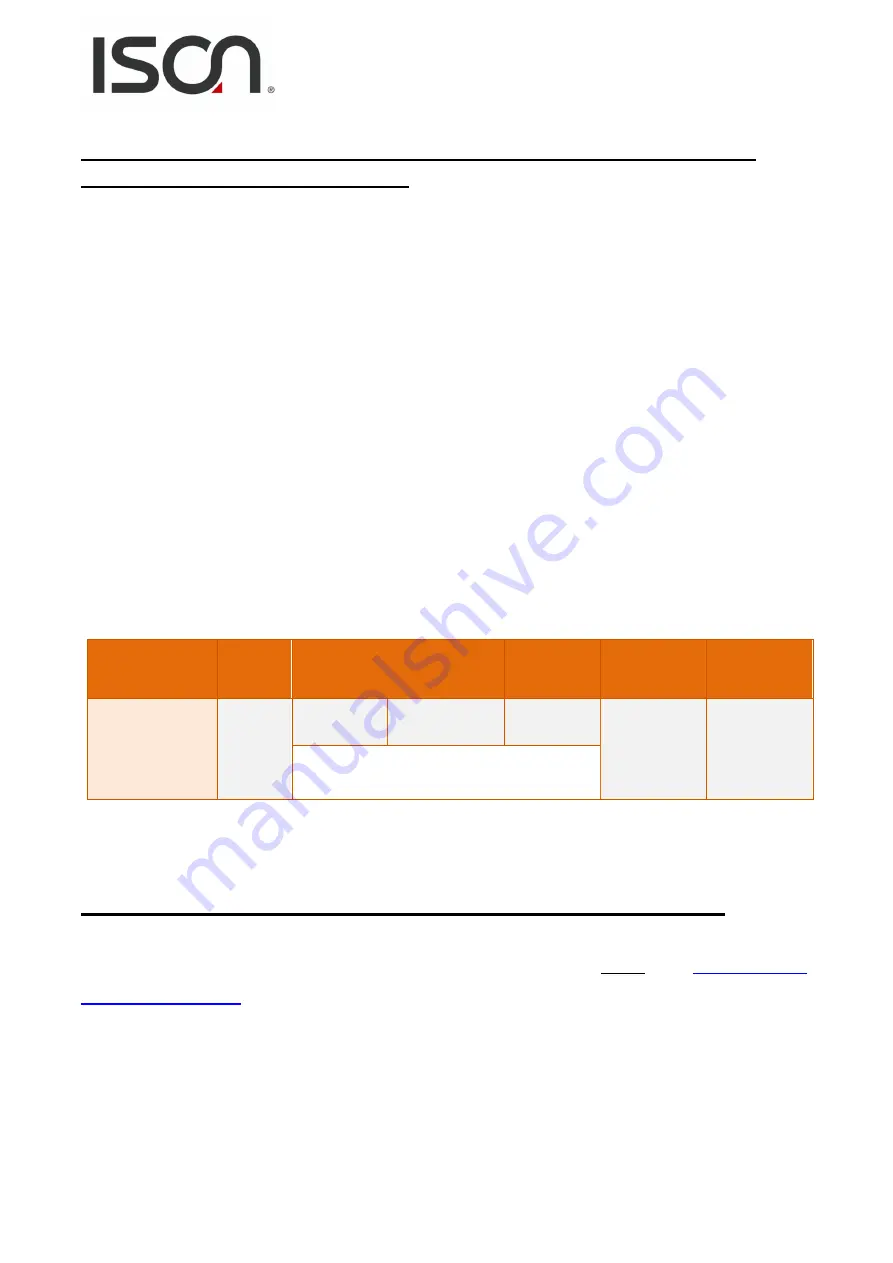
n
- 50 -
Step 3: Configuring Pair-connection (TCP Client Mode) on the Web
Server for the IS-MS3180 module
1.
Open the ISON eSearch Utility to search for the IS-MS3180 modules connected to the network.
Click the name of the first IS-MS3180 module to select it, and then click the
“Web” button to
launch a browser window to connect to the web server on the IS-MS3180 module. Alternatively,
you can enter the URL for IS-MS3180 in the address bar of the browser.
2.
When the login screen is displayed, enter the password (use the default password “admin”) in
the Password field, and then click the “Submit”
button to display the configuration page.
3. Click the “Port1” tab to display the Port1 Settings page.
4. Select the appropriate Baud Rate, Data Format and Modbus Protocol settings from the relevant
drop-down options. The following is an example: Baud Rate (bps) “115200”, Data Bits (bits) “8”,
Parity “None”, Stop Bits (bits) “1” and Modbus Protocol “Modbus RTU”.
5. In the Pair-connection Settings area of the Port1 Settings page, check that the configuration details
are the same as those shown below.
Field
Server
Mode
Modbus
Protocol
Remote
Server IP
Remote
TCP Port
TCP Slave ID
(1~247)
RTU Slave ID
(1~247)
Pair-Connection
Settings
Client
TCP
10.0.8.10
502
0
0
Modbus Protocol, IP address and TCP port of
the slave device (e.g., Ethernet I/O module)
6. Amend any details as required and then click the “Submit” button to complete the configuration.
Step 4: Testing the Pair-connection (TCP Client Mode) Functions
For more detailed information regarding the testing procedure, refer to Step 5 in the
Section 5.3 “Pair-
connection Applications”
.
Содержание IS-DS5150
Страница 1: ...IS MS3180 Series User Manual Tiny Modbus TCP to RTU ASCII Gateway...
Страница 16: ...n 16 2 5 Wiring Notes for RS 232 485 422 Interfaces RS 232 Wiring 3 wire RS 232 Connection RS 422 Wiring...
Страница 27: ...n 27 The lower section provides information related to the port settings and pair connection settings...
Страница 48: ...n 48...






























