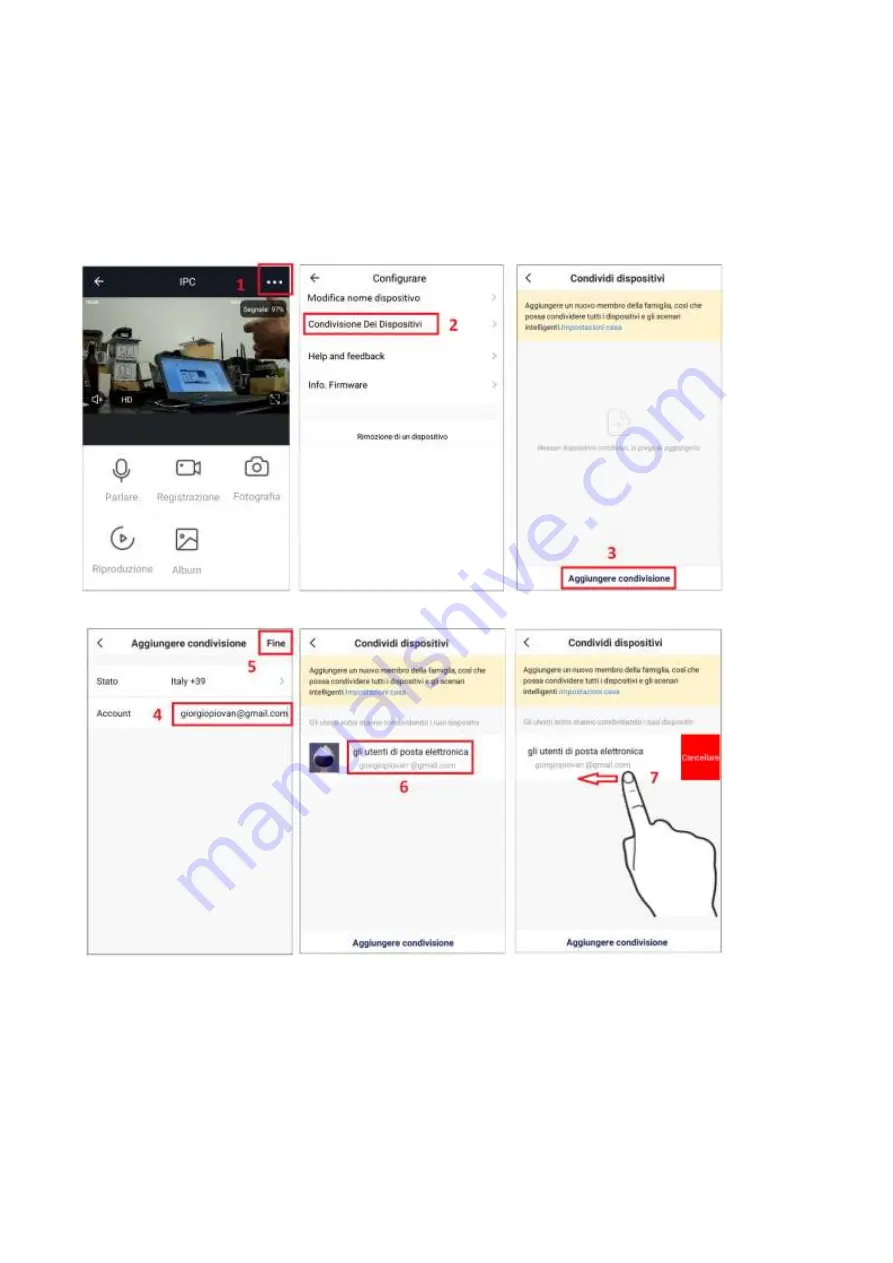
7
Condividere la camera con un altro account
1-
Selezionare l’icona Impostazioni
2-
Selezionare Condivisione dei Dispositivi
3-
Selezionare Aggiungere Condivisione
4-
Inserire l’email di un altro utente. Questo deve preventivamente aver creato un proprio account.
5-
Confermare selezionando Fine
6-
Condivisione creata
7-
Trascinare verso sinistra e selezionare Cancellare.
Eliminare la camera dall’account
1-
Selezionare l’icona Impostazioni
2-
Selezionare Rimozione di un Dispositivo e confermare
La telecamera pronuncerà “System Reset” tornando ad essere disponibile per l’associazione ad un nuovo
account.
L’eliminazione da un account principale elimina ovviamente la condivisione con altri utenti programmate in
precedenza.








































