Отзывы:
Нет отзывов
Похожие инструкции для Mini
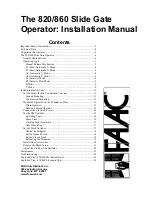
820
Бренд: FAAC Страницы: 27
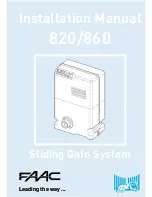
820
Бренд: FAAC Страницы: 14

ASX03I
Бренд: O&O Страницы: 24

WGO200
Бренд: Chamberlain Страницы: 29

Security+ 3290
Бренд: Chamberlain Страницы: 40

DOR
Бренд: DITEC Страницы: 16

1000E
Бренд: Etdoor Страницы: 17

AGTK200V03
Бренд: CAME Страницы: 2

ZL19N
Бренд: CAME Страницы: 36

Fabia50
Бренд: BelFox Страницы: 14

Jupiter 250
Бренд: BelFox Страницы: 34

EAGLE-OH
Бренд: Eagle Страницы: 20

S700H SB
Бренд: FAAC Страницы: 10

110
Бренд: EasyWay Страницы: 145

3LC33 250A3A Series
Бренд: HYDOM Страницы: 16

PY600AC
Бренд: Gatex Страницы: 20

ESCAPE 800
Бренд: LARSON Страницы: 10

GI.BI.DI. DCF180DB
Бренд: Bandini Industrie Страницы: 22
























