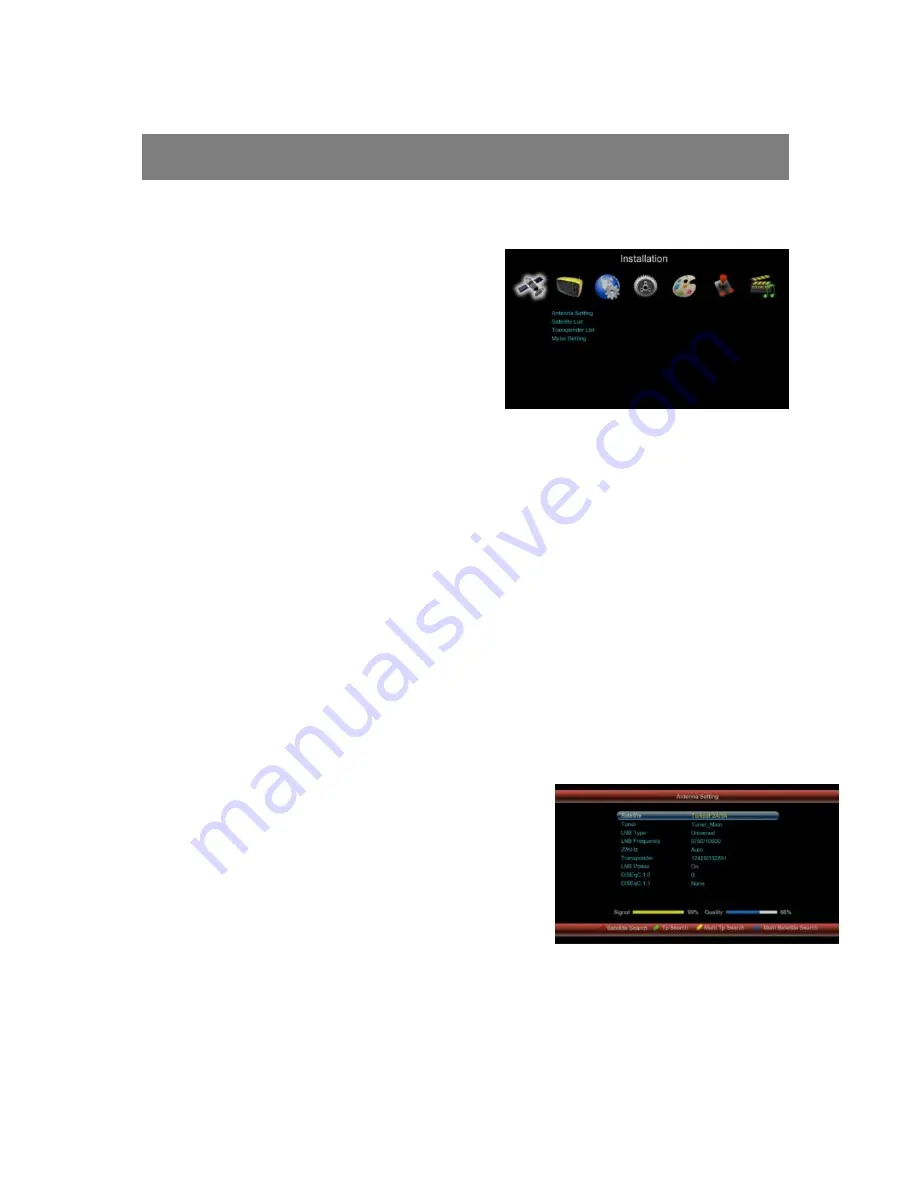
11
Installation
Plug in the STB. Then press the “
power
” button on the remote control or the
“
Standby
” button on the STB Front Panel.
The Main Menu screen, the beginning of
the OSD screen, will appear as shown in
the following picture. The Main Menu
displays various functions of the STB or
you can select with “
CH
” buttons and the
numeric buttons on the remote control. To
proceed to the next stage, press the “
OK
”
button on the remote control.
1. Starting
Plug in the STB, and power on, there are foreign languages for your choice,
choose the one you prefer. Then, pls press “
Menu
” on the remote control to get
started.
To get start the STB, please go to installation menu by pressing “
Menu
” button
on the remote control (default lock code: 0000). The installation menu allows
you to set the Antenna and various functions, and customize service. Use
the ”
CH
” buttons on the remote control to select an option and press the ”
OK
”
button to proceed to enter. To move backwards to the previous stage, press
the ”
Exit
” or ”
Menu
” button.
1.1 Installation
Your STB can be easily installed by using
“Installation” Menu.
Selecting your installed Satellite on the right side,
and press “Vol+” button to enter into left side,
then set all the other figures such as LNB type;
Frequency; 22KHz; DiSEqC control; LNB Power
and so on, using the ”
Vol
” buttons on the remote
control then
Save
the settings.
Содержание X7 HD+
Страница 7: ...7 Remote Control Unit ...


























