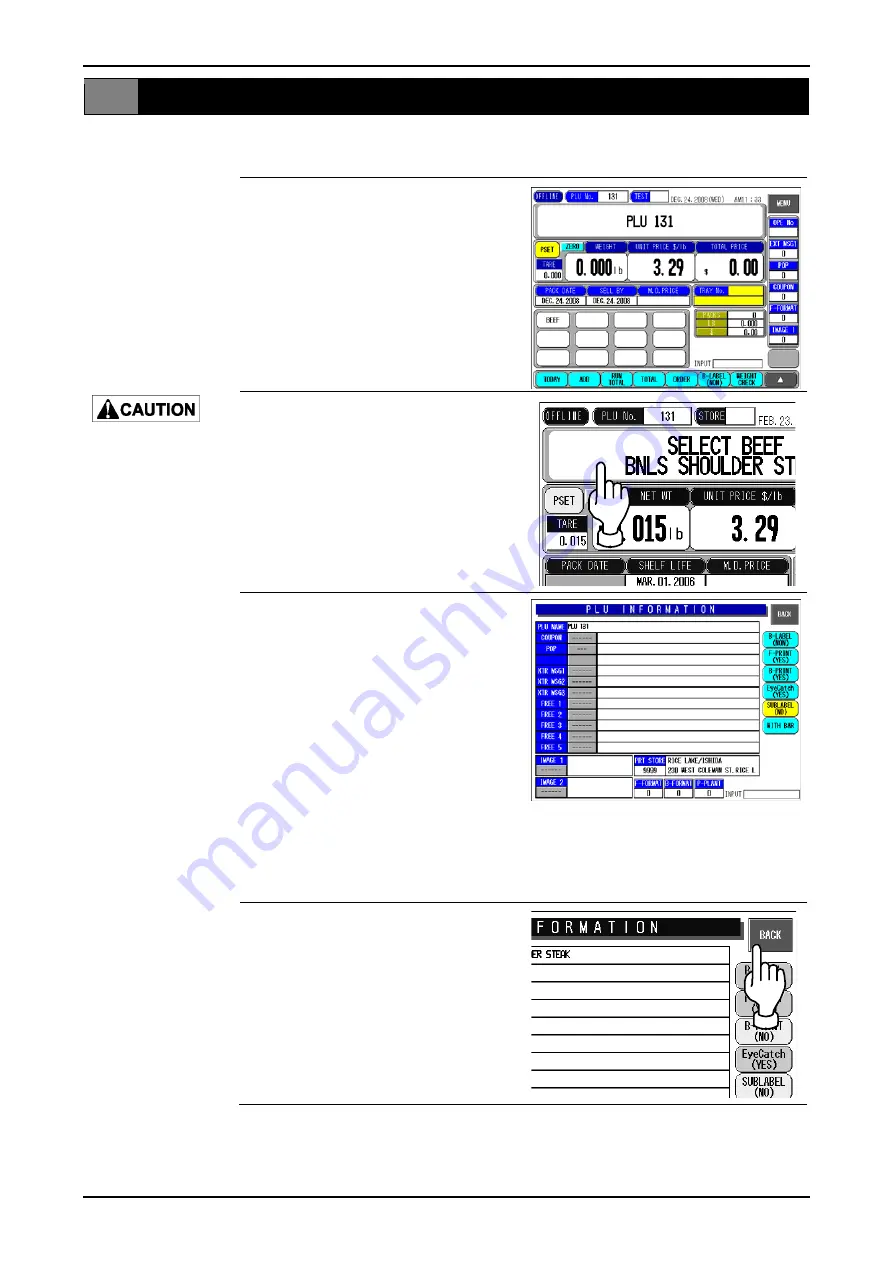
Chapter 2 NORMAL MODE
2.8 CHECKING PRINT ITEMS FOR LABELING
This section explains about how to set print items necessary for labeling.
1
.
Make sure that the desired PLU
screen is displayed.
Lightly press the touch
panel with your finger.
Pressing the panel
using pointed objects
such as fingernails or
mechanical pencils
may damage the touch
panel.
2
.
Press the PLU name display field.
.
3
.
The PLU Information screen is
displayed.
Check whether there are any
missing items or mistakes for the
selected PLU and make the
necessary additions and
corrections if any.
Item fields below the comment
field can be registered by
pressing the field after numeric
entry.
When the field is pressed without
numeric entry, displays the list for
each item.
4
.
Press the [BACK] button when
additions and corrections are
completed.
The display returns to the initial
screen.
page 2-16
IP-EMZ Operation Manual
Содержание IP-EMZ
Страница 7: ...Chapter 1 INSTALLATION IP EMZ Operation Manual 1 5 1 3 OUTER DIMENSIONS Unit mm ...
Страница 34: ...Chapter 2 NORMAL MODE FUNCTION KEYS page 2 22 IP EMZ Operation Manual ...
Страница 35: ...Chapter 2 NORMAL MODE IP EMZ Operation Manual page 2 23 ...
Страница 52: ...Chapter 3 TOTAL MODE page 3 16 Omni 4000ST User s Manual ...
Страница 58: ...Chapter 4 PROGRAMMING MODE page 4 6 IP EMZ Operation Manual ...
Страница 59: ...Chapter 4 PROGRAMMING MODE IP EMZ Operation Manual page 4 7 ...
Страница 60: ...Chapter 4 PROGRAMMING MODE page 4 8 IP EMZ Operation Manual ...
Страница 62: ...Chapter 4 PROGRAMMING MODE page 4 10 IP EMZ Operation Manual ...
Страница 63: ...Chapter 4 PROGRAMMING MODE IP EMZ Operation Manual page 4 11 ...
Страница 65: ...Chapter 4 PROGRAMMING MODE IP EMZ Operation Manual page 4 13 ...
Страница 66: ...Chapter 4 PROGRAMMING MODE page 4 14 IP EMZ Operation Manual ...
Страница 94: ......






























