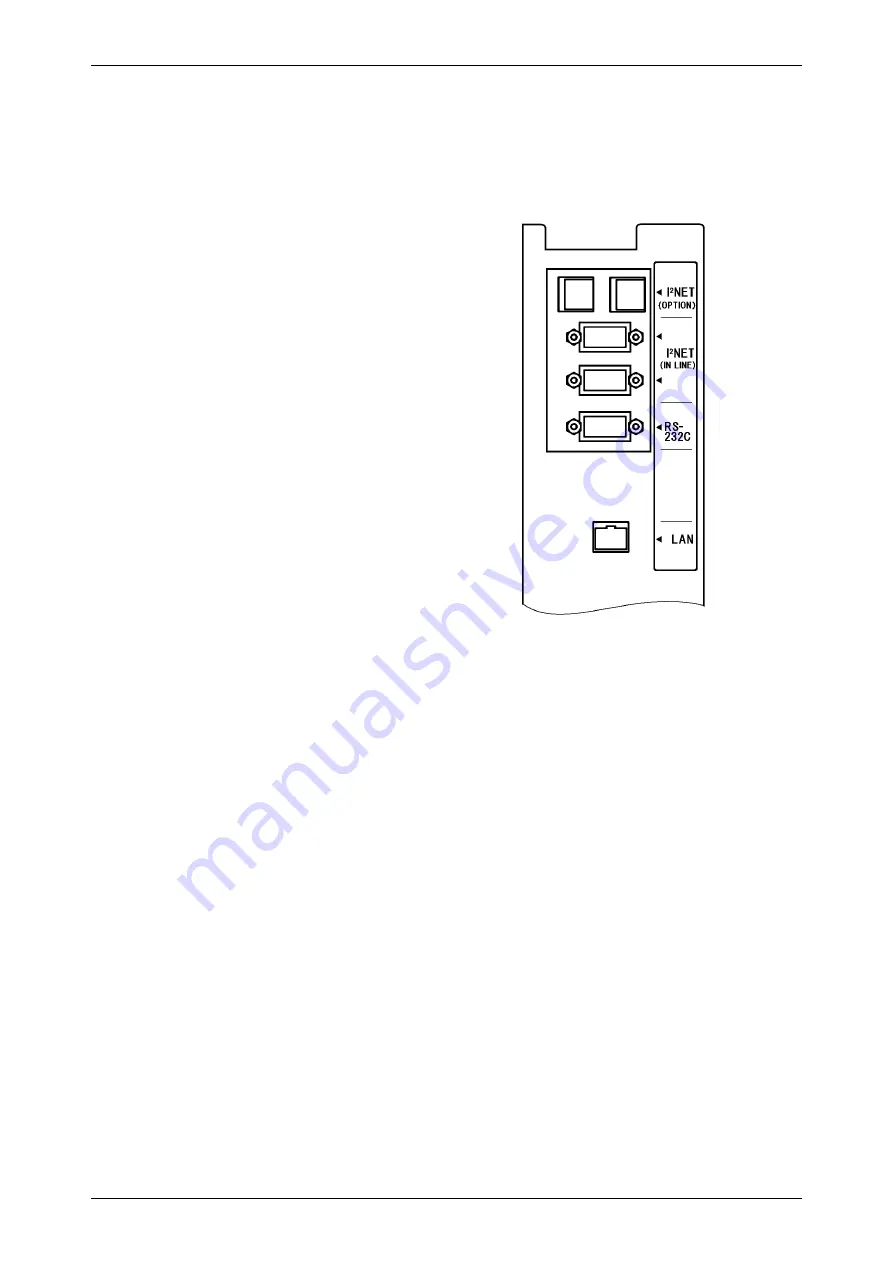
Chapter 1 INSTALLATION
IP-EMZ Operation Manual
1-9
7.
When connecting other devices, connect them according to the following.
Other machine of the master/satellite system I2NET (INLINE) (Dsub 9 pin)
Optional printer ······················································ I2NET (OPTION1) (Modular jack)
IF-21FD ································································· I2NET (INLINE) (Dsub 9 pin)
Journal printer ······················································· RS-232C
8.
Fix the harnesses.
NOTE:
Nylon clamps to fix harnesses are not
attached. Prepare the nylon clamps
beforehand with their sizes according to
the number of the connected harnesses.
Fig.1 Rear Connectors
(Located in the rear cover)
9.
Load labels to be used by the user. Refer to “Label Replacement” in the User’s Manual.
Содержание IP-EMZ
Страница 7: ...Chapter 1 INSTALLATION IP EMZ Operation Manual 1 5 1 3 OUTER DIMENSIONS Unit mm ...
Страница 34: ...Chapter 2 NORMAL MODE FUNCTION KEYS page 2 22 IP EMZ Operation Manual ...
Страница 35: ...Chapter 2 NORMAL MODE IP EMZ Operation Manual page 2 23 ...
Страница 52: ...Chapter 3 TOTAL MODE page 3 16 Omni 4000ST User s Manual ...
Страница 58: ...Chapter 4 PROGRAMMING MODE page 4 6 IP EMZ Operation Manual ...
Страница 59: ...Chapter 4 PROGRAMMING MODE IP EMZ Operation Manual page 4 7 ...
Страница 60: ...Chapter 4 PROGRAMMING MODE page 4 8 IP EMZ Operation Manual ...
Страница 62: ...Chapter 4 PROGRAMMING MODE page 4 10 IP EMZ Operation Manual ...
Страница 63: ...Chapter 4 PROGRAMMING MODE IP EMZ Operation Manual page 4 11 ...
Страница 65: ...Chapter 4 PROGRAMMING MODE IP EMZ Operation Manual page 4 13 ...
Страница 66: ...Chapter 4 PROGRAMMING MODE page 4 14 IP EMZ Operation Manual ...
Страница 94: ......


























