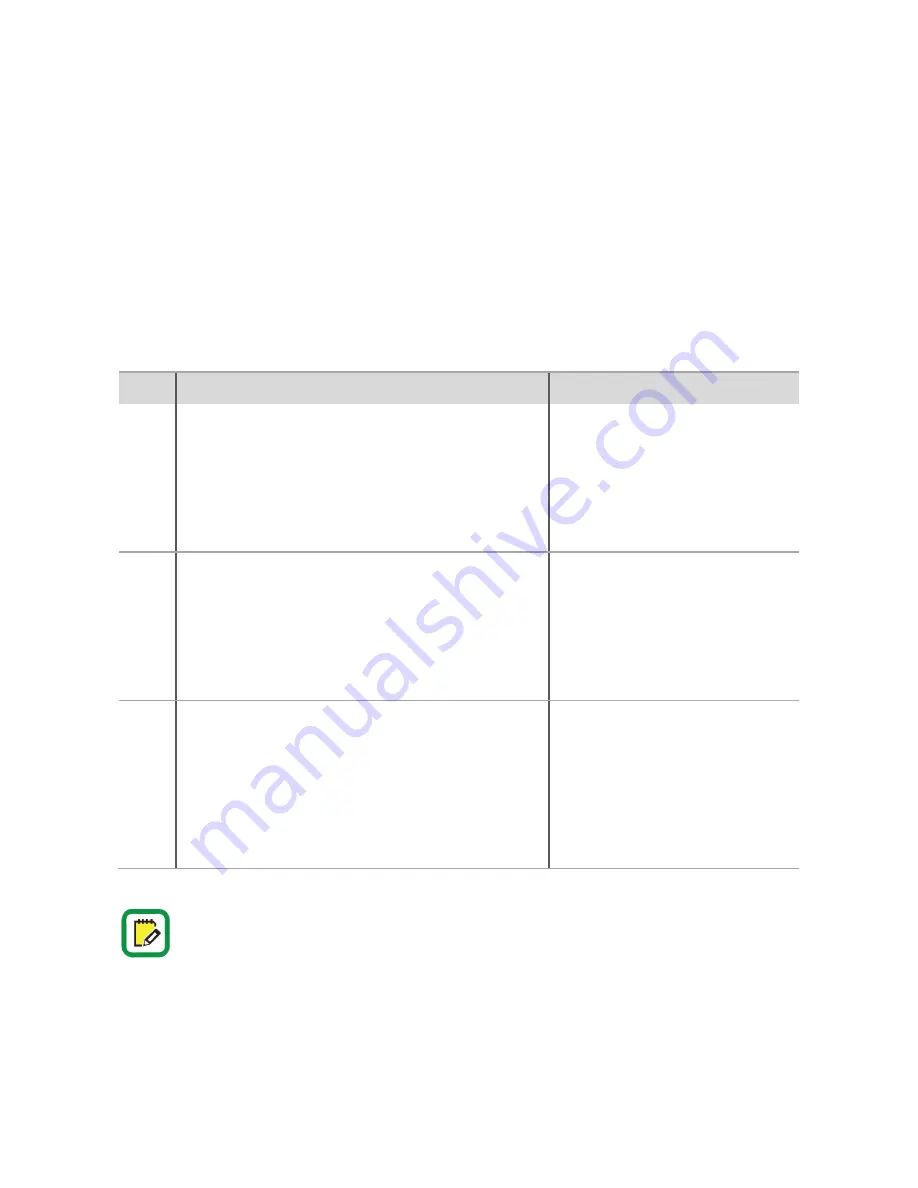
66
Why some Functional Modes are no more present on Argo?
With the introduction of the
Light Mode
and the
Scheduled Passage Mode
, the
Functional Modes
3,
4 and 5 are no more required, since the 2 new functions cover all the 3 previous configurations.
In the next table we can see the previous
Functional Modes
description and how to reproduce it
with
Argo 2.3
, just combining the functions
Light Mode
and
Scheduled Passage Mode
.
Mode Previous Functional Modes description
Correspondence with Argo 2.3
3
The lock withdraws bolts and latch when opening
but will not automatically shoot the bolts when
closing. Another command is required to manually
shoot the bolts (by phone, card/tag, PIN, internal
keypad), or by mechanical key.
Outside Knob
+
enable Light mode
(disable Light Mode to shoot the
bolts by phone, card/tag, PIN)
4
The lock withdraws only the bolts when opening but
will not automatically shoot the bolts when closing.
An external handle is required to manually withdraw
the latch and an electronic command is required to
manually shoot the bolts.
Outside Handle
+
enable Light mode
(disable Light Mode to shoot the
bolts by phone, card/tag, PIN)
5
The lock withdraws only the latch when opening and
will not automatically shoot the bolts when closing.
The bolts can only be moved using the mechanical
key. When bolts are manually shot by key no other
electronic command will be accepted to open.
Outside Knob
+
enable Light mode
(disable Light Mode to shoot the
bolts by phone, card/tag, PIN)
It’s no more possible to disable
the electronic by key.
With
Argo 2.3
is no more possible to disable the electronic by the mechanical key
(previous
Functional Mode 5
). This function actually is no more necessary managing the
door by the
Argo app
, since by
Argo
disable or delete users is very easy and fast. Moreover
this function was not so easy to manage: setting the
Mode 5
from outside, with the door
closed for example, you couldn’t enter anymore the door by
Argo
, card/tag or PIN.
Appendix
Содержание X1R Smart
Страница 1: ...1 x1R Smart User Manual Argo 2 3 ...
Страница 2: ...2 ...
Страница 24: ...24 Electrical connections standard Overview ...
Страница 70: ...70 Notes ...
Страница 71: ...71 Notes ...
Страница 72: ...72 x1RSmart_User Manual_EN_02_20180615 Not contractual document Subject to change 2018 Iseo Serrature S p a ...







































