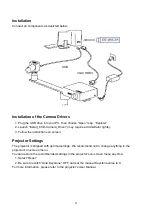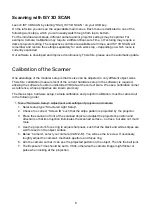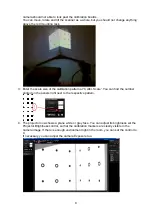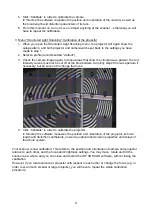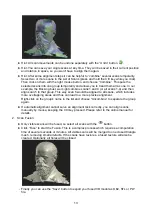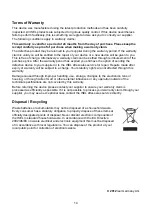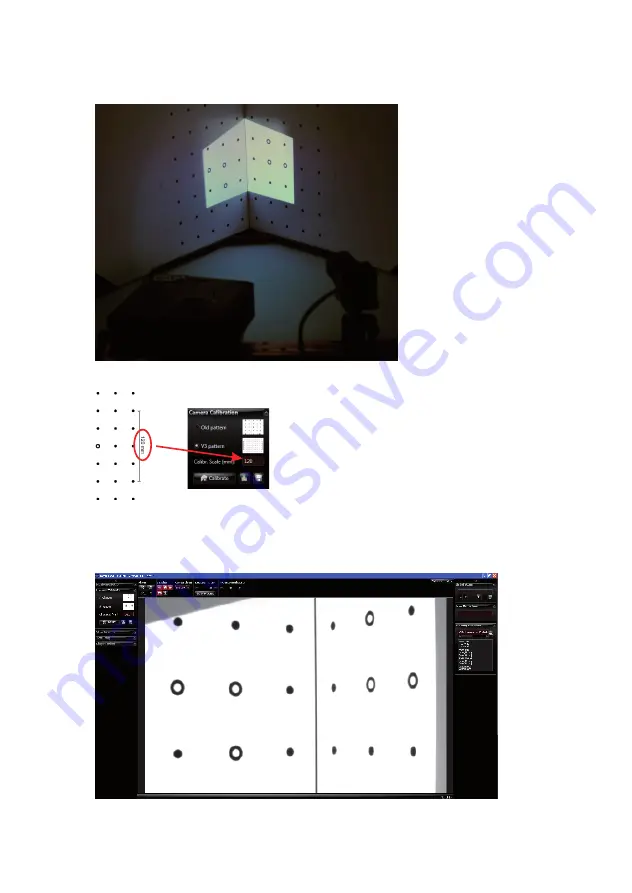
8
camera should not able to look past the calibration boards.
You can move, rotate and tilt the scanner as a whole, but you should not change anything
above the red mounting rack.
3. Enter the scale size of the calibration pattern at “Calibr. Scale”. You can find the number
printed on the panels right next to the respective pattern.
4. The projector now shows a plane white or grey face. You can adjust its brightness wit the
Projector Brightness control, so that the calibration markers are clearly visible in the
camera image. If there is enough environment light in the room, you can set the control to
0.
If necessary, you can adjust the camera Exposure too.