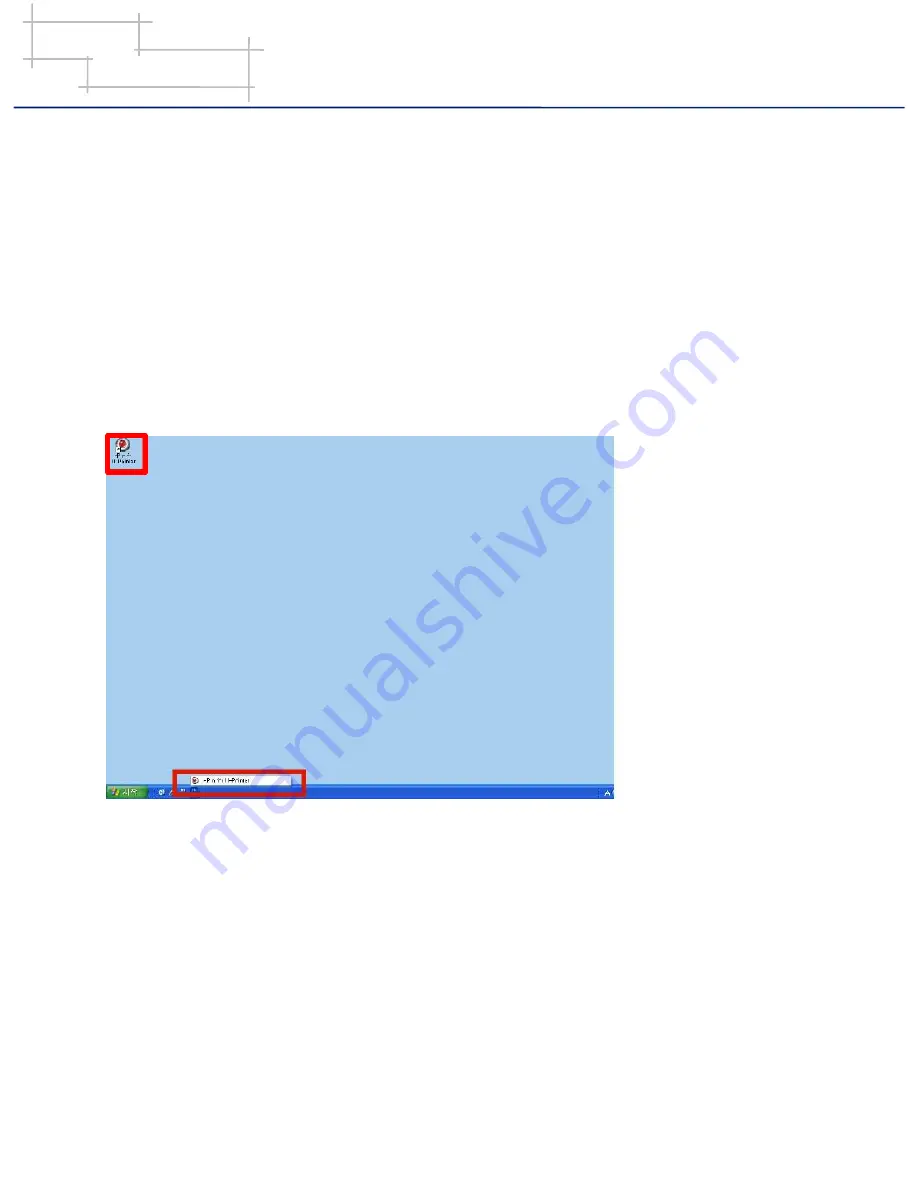
i-Pro 4
Software Manual
Chapter 4. Executing i-Pro
Chapter 4. Executing i-Pro
Notice
Execute U-Pointer/U-Vision prior to run i-Pro. If you execute i-Pro before U-Pointer/U-Vision, an error message is pop up and i-Pro
will not work.
A. Executing i-Pro with i-Pro icon
If you select „Create a desktop icon‟ or „Create a quick launch icon‟ during installation, i-Pro icon is created on background or
quick launch tray. You may execute the i-Pro by clicking one of these icons.
B. Executing i-Pro with program menu
①
In case that the i-Pro icon is removed in windows background or you did not select „Create a desktop icon‟ and „Create a
quick launch icon‟ during installation, you can execute the i-Pro through program menu. Follow instructions below.
a. Click the “start‟ button on window task bar.
b. Click „all programs‟.
c. Click „ISCom‟ in the browsed program menu.
d. Click „i-Pro4‟ menu.
e. i-Pro menu will be browsed and click „i-Pro‟ icon and then i-Pro will be executed.
바탕화면과 빠른 실행 영역에서
i-Pro 4
아이콘을 확인하실 수 있습니다
.
9






























