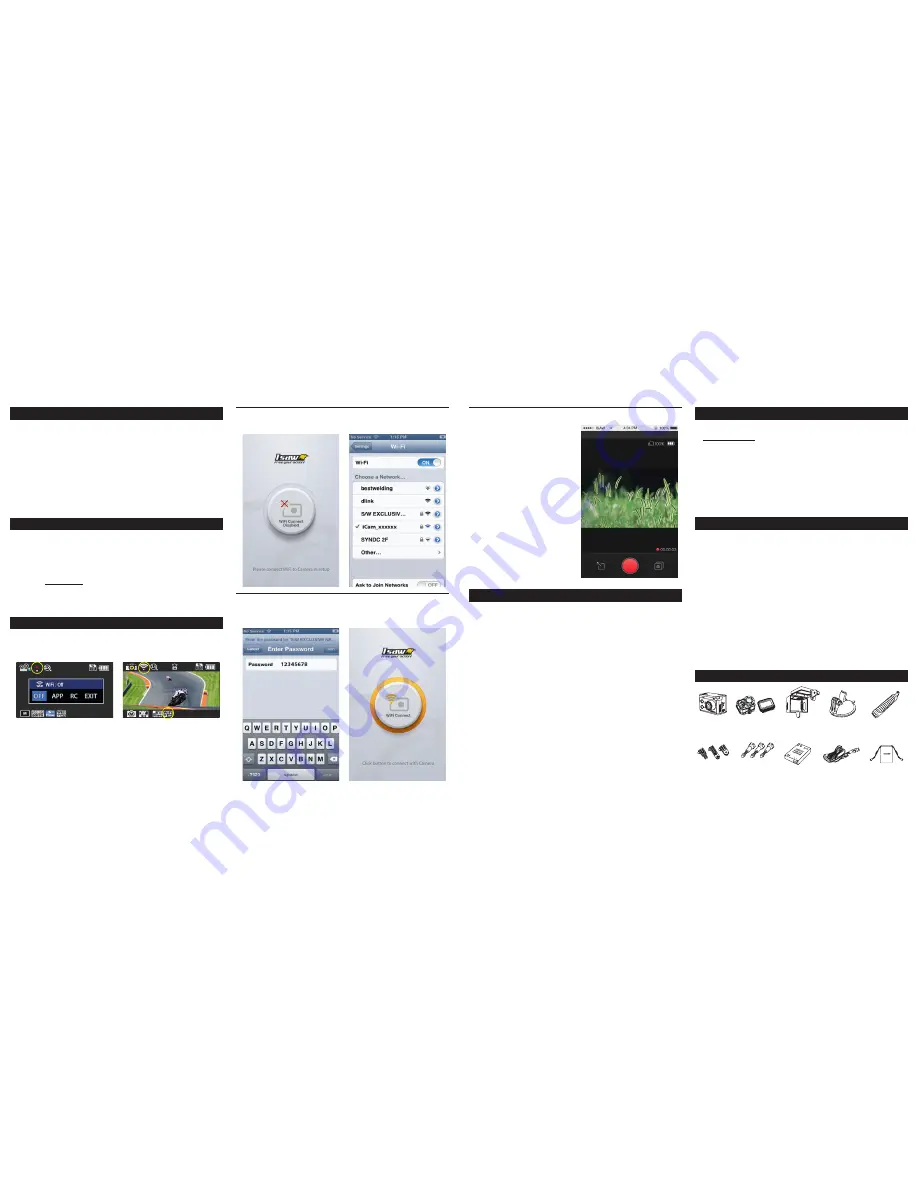
●
Turn on the ‘WiFi’ on your ISAW EXTREME.
●
Wait 1 min for the WiFi signal to activate in
the camera.
●
‘ISAW Viewer’ is not connected to ISAW EXTREME.
●
Setup WiFi connection between the camera and
the smartphone.
●
The default password is ‘12345678’
●
WiFi signal is activated.
●
WiFi is ready to connect.
●
Enter ‘ WiFi Setup’ of smartphone.
●
Select ‘iCam_xxxxxx’ in WiFi setting.
●
Run ‘ISAW Viewer’ application on your smartphone.
●
Tap ‘Connect’ in the application to connect your
ISAW EXTREME.
●
The smartphone screen will display the live screen
of the camera.
11. Recharging battery
12. Smartphone control
13. Connect ISAW EXTREME to smartphone (using ISAW Viewer)
●
The LCD will flash the low battery icon when the battery is too low and almost depleted.
●
The camera will save the file, if it is recording, and then turn off.
Then, you must recharge your battery.
●
It will take about 3.5 hours to fully charge the battery via USB.
●
You can use an AC charging adapter (optional accessory) for a quicker recharge.
It will take about 2.5 hours to fully charge the battery this way.
1. Turn off the camera.
2. Connect the camera USB port to your computer via USB cable.
3. The status LED will be on and the battery will start recharging.
4. The LED will be off when the battery is fully charged.
●
With the WiFi function of ISAW EXTREME, you can control the camera with
your smartphone.
●
Compatible with iOS ver. 5.0 or better, Android OS Jelly Bean or better.
●
Before you connect the camera, download the ‘ISAW Viwer’ application on your
smartphone.
●
Search for
‘ISAW VIEWER’
in iPhone App Store or Google Play Store
* While your smartphone is connected to the camera, camera button operation will be disabled.
*‘ISAW VIEWER’ will be upgraded with more features as further updates are released.
●
Control the camera through the control panel of the smartphone application.
- Show LIVE screen display
- Start/Stop video recording
- Start/Stop photo shooting
- File viewer
- File download
- User settings
* While the smartphone is connected to the
camera, camera button operation will
be disabled
* ‘ISAW VIEWER’ features will be upgraded
through application update through
your smartphone.
14. Transferring data to computer (compatible with both Windows & Mac OS)
15. Firmware Update (find the latest firmware on www.isawcam.com)
16. Features and specifications
17. Package Includes
●
If the camera is connected to a computer or AC adapter while it is powered off,
the camera starts to recharge the battery.
●
If the camera is connected to a computer while it is powered on, the camera
changes to file-transfer mode.
●
While the camera is connected to a AC adapter or Car charger for recharge,
the camera can record while it is recharging.
1. Power on ISAW EXTREME.
2. Connect the camera to a computer via USB cable.
3. The camera LCD will display as ‘USB Ready’.
4. Go to ‘my computer’ in PC.
5. Search ‘removable disc’.
6. Double click ‘removable disc’.
7. Double click ‘DCIM’ folder.
8. Select ‘Video’ or ‘Photo’ folder.
9. Open the folders to find video or photo file.
10. Copy and paste files to the computer.
●
You can always find the latest firmware updates of ISAW products on the website.
www.isawcam.com
●
Firmware upgrade may not possible if the battery is too low.
Recharge up to two bars of the battery gauge for proper upgrade.
1. Format the memory card, and copy the firmware file to the root directory of Micro SD card.
2. Insert the Micro SD to ISAW EXTREME and turn the power on.
3. The firmware upgrade will start automatically as indicated by the updating status on the
LCD screen.
4. When the upgrade is complete, the camera shows ‘F/W Updating 7/7 stage 100%’ and
automatically turns off.
( *Do NOT turn off the device or take out the battery during the firmware upgrade. )
●
“ISAW EXTREME” 1080p 60fps Action camera
●
FULL HD (1920 x 1080) resolution, 60fps recording
●
60m waterproof housing
●
12M Pixel high precision digital Image CMOS sensor
●
152° wide-angle field of view (FOV)
●
Built in 2.0” LCD (320x240)
●
Built in WiFi antenna
●
Versatile recording resolution (1080p / 1200p / 720p / 480p)
●
High speed slow motion recording (720p 120fps / 480p 240fps)
●
Maximum 11 burst photo shots per second
●
H.264 codec, saved as MP4 format
●
Rechargeable Li-ion battery
●
Battery running time : max. 120 minutes of continuous recording
(* recording time may vary, depends on environmental condition.)
●
Recharging time : 3.5 hours by USB
2.5 hours by AC adapter (Optional Accessory)
●
Easy graphical user interface in LCD display
ISAW Extreme
Ext. connectors
Li-ion
battery
Open-frame
housing
Universal
suction cup
USB Cable
Selfie pod
Screws
Pouch
Waterproof
housing



















