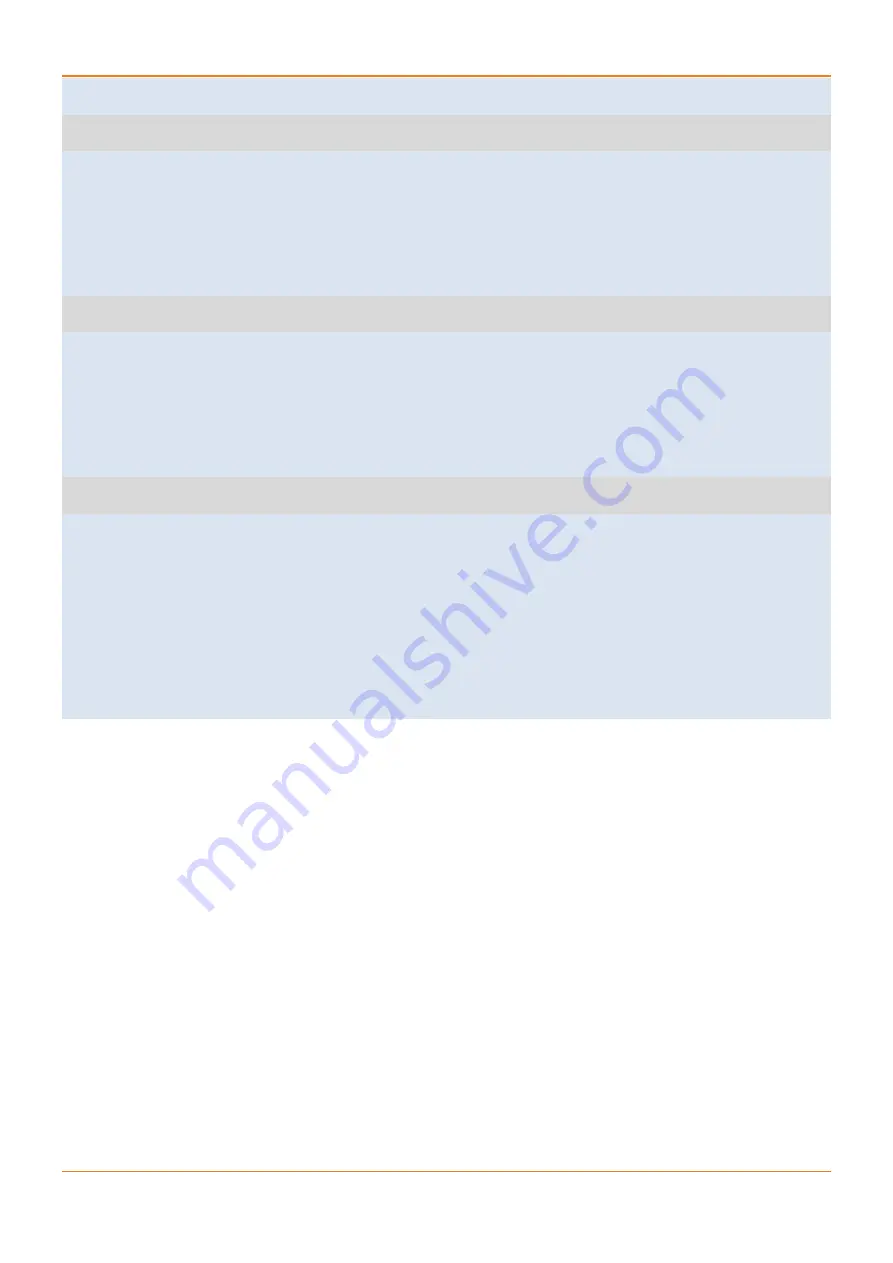
ISG18GFP USER MANUAL, GENERAL, SECTION G
UM-G-iSG18GFP-4.5.06.1-EN.docx
42
© 2020 IS5 COMMUNICATIONS INC. ALL RIGHTS RESERVED
-------------------------------------------------------------------------------
4
!!!!!!!!!!!!!!!!!!!!!!!!!!!!!!!!!!!!!!!!!!!!!!!!!!!!!!!!!!!!!!!!!!!!!!!!!!!!!!!!!
!!!!!!!!!!!!!!!! This choice will delete data from flash !!!!!!!!!!!!!!!!
!!!!!!!!!!!!!!!!!!!!! Continue [y/n] !!!!!!!!!!!!!!!!!!!!!!!
!!!!!!!!!!!!!!!!!!!!!!!!!!!!!!!!!!!!!!!!!!!!!!!!!!!!!!!!!!!!!!!!!!!!!!!!!!!!!!!!!
y
-rw-rw-rw- 1 root root 58112000 Jan 21 2014 /mnt/usb/IS_5018_4.5.06.01.tar
-rw-rw-rw- 1 root root 59842560 Jun 2 2014 /mnt/usb/IS_5018_4.5.04.09.tar
Enter version number on usb.
For main menu press X
/mnt/usb/IS_5018_4.5.06.01.tar
Verifying sw version IS_5018_4.5.06.01.tar
bcm_sdk_iss_app.tar.gz: OK
SW version was verified successfully
vmlinux.tar
vmlinux.UBoot: OK
Updating bank1 with vmlinux.UBoot file, please wait ...OK
5.8.4 Updating the iSG18GFP’s OS
Certain firmware updates may require an update to the iSG18GFP’s OS. Such updates will include the OS image
(also referred to as Uboot file) provided to you by the iS5Com support team. Upon obtaining the OS file, follow these
steps:
1. Log in the iSG18GFP using the console command line interface.
2. Connect a USB memory device with the OS version file in the root folder of it and the vmlinux.Uboot located in
a “ramdisk” folder.
iSG18GFP looks for the Uboot in a directory named “ramdisk”. Make sure that the right Uboot is placed there.
3. Reboot the iSG18GFP. CLI command is reloaded.
4. Stop the boot process in Uboot point. To do so, when you see the countdown 3,2,1, press Enter.
5. Run the following command from Uboot state: “run update_bank1”.
6. Run the following command from Uboot state: “run safemode”.
7. Press 4 (this is the option to install the version via USB)
8. Write the full path of OS version.






























