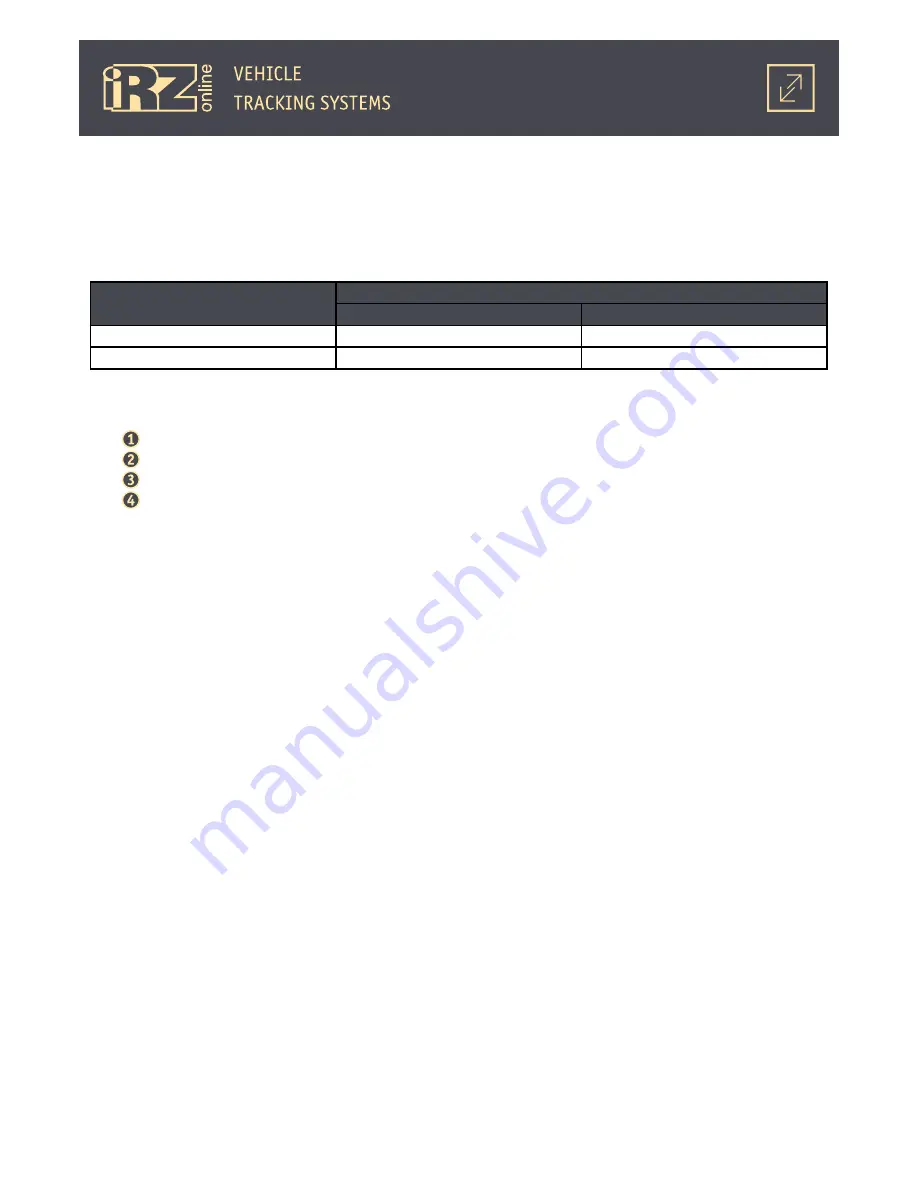
12
Main mode
The terminal performs all of its function in real time; all of its electronic peripherals are enabled to pro-
vide complete functionality. In this mode, the device determines GPS and LBS coordinates and transmits them
to a server of web monitoring via GPRS channel.
Main mode current consumption:
Built-in battery status
External power supply voltage
12 V
24 V
Charged
max 90 mA
max 50 mA
Discharged
max 150 mA
max 80 mA
“Main mode” is the only mode that is able to automatically switch to other operating modes for power
preservation. iON Connect is configured to switch to other modes in the following order:
“Main mode”;
“Power-saving mode” (Mode 1);
“Sleep mode” (Mode 2);
“Deep sleep mode” (Mode 3).
●
List of peripheral modules continuously operating in “Main mode”:
●
movement sensor — accelerometer for detecting acceleration during movement;
●
internal memory (black box) — for recording of accumulated data;
●
GPS module — for determining precise GPS coordinates;
●
GSM module — for transmitting of the accumulated data to a monitoring server and determination of
LBS coordinates.
According to factory settings (by default), iON Conenct terminal operates in “Main mode” after detect-
ing external power supply above 9 V and launching its operating system. The terminal also switches to “Main
mode” after waking up from power-saving modes -
“Mode 1”, “Mode 2” and “Mode 3” (if the terminal was preconfigured to operate in the “Main mode”).
“Main mode” is set to be a default operating mode, but can be changed by PW#MODE command.
The terminal remains in “Main mode” until movement sensor detects movement, for example, when it is
fitted in the vehicle. Once the movement stops, the countdown starts (configured by PW#TW1 and PW#TW2
commands or via the configurator). The terminal will switch to a respective power-saving mode after the
countdown ends
(“Mode 1” or “Mode 2” depending on how much time have passed).
When operating in “Main mode”, iON Connect will switch from one power-saving mode to another in a
determined order regardless of power source (external source or internal battery).
Power-saving mode (Mode 1).
In “Power saving mode”, most of the terminal’s functions are performed in real time. However, only some
of its electronic peripherals are enabled continuously - others are only activated periodically. For example,
transmission of GPS and LBS coordinates via GPRS channel to a web-monitoring server is performed periodi-
cally, at time intervals set via configurator or PW#TS1 command. The interval is set to 15 minutes by default.
While the connection is disabled, the terminal saves accumulated data into the internal memory (black box)
for further transmission to a monitoring server.
Содержание ion connect
Страница 1: ...Navigation User Terminal iON Connect USER GUIDE...
Страница 16: ...16 1 5 Dimensional Drawing 47 25 6 41 8 24 3 Fig 1 5 iON Connect navigation terminal dimensional drawing...
Страница 25: ...25 As a result the driver for one device will be installed Click Finish...
Страница 29: ...29 As a result the driver for one device will be installed...
Страница 36: ...36 As a result the driver for the device will be installed Click Close...













































