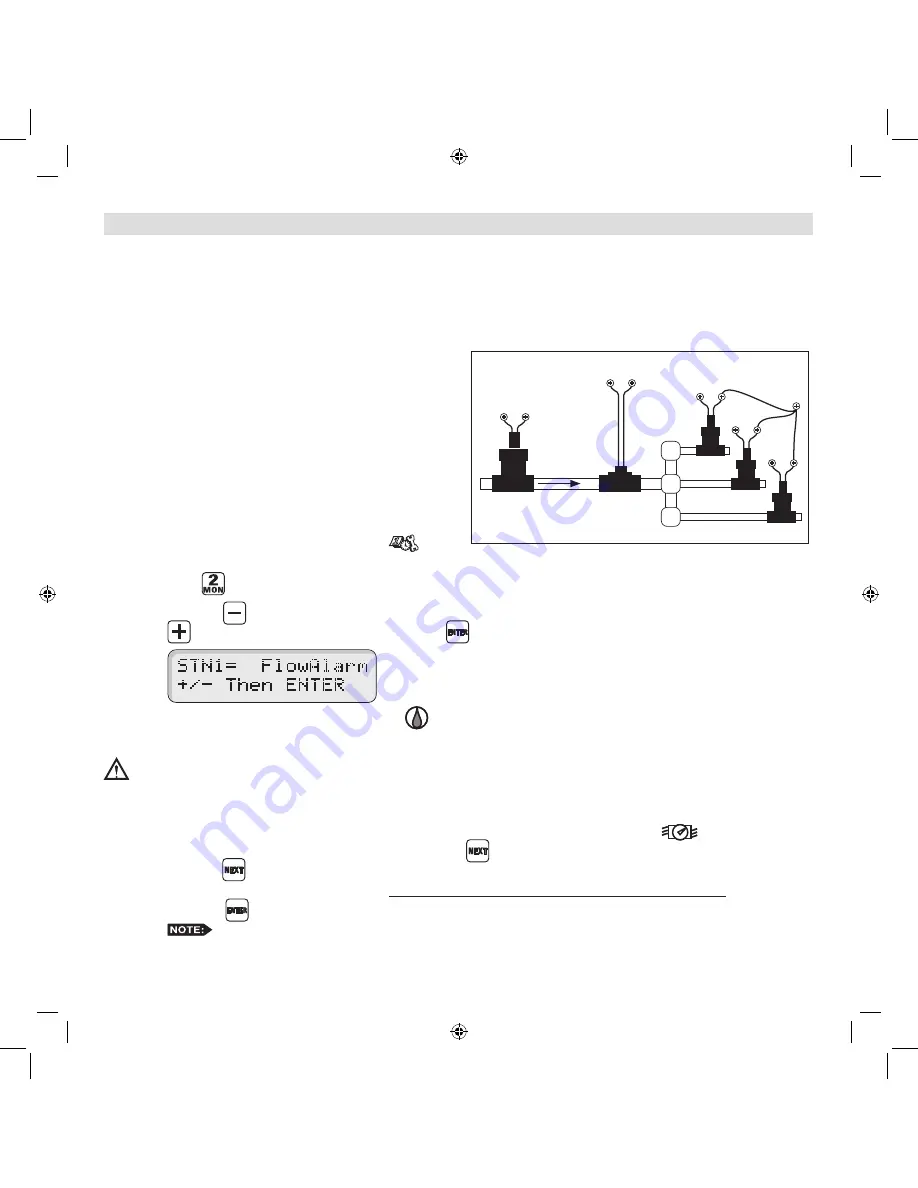
36
Set Flow Sensor Model
Flow Sensor Data Table
Step 1 – Place the Function dial to the FLOW
SENSING
position. Enable
flow sensing if its disabled.
Step 2 – While in the K Value/Sensor Size
screen, select the flow sensor size
code by pressing the
button.
Use the Flow Sensor table below to
find your specific size code.
Example: If using Sensor Model
TFS-075, press the
button until
the S value in the display equals 75
(S=75).
Set Flow Unit
Step 1 – Place the Function dial to the FLOW SENSING
position. Enable flow sensing if its disabled.
Step 2 – Press the
button to change the flow unit to the presets. Press the
button repeatedly until the desired
flow unit is displayed (GPM = Gallons per Minute, CFM = Cubic Feet per Minute, CMH = Cubic Meter per
Hour, LPM = Liter per Minute or PPS = Pulses per Second).
If the sensor you choose is not represented on the chart, use “Unknown Flow Sensor” size code “00”. The flow
unit for “Unknown Flow Sensor” can only be set to PPS.
Read/Learn Station Flow Value
MC-E will only read/learn the flow of stations with active runtimes.
Step 1 – Place the Function dial to the FLOW SENSING
position. Enable flow sensing if its disabled.
Step 2 – Verify that all flow parameters are set, then press the
button to read/learn each of the station’s actual
flow. It will read/learn the station’s flow value until the flow delay time expires. The default flow delay is one
minute. During “Learn Flow” each station will be displayed with the flow that the sensor is measuring.
To learn the flow value of a specific station, enter the two digit station number and press the
button.
To learn the flow value of a group of stations, enter the two digit station number of the 1st station, the two digit
station number of the last station and press the
button. The MC-E will sequentially read the flow value for
each station in the group.
Press any key to stop the learning process. Learned values will not be saved when stopped.
Step 6 – To review each station flow parameters, press the
button. MC-E will sequentially display each of the
station’s flow parameters.
Catastrophic Flow Sensor Protection (Optional Setup)
The MC-E provides a function to detect an unscheduled flow. Any detected flow in the system when no station is watering is
considered an unscheduled flow. The MC-E has the capability to monitor any unscheduled flow and activate Station 1 as a flow
alarm to shut off a normally open master valve.
The flow alarm can be used to activate a normally open master valve which is installed ahead of the other valves on the system.
Station 1 must be set to flow alarm in SETUP for this to function. The F00 (“F00” represents the upper flow limit for the main
line) parameters in the flow setup will dictate the overflow threshold of the main line. When at any time MC-E detects an
unscheduled flow that violates F00 overflow parameters, MC-E will activate station 1 to close the normally open master valve.
Install Critical Flow Shut off Master Valve
Step 1 – Find a location along the sub-main pipe that services
the irrigation system to install the normally open
master valve. The location should be ahead of any
valves in the irrigation system. Refer to the valves
installation instructions for further details.
Step 2 – Route a two-wire irrigation cable from the valve to
the controller. Connect one solenoid wire to the valve
common terminal and the remaining solenoid wire to
the Station 1 terminal.
Step 3 – Check for proper operation.
Configure Station 1 for Flow Alarm Function
Step 1 – Place the Function dial to the SETUP
position.
Step 2 – Press
. Station 1 setup screen will be displayed.
Step 3 – Press the
button to configure Station 1 as flow alarm to activate a normally-open master valve or press the
button to configure it back to station. Press
to activate your selection.
Step 4 – Return the Function dial to AUTO/RUN
position.
Catastrophic Flow Parameters
IMPORTANT!
Set catastrophic flow, “F00”, above the highest flowing valve in the system.
The setting for “F00” is the master valve, and therefore the main line, upper flow limit. If this limit is not set higher than the flow for
the largest station, any station with a flow greater than the main line flow limit will set off the flow alarm and shut down the system.
Step 1 – To set F00’s catastrophic flow limit, place the Function dial to the FLOW SENSING
position. Navigate
to the Over percentage limit screen by pressing the
button. If “F00” is not the displayed station number,
press the
button repeatedly until “F00” is selected.
Step 2 – Enter a catastrophic flow limit that is above the learned flow of the station with the highest flow in the system
and press
.
The flow sensor should be “sized” correctly so the catastrophic flow limit for the system is still within
the sensor’s reading range.
Step 3 – Adjust the catastrophic Overflow. See “Set Overflow percentages” section.
Flow Sensor
Station 1
Station 3
Station 4
Flow
Normally Open
Master Valve
(Station 2)
COM
FLOW +
COM
Sta 1
FLOW – or
SENSOR
–
Sta 2
Sta 3
Sta 4



















