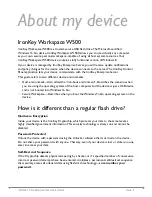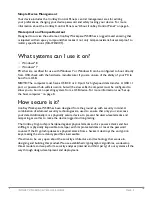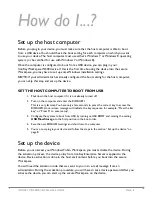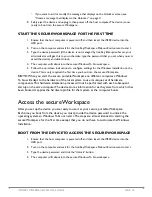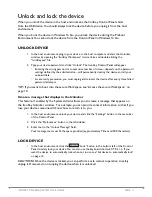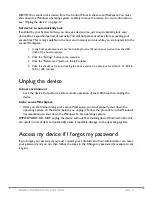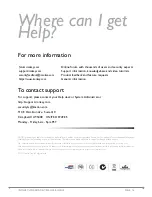PAGE 10
IRONKEY WORKSPACE W500 USER GUIDE
•
If you want to add or modify the message that displays on the Unlocker screen, see
“Create a message that displays in the Unlocker” on page 11.
8. Safely eject the device and unplug it, then power off the host computer. The device is now
ready to boot into the secure Workspace.
START THE SECURE WORKSPACE FOR THE FIRST TIME
1. Ensure that the host computer is powered off, and then insert the W500 device into the
USB port.
2. Turn on the computer and wait for the IronKey Workspace Preboot Environment to start.
3.
Type the device password (if the device is not managed by IronKey Enterprise Server, your
administrator will give this to you, otherwise, type the password that you set when you acti-
vated the device) and click Unlock.
4. The computer will reboot into the secure Windows To Go workspace.
5.
Follow the on-screen instructions to configure settings for the Windows installation on the
device. This is only required the first time you boot into the secure Workspace.
NOTE:
When you start the secure portable Workspace on different computers, Windows
To Go will adapt to the hardware of the local system to use its unique set of hardware
components. This hardware adaptation process will not be performed with each subsequent
startup on the same computer. The device stores information for each system from which it has
been booted. It applies the hardware profile for that system as the computer boots.
Access the secure Workspace
After you set up the device you are ready to use it as your secure portable Workspace.
Each time you boot from the device, you must provide the device password to unlock the
operating system so Windows To Go can start. The steps are almost identical to starting the
secure Workspace for the first time except that you do not have to customize the Windows
Installation.
BOOT FROM THE DEVICE TO ACCESS THE SECURE WORKSPACE
1. Ensure that the host computer is powered off, and then insert the W500 device into the
USB port.
2. Turn on the computer and wait for the IronKey Workspace Preboot Environment to start.
3. Type the device password and click the “Unlock” button.
4. The computer will reboot into the secure Windows To Go workspace.