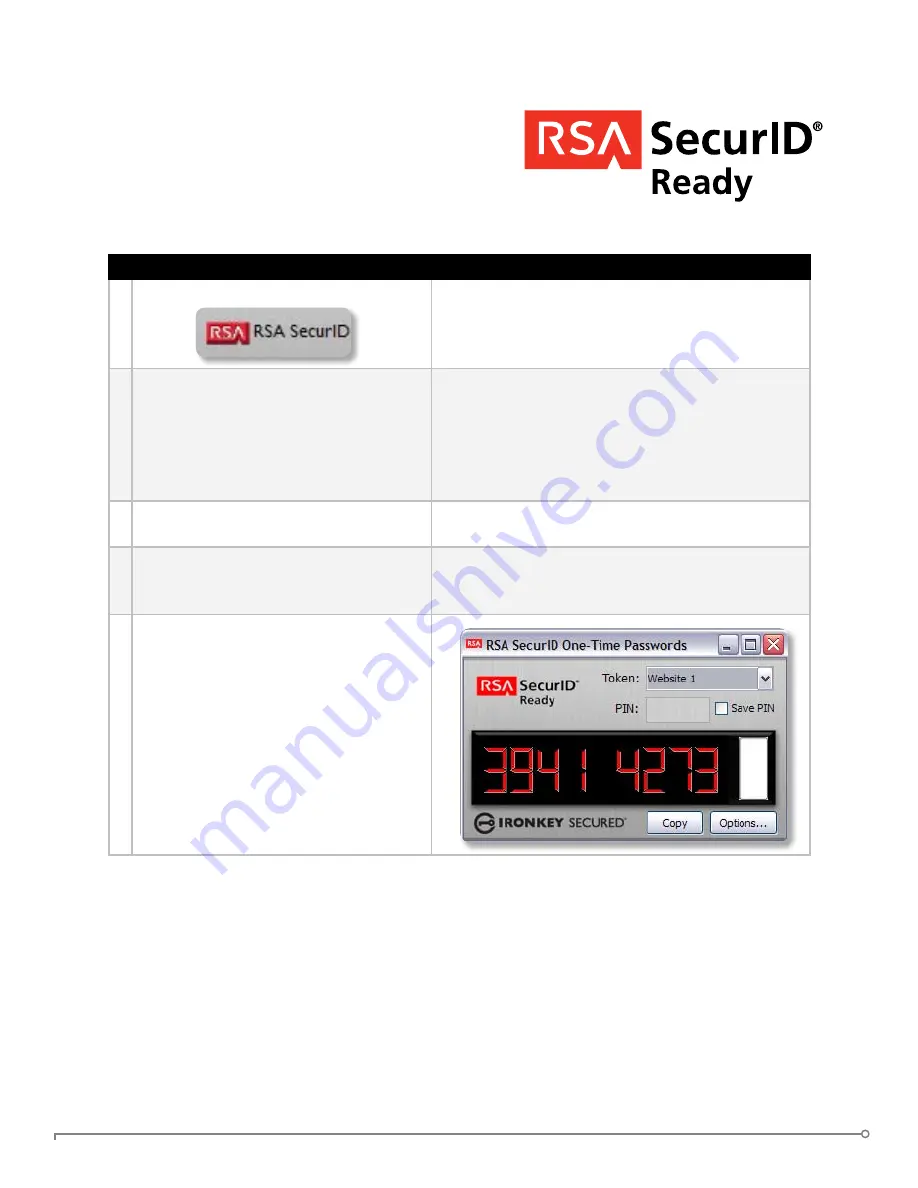
PAGE
IRONKEY ENTERPRISE USER GUIDE
USINg RSA SECURID ON YOUR IRONKEY
(WindoWs onLy)
Step
Description
Open the RSA SecurID application
Click on the icon in the IronKey Control Panel’s
application list.
Import a .stdid file. This may be done
by your System Admin for you.
. Click the ‘
Options...
’ button
. Click the ‘
Add
’ button
3. Browse on your computer to the .stdid file
4. A password may be required to unlock the file
Your token(s) will then be added.
3 If you prefer, rename your tokens
Click the Rename button to create a name for
the selected token.
4 In the Options window you can also
delete tokens by clicking the ‘
Delete
’ or
‘
Delete All
’ button.
Be careful when deleting tokens, as this operation
cannot be undone.
5 To generate a one-time password,
select a token from the dropdown list.
If a PIN is required, enter the PIN into
the space provided and press ‘
Enter
’
You can optionally save a PIN for each
token.
Periodically a new one-time password
will be generated. To copy your pass-
word to the clipboard, click ‘
Copy
’.
If enabled, your IronKey can provide additional strong
authentication capabilities by generating RSA SecurID
one-time passwords. Your System Administrator will
need to provide a file to import your token(s) and
will likely be the one importing your tokens.

























